
When it comes to working with computers, it is very common for most of us to spend hours sitting down with very little movement. Studies have shown over and over again that sitting long hours without any physical activity can lead to obesity, back pain, and other severe health problems. One of the reasons why we spend hours in front of a computer screen is that we simply forget to take a break.
Thankfully, there are several free applications that can remind and even force you to take stretch breaks. Here are some of the best and easy-to-use stretch reminder apps for Windows to keep you active and healthy.
Also read: How to Set Up Reminders in Windows
1. Big Stretch Reminder
Big Stretch Reminder is a very simple, lightweight, and free application that lets you create stretch reminders with a set interval of time and custom messages. The application allows you to set three different types of reminders which vary in how intrusive they are. If you are stubborn and likely to ignore the reminder(s) with made-up excuses, then you can configure the app to disable the desktop for a set amount of time, thus forcing you to take a break.
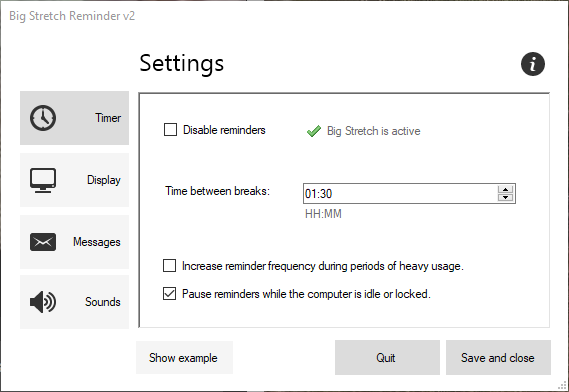
Other features of the application include pre-defined stretch tips, reminder sounds, ability to increase reminder frequency, motivational quotes during stretch reminders, etc.
2. Stretchly
Stretchly is a free, open-source, multi-platform application that makes it quite easy to remind yourself to take a break from your computer. Using Stretchly, you can create two different types of reminders, namely Micro Breaks and Regular Breaks. As you can tell from the names itself, micro breaks are useful to rest your eyes, and regular breaks are useful to take a walk to stretch your legs. Additionally, the app also plays a sound when it is time to take a break. Just like with Big Stretch Reminder, you can configure the app to prevent you from skipping breaks.
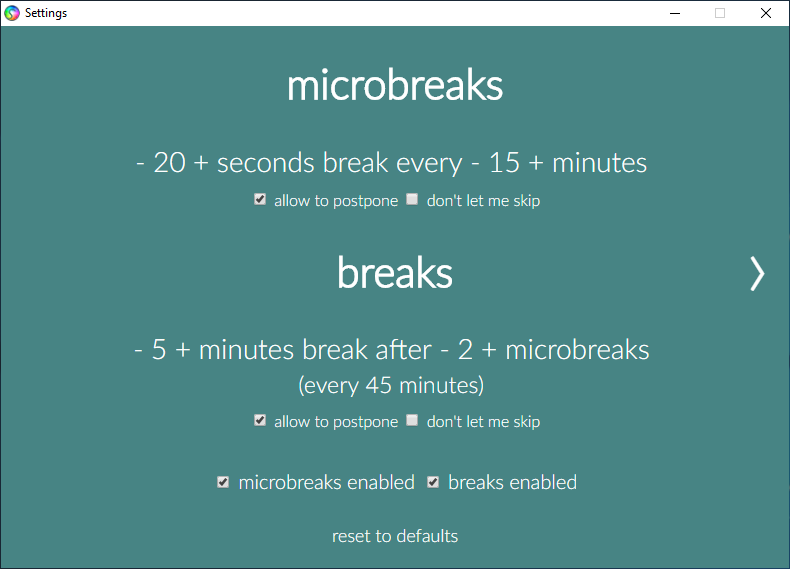
As good as the application is, despite being minimal, the user interface is a bit confusing, especially the time interval configuration panel with its blended in “+” and “-” buttons. Other than that little gripe, the application is pretty good. Do give it a try.
3. WorkRave
Of all the applications in this list, WorkRave is the most feature-filled and highly configurable stretch reminder application for Windows. When you first install and launch the application, you will see a tiny window with progress bars for three different types of reminders called micro break, rest break, and daily limit. Just right-click on the application, select “Preferences,” and you will see all the available options that let you fully customize the reminders.

One of the interesting features of WorkRave is that it keeps track of all your breaks. This allows you to see how many breaks you took. The application also includes a few basic stretch exercises. Just select “Exercises” from the right-click menu to see the exercise instructions.
If you are looking for a fully-customizable stretch reminder that can also keep track of all your breaks, then do try WorkRave.
4. EyeLeo
As you can tell from the application name, EyeLeo is mainly designed to give your eyes a rest with consistent short and long breaks. These break times can be configured from the application settings window to meet your needs. When it’s time to take a break, the application takes over the screen, creates a black transparent layer and shows simple exercises to relax your eyes. Generally, these breaks can be skipped with the click of a button, but you can configure the application to not allow yourself to skip the breaks.
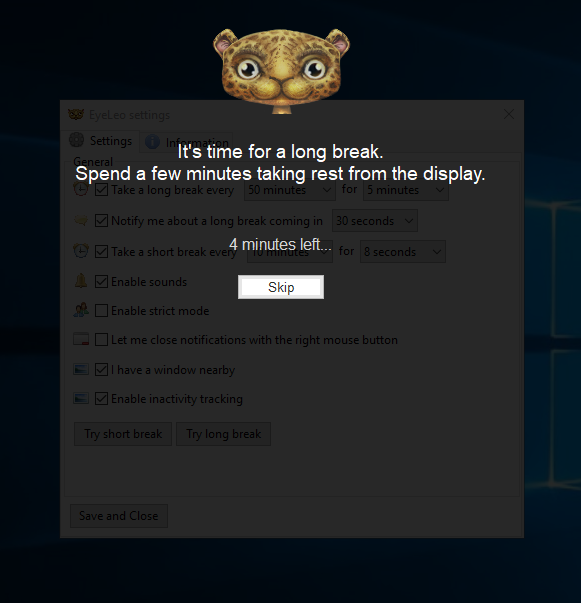
Use this application in combination with Windows 10’s Night Light feature or F.lux to get the most out of it.
Comment below sharing your thoughts and experiences regarding using the above applications to take a break from your work to stretch your body and relax your eyes.
Vamsi is a tech and WordPress geek who enjoys writing how-to guides and messing with his computer and software in general. When not writing for MTE, he writes for he shares tips, tricks, and lifehacks on his own blog Stugon.
Subscribe to our newsletter!
Our latest tutorials delivered straight to your inbox
Sign up for all newsletters.
By signing up, you agree to our Privacy Policy and European users agree to the data transfer policy. We will not share your data and you can unsubscribe at any time. Subscribe
