
One of the benefits of using Android smartphones is the ability you have to add additional storage by inserting a micro SD card. Occasionally, though, those cards will fail and leave you unable to save or retrieve information. If your phone suddenly displays a message such as “SD card is damaged. Try reformatting it,” or tells you that the SD is “write protected,” you may have a corrupted disk. This could also be the case if you suddenly lose some information that you saved or if you cannot add any more data to the card. If this happens to you, don’t panic. There are some things you can try to fix a corrupted SD card.

Before you begin any of these options, it’s best to be safe and make sure you have a backup of your phone’s data.
Use Windows to repair your SD card
1. Turn off your phone and take out the microSD card.
2. Insert the SD card into your computer.
3. Open file explorer. If you see your card on the left side of the window, right-click on it.
4. Select properties and then tools.
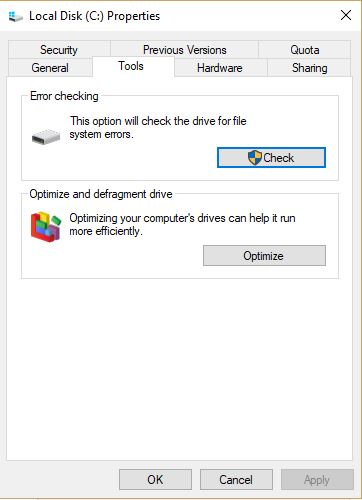
5. Click on error check. The tool will check for any errors on your SD card and repair them.
If your computer does not recognize your card, try changing the drive letter.
1. Hold down the Win button and press X.
2. Open computer management.
3. Select storage.
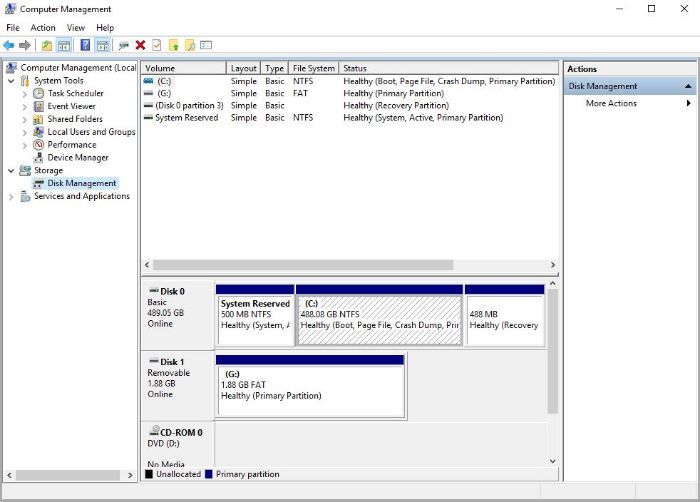
4. If the disk is there, right click on it and select “Change Drive Letter and Paths.”
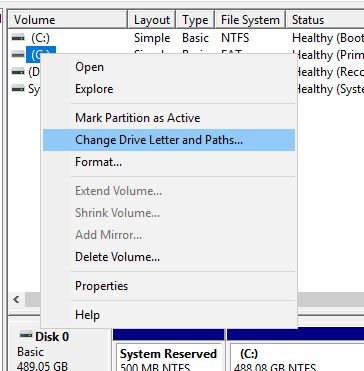
5. A new window will open. Click on Add.
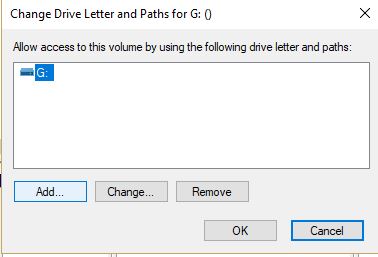
6. Assign a drive letter to your MicroSD card that your computer is not already using.
Once you have assigned the letter, the storage card should be visible in your file explorer. Fix it using the method explained earlier.
Once the card is repaired, verify that all the data is still available.
Reformat your SD card
If you cannot recover the information from your SD card after repairing it, the next step is to try reformatting the card.
1. If it’s not already there, remove the SD card from your Android device and connect it to a PC.
2. In Computer or My Computer, locate and right-click on the SD card.
3. Select Format.
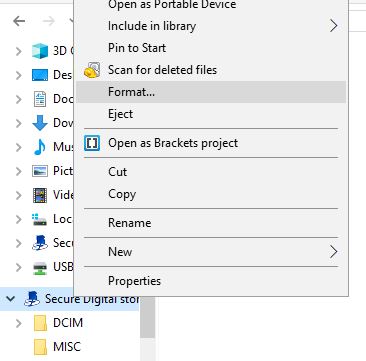
4. Click Start.
Recover data from the formatted card
After you format the SD card, you may think your files have been deleted. While it’s true that you probably cannot see them in the file explorer, they are most likely still there. To access them, you can use tools such as Recuva or DiskDigger.
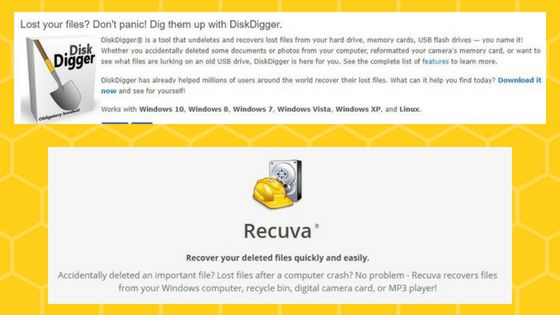
Each one of these programs has a free download that should allow you to recover those lost files. However, the recovery is faster and requires fewer steps if you purchase a full version. They are both less than $20.00, which may be worth it if you have critical data missing.
Tips to avoid this problem
Of course, it would be best if you didn’t have to go through any of this. Although nothing is guaranteed, following some of these suggestions may keep your cards from becoming corrupted.
- Format your SD cards right away and reformat them after you import your photos or other information.
- Use some smaller capacity memory cards instead of one large one.
- Make sure you safely unmount or eject the memory card when you remove it.

-
- Don’t use it on more than one device. They may have different formatting requirements.
- Scan your card for malware regularly.
A corrupted or damaged SD card does not mean that you’ve lost everything. If it happens to you, try these ideas. They may allow you to repair your card and restore your data quickly.
Tracey Rosenberger spent 26 years teaching elementary students, using technology to enhance learning. Now she’s excited to share helpful technology with teachers and everyone else who sees tech as intimidating.
Subscribe to our newsletter!
Our latest tutorials delivered straight to your inbox
Sign up for all newsletters.
By signing up, you agree to our Privacy Policy and European users agree to the data transfer policy. We will not share your data and you can unsubscribe at any time. Subscribe
