
Windows recently launched their latest update that’s full of great goodies. It’s too soon to see if this new update brings any unwanted features, but it does have quite a few that are quite useful. Time will tell how useful this update is going to be.
Microsoft Edge finally gets some features that other browsers released ages ago, and there have also been some changes to the quiet hours feature as well.
Timeline
A new feature that will help you find any page that you visited is called Timeline. This new feature allows you to see your activities either by the hour or by the day. To look at your activity, click on the “Task View” option to the right of the Cortana search bar.
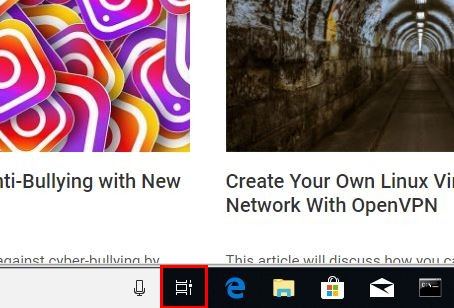
To find something quickly, click on the “Search” icon, and type the keywords of what you’re looking for. By going to “Settings -> Privacy -> Activity history -> Show activities from accounts,” you can also decide what activities of different users you can see in your timeline. This is definitely an excellent option for parents.
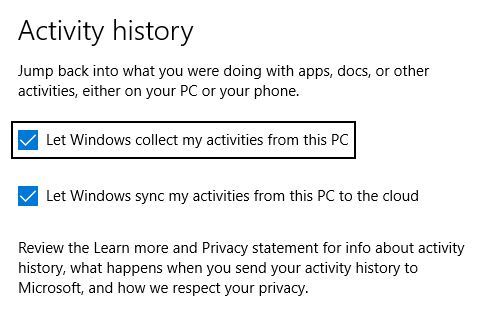
If you don’t want your activities being collected, you can always go to “Settings -> Privacy -> Activity history” and uncheck the box for that option.
Quiet Hours Is Now Called Focus Assist
The feature formerly known as Quiet Hours is now known as “Focus Assist” and will only show you the notifications you classify as high priority. If you’re playing your favorite game in full-screen mode, you won’t be bothered with any non-important notifications. When you do turn off Focus Assistant, you can opt to get a complete summary of what you missed.
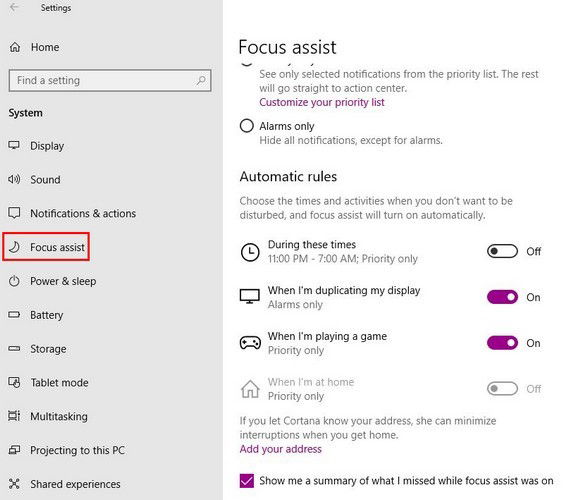
To set what’s high priority, go to “Settings -> System -> Focus Assistant.” Under “Automatic Rules” you can determine the rules for when you don’t want to be disturbed, including times, when duplicating your display, when you’re playing a game, and when you’re at home. To get a summary of what you missed, check the box with that option.
Nearby Share
Microsoft may not have spent too much time naming this feature, but it is a useful one. “Nearby Share” is the AirDrop for Windows where you can easily share all types of files with nearby devices. One thing to keep in mind is that the feature (for now) only works between two Windows 10 computers that have the feature enabled.
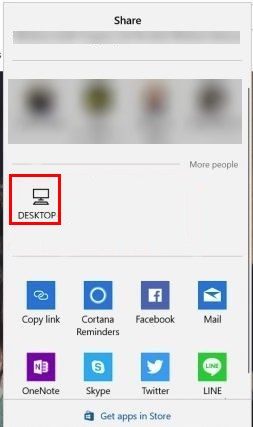
To enable the feature from the Share dialog, you’ll need to select the “Share” option when you right-click on a file in File Explorer, for example. You can also click the Share option if you’re using the Edge browser.
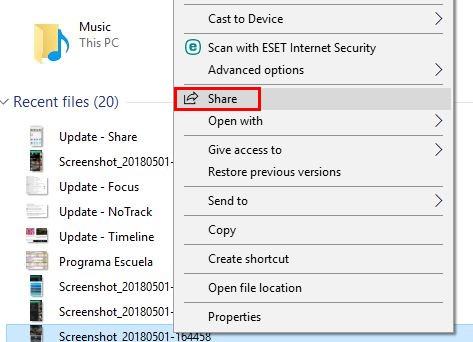
Choose the option that says “Tap to turn on nearby sharing.” If, for some reason, you’re having issues with this method, you can also enable “Nearby Sharing” by using the Settings app. Go to “Settings -> System -> Shared Experience -> Nearby Sharing.”
Edge Comes with Improvements
Edge can finally help you by entering your information automatically. This is nothing new with other browsers, but it is to Edge. Go to “More -> Settings -> View advanced settings -> Manage for entries.”
You can finally mute tabs in Edge, and PDFs, books, and pages you see in Reading View can now be seen in full-screen. Edge now also features a grammar tool to help you fix those mistakes. The parts of your documents that have errors will be highlighted. For now it doesn’t work with all documents, but hopefully that will change in time.
There is also a redesigned hub you can access by clicking on the star icon at the top. In that hub you can see your history, bookmarks, downloads, and ebooks.

My People Feature Received Improvements
If you use the My People feature, you’ll be happy to know that it also received some improvements. For example, it now supports drag-and-drop. You can now drop the icons onto your taskbar and drop your contacts into the My People popup.
You can also pin as many people as you want, up to ten. To locate this option, you’ll need to go to “Settings -> Personalization -> Taskbar.” You’ll also see app suggestions that you can use with the My People feature.
Conclusion
Some of the new Windows 10 Update features could be better, but hopefully, Microsoft will take care of that soon. So far the update didn’t come with more bugs than features; let’s hope it stays that way. What features were you happy to see in the update? Share your thoughts in the comments.
Just a simple guy that can’t enough of Technology in general and is always surrounded by at least one Android and iOS device. I’m a Pizza addict as well.
Subscribe to our newsletter!
Our latest tutorials delivered straight to your inbox
Sign up for all newsletters.
By signing up, you agree to our Privacy Policy and European users agree to the data transfer policy. We will not share your data and you can unsubscribe at any time. Subscribe
