
There’s been a lot of talk lately about how Windows 10 manages power on laptops, but desktop users don’t necessarily need all the power-saving features that the operating system brings with it. They don’t have to contend with a battery that might run out at any moment. However, even with a juice-guzzling high-power plan, you still won’t often manage to squeeze every bit of performance out of the system you have. A new feature introduced by Microsoft in Windows 10 can change all of this.
Also read: How to Tweak Your Windows to Use Less Power and Save on Your Utility Bill
How Ultimate Performance Works
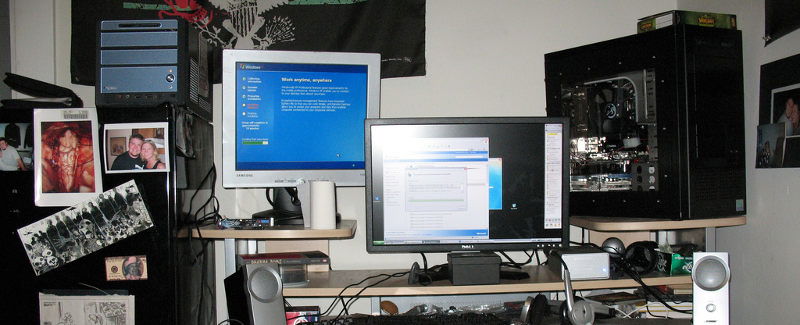
In Ultimate Performance mode your computer will use all the juice it can to make sure that its hardware runs at the best possible performance it can. It essentially disables every single power-saving feature imaginable, letting you enjoy a slight performance boost.
The head of Windows Insider, Dona Sarkar, explains some of the more technical aspects:
This new policy builds on the current High-Performance policy, and it goes a step further to eliminate micro-latencies associated with fine grained power management techniques. As the power scheme is geared towards reducing micro-latencies, it may directly impact hardware and consume more power than the default balanced plan.
Let’s make a little sense of that word salad a bit: the term “micro-latencies” is used to describe the “warm-up period” that your hardware goes through when it needs more power.
Since the operating system is fine-tuning the power output to match the needs of the hardware, it experiences a very tiny delay between the time the OS realizes that a component needs to draw more power and the time it gets the extra juice.
To make things quicker, Ultimate Performance simply wipes out this whole system and makes the hardware consume all the power it wants.
Also read: How to Use Windows 11 Performance Monitor
Activating Ultimate Performance
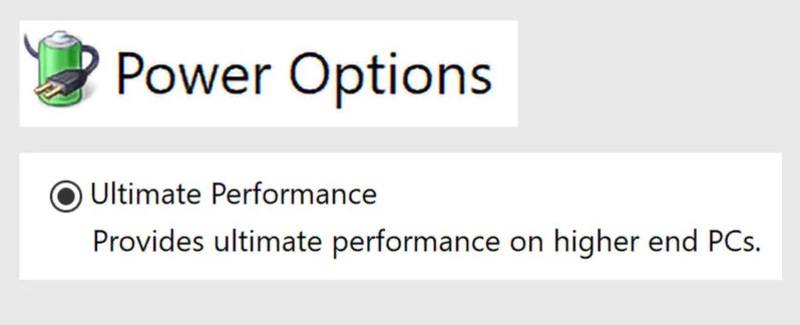
If you want to activate Ultimate Performance mode in Windows 10, all you have to do is go to your Control Panel, click on “Hardware and Sound,” then navigate to “Power Options.”
Click on the power option you want to use. In this case you’ll be selecting “Ultimate performance.”
You will only be able to see the option if you are running Windows 10 Pro. Users of any other edition of the operating system will only see “High performance,” “Balanced,” and “Power saver.”
Also read: 7 Ways to Make Windows 10 Run Faster
Who Needs This?

People who use their hardware in such a way that it needs to constantly go from an idle state to a fully-loaded state will enjoy the most benefit from this feature. Most ordinary people, including gamers and people who render video for a living, won’t necessarily see a large boost.
At best, you might see a very tiny difference in performance but not enough to be worth the electric bill this will generate.
If you’re doing something like 3D design, which constantly puts intermittent heavy loads on your GPU, you will get a lot less lag and therefore work more productively.
Other than that, you’re wasting dollars and cents on electricity that you really don’t need to waste.
Do not make the mistake of thinking that this is useful at all in gaming. When you run a game, the CPU, GPU, and RAM work in unison to generate the graphics. They are constantly pushing all the horsepower they can to create the world you are playing in. Therefore, you won’t experience these micro-latencies except perhaps when you first go from a loading screen into the game (and it’s doubtful whether or not you’ll notice it).
The verdict goes something like this: If you make a habit of intermittently revving up your hardware, this could be useful to you. If you usually use your computer for anything other than that, you’re overpowering your hardware for no reason and should probably not use the feature unless you see clear benefits while testing it.
Do you personally see any use for this feature in your daily routine? Tell us your ultimate performance story in a comment!
Miguel has been a business growth and technology expert for more than a decade and has written software for even longer. From his little castle in Romania, he presents cold and analytical perspectives to things that affect the tech world.
Subscribe to our newsletter!
Our latest tutorials delivered straight to your inbox
Sign up for all newsletters.
By signing up, you agree to our Privacy Policy and European users agree to the data transfer policy. We will not share your data and you can unsubscribe at any time. Subscribe
