
Anti-virus and anti-spyware software is a must-have on your system. Especially if you use Windows where most of the malware and other virus attacks happen. Additionally, active net users need even more protection since most of the harmful components come from suspicious Internet sources and websites, and if one is not careful enough, such malicious software can cause the lockdown of your computer’s hard drive.
Installing ESET’s NOD 32 or Smart Security anti-virus and anti-spyware software, declared as one of the best on the market, can get your system defended against malicious content. While NOD 32 offers general anti-virus protection for your computer, Smart Security protects you more while you are browsing the Internet. Installing ESET’s software, in this case Smart Security, is relatively easy.
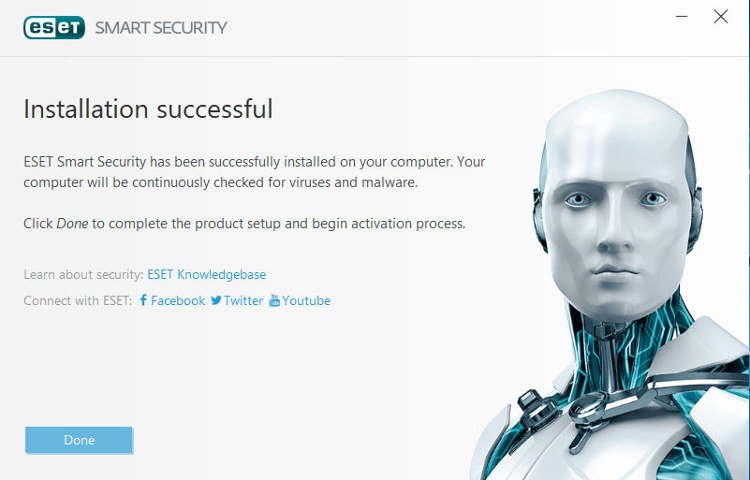
But uninstalling it is not!
Uninstall ESET’s Software the traditional way
There are instances when we would like to get rid of software. For example, we do not like the product or the trial period expired and we do not want to buy the program. (ESET offers a 30-day free trial for both Smart Security and NOD 32.) In a normal case, you should navigate to the Start menu (the little Windows symbol in the bottom left corner of your screen), head to “Settings -> Apps,” and find ESET Smart Security in the list. Click on either “Modify” or “Uninstall.”
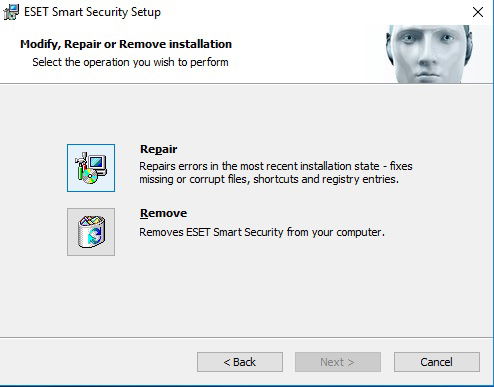
After it’s done you should choose “Remove” from the two options, tick one of the reasons why you are uninstalling the application from your computer, and proceed further. In almost all cases a computer restart is needed to complete the uninstallation process. However, if you log into Windows and you still see ESET running, we have bad news for you: the software was not removed properly from your system.
Using Third Party Uninstaller Apps
In such cases, you have to look for alternative solutions to remove the anti-virus program. The first option you have is to use third-party software which is designed to get rid of unwanted applications from the system of the users. There are plenty of free apps that can do this for you, including the Revo Uninstaller (the free edition), IObit Uninstaller, Wise Program Uninstaller, and the GeekUninstaller. In this case we will use IObit’s product for removing Smart Security.
First, you have to download the application from IObit’s official site and install it. Select ESET Smart Security from the list, tick the box next to it and click “Uninstall.”
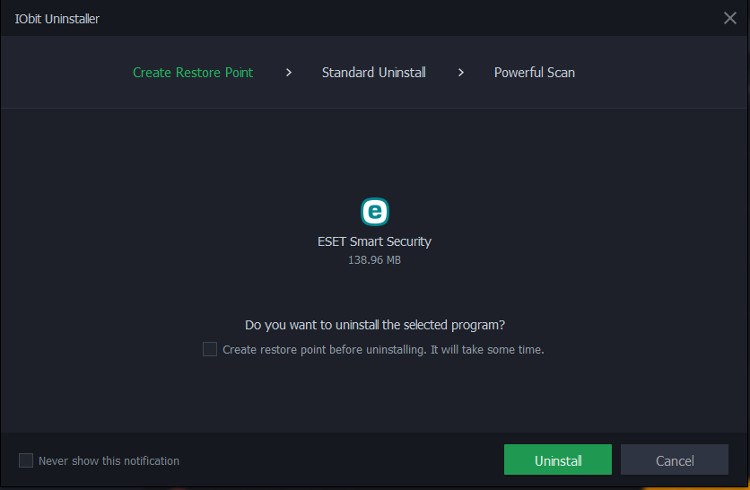
On the next screen, tick the box to create a restore point in order to avoid bad things from happening to your system and proceed to the next step. When it is ready, click “Powerful Scan” to get rid of everything associated to the ESET product and go to “Delete” on the screen after.
Manual Uninstall
In most cases the program gets completely wiped from your system. However, in some rare instances a part of ESET’s product stays on your computer. In such cases you need to follow ESET’s official instructions:
1. Download the “ESET Uninstaller” from the Official Instruction site and save it to your Desktop.
2. Restart your computer in Safe Mode.
3. Double-click the ESETUninstaller icon on your Desktop.
4. Read the warning and type y to confirm.
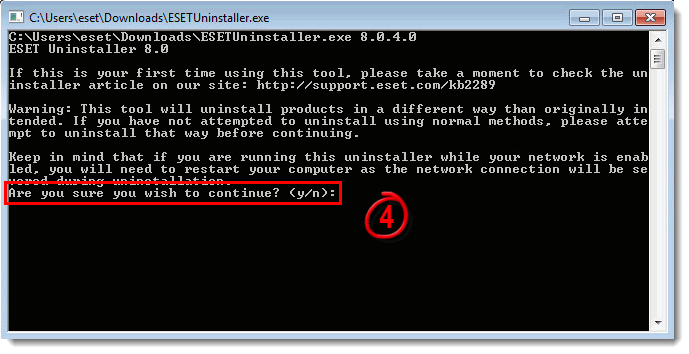
5. Review the item(s) listed under Installed ESET products, type the number that corresponds to the ESET installation in this list that you want to remove, and then press Enter.
6. Type y to confirm your selection.
7. Once the ESET Uninstaller tool is finished running, press any key to exit, and then restart your computer in Normal Mode.
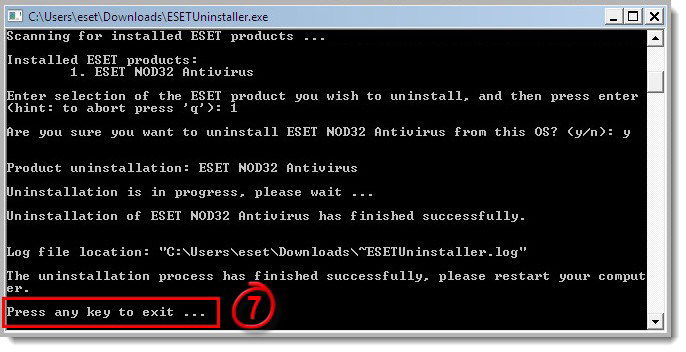
After you are done, all products associated with ESET are completely removed from your computer.
Benjamin Vitáris is a freelance journalist and tech blogger.
Subscribe to our newsletter!
Our latest tutorials delivered straight to your inbox
Sign up for all newsletters.
By signing up, you agree to our Privacy Policy and European users agree to the data transfer policy. We will not share your data and you can unsubscribe at any time. Subscribe
