
File archiving is something most folks encounter when they want to unzip a file they just downloaded. For this use case, the unzipping software bundled with Windows 10 is perfectly adequate. It’s streamlined and easy to access, if limited. But if you need to actually create archives with any regularity, or you’re unhappy with Windows’ built-in system, you might get some benefit from a more fully-fledged file archivers app. Here are five free and powerful file archivers for Windows.
1. 7-Zip
The well-loved 7-Zip has been the darling child of the software compression world for a while now. And with good reason! It handles dozens of file types, including the non-proprietary 7z format, which is almost certainly the best file compression standard for most folks. And you can edit files inside of non-solid archives without unpacking the source, which makes tweaking your readme files less time-consuming.
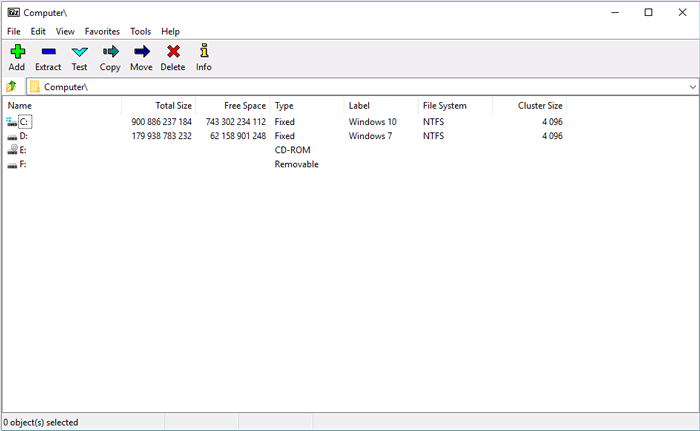
It’s not the most attractive of the bunch, but it certainly is straightforward, and the utilitarian focus makes the dry process of creating archives move as smoothly as it can. Alongside 7z, the program can create archives in the main formats including GZIP, BZIP2, vanilla ZIP, RAR and TAR. You can also unpack a much wider variety of archives, as is typically the case with archiving software.
2. TUGZip
TUGZip is as powerful as it is complex. It’s geared towards the creation of archives rather than the unpacking, providing a two-pane interface that makes it easy to hunt down the files you’re looking for. Through the use of text-based search strings, you can track down your component files (like all the JPGs in a directory, for example) before packing them into an archive.
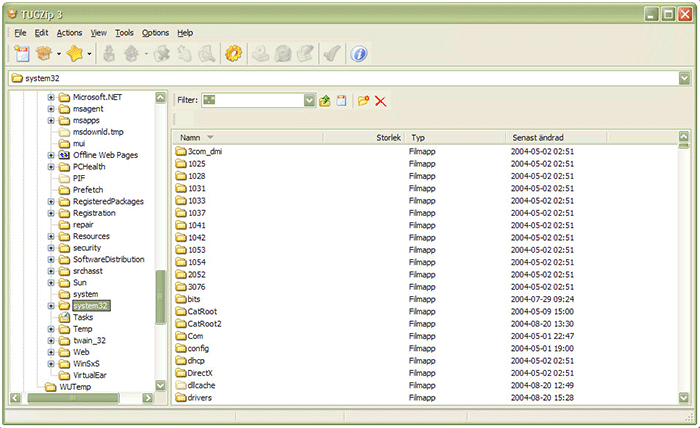
TUGZip also supports the largest list of standards, allowing for the creation of archives in more than twenty formats. You’ll also get six different encryption algorithms, Windows shell integration, and scripting support. If you’re a Linux user or system admin looking for a powerful tool, this is your pick. One notable downside: it hasn’t been updated since 2008.
3. PeaZip
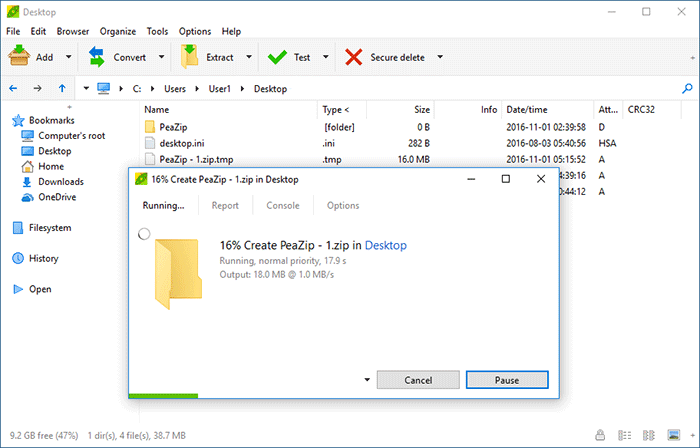
In a field of utilitarian software, PeaZip is the clear winner of the beauty prize. It’s broadly similar to the other contenders but drops some of the more powerful features while tacking on a few unique ones of its own. The most interesting is the PEA file format which prioritizes security over compression and offers a variety of cryptographic functions to secure your archives. Like the other options, PeaZip supports the standard suite of archiving options while offering a broader variety of unpacking compatibility.
4. WinRAR

Home to the best-known and most-ignored nag screen of all time, WinRAR is technically not free. And yet, you don’t have to pay to use it. Famously, it handles the proprietary RAR format with proprietary engine rather than the Open RAR clone. You can also make ZIP files but nothing else. You can still unpack a laundry list of other compression formats, but you’ll be limited to just RAR and ZIP for building your own collection. It does include a command-line utility, if that’s the kind of power-user feature you need.
5. Universal Extractor
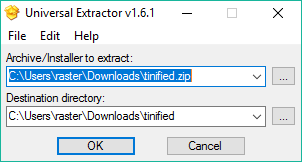
Like a waffle iron, Universal Extractor is very good at one thing. As it says on the tin, Universal Extractor will extract just about anything. However, it doesn’t offer any compression capabilities. If you’re just trying to unpack archives you’ve downloaded without overhead, it’s perfect: clean, small, and simple.
Conclusion
When you need a solid replacement for the built-in archiving functionality in Windows, 7-Zip is hands-down your best bet. For flexibility and power, TUGZip is perfect, provided you know how to use it. For the sophistication of simplicity, check out Universal Extractor. Which is your favorite file archiver for Windows?
Alexander Fox is a tech and science writer based in Philadelphia, PA with one cat, three Macs and more USB cables than he could ever use.
Subscribe to our newsletter!
Our latest tutorials delivered straight to your inbox
Sign up for all newsletters.
By signing up, you agree to our Privacy Policy and European users agree to the data transfer policy. We will not share your data and you can unsubscribe at any time. Subscribe
