Did you know you are sacrificing your personal information every time you share a photo online? When you take a photo with a digital camera or your smartphone, it attaches a lot of information to the photo as EXIF (Exchangeable Image File) metadata. This information includes the name of the camera or phone you are using, camera settings, the date and time when the photo was taken and worst of all the location where the photo was taken. Other information may not be a problem, but the geo-location tagging could be a huge privacy breach.
Anyone can easily find out where you took that picture, thus being able to track down your home location or know where you are right now. If you think this information is of concern, then we will show you how to remove it from all the photos stored in your Windows 10 PC.
Removing Metadata from Photos
You can view and remove metadata from the properties of any photo: Just right-click on the photo and select “Properties” from the context menu. Now move to the “Details” tab, and you will see all the metadata attached to the picture that could be seen by anyone who has access to the photo. To remove this data click on the “Remove Properties and Personal Information” button at the bottom of the window.
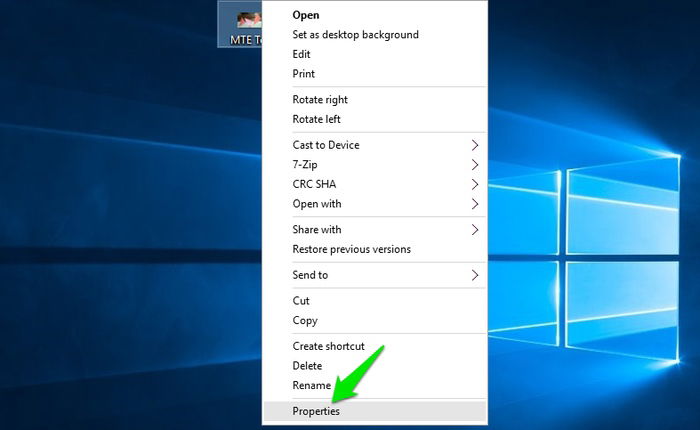
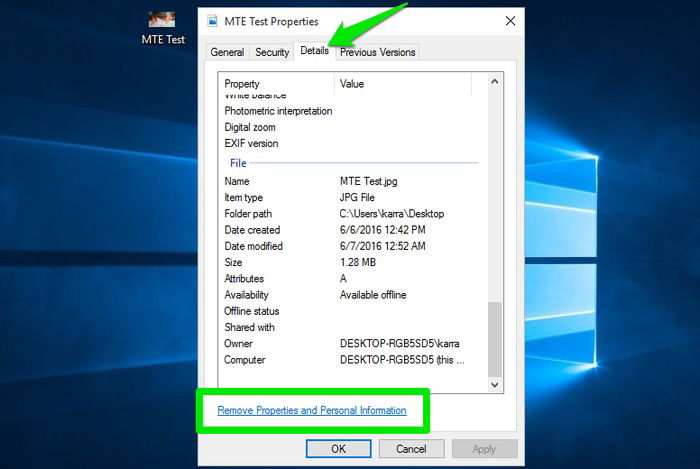
This will open a new window. Select the option “Remove the following properties from this file:” and select the metadata you want to remove. If you want to remove all the metadata, you can click on “Select All” at the bottom to select all the removable data. You will also notice that there is some data that cannot be removed. This data is important for the photo and can’t be deleted, like photo size, the space it is taking, the name of the photo and its type, etc. Once you click on “OK”, all the metadata will be removed from that particular photo.
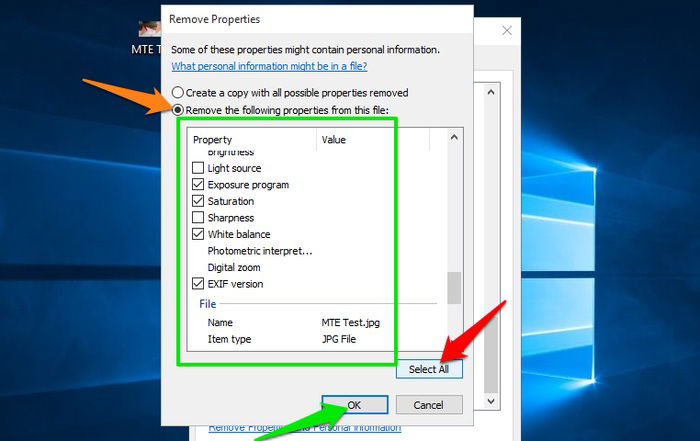
If you want to keep the metadata, you can create a copy of the photo without the metadata. In the same “Remove Properties” window, select the option “Create a copy with all possible properties removed.” When you remove the metadata, it will create a copy of the photo in the same location with metadata removed. This is perfect for sharing photos with the metadata removed and keeping the original photo with you.
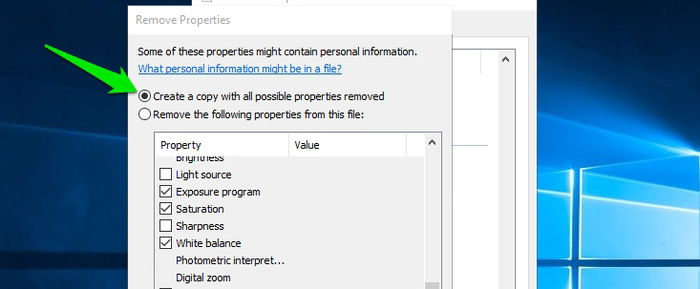
If you want to remove the metadata from multiple photos, put all the photos in the same folder and select all of them (Ctrl + A). Now right-click on them and select “Properties.” The rest of the process is the same as above. However, this will remove all the selected metadata from all the selected photos. If you want to remove selective metadata from different groups of photos – like geo-location from one and camera data from another – then you will have to separately remove the metadata from them.
Conclusion
Removing EXIF metadata is extremely important if you are about to share your picture online. Even if you don’t mind sharing personal information, it is still best to remove metadata, as a criminal may use this data against you. Fortunately, many popular social media websites like Facebook and Twitter automatically delete this data while uploading, but you should be careful at your end as well. It is also recommended that you disable the geo-tagging feature in your camera or phone’s camera to stop it from adding geo-location data to the photos in the first place.

Karrar Haider –
Staff Writer
Karrar is drenched in technology and always fiddles with new tech opportunities. He has a bad habit of calling technology “Killer”, and doesn’t feel bad about spending too much time in front of the PC. If he is not writing about technology, you will find him spending quality time with his little family.
Subscribe to our newsletter!
Our latest tutorials delivered straight to your inbox
Sign up for all newsletters.
By signing up, you agree to our Privacy Policy and European users agree to the data transfer policy. We will not share your data and you can unsubscribe at any time. Subscribe