At this point Windows 7 is a nearly seven-year-old operating system, and Service Pack 1 was released way back in 2011. Up till now, whenever you installed Windows 7, you had to go through an extensive list of security and non-security Windows updates and install them with multiple reboots in your way. Obviously, this is not a fun task for the majority of Windows users. To simplify things Microsoft released the “Windows 7 SP 1 Convenience Rollup” update which enables you to download and install all the Windows updates in one go. Here is how to do it.
What is the Convenience Rollup Update
If you’ve used Windows for any length of time, you might be familiar with the “Service Packs.” Generally, service packs are nothing but a collection of all the enhancements, updates and fixes over a period of time. Convenience Rollup update is just like that but is being offered as a separate package which includes all the security and non-security updates and fixes from February 2011 to May 2016.
Install Convenience Rollup Update
Even though the actual installation procedure is nothing hard, it is convoluted as the update isn’t being distributed through the Windows update. Instead, you need to download it from Microsoft Update Catalog.
To start, make sure that you are on Windows 7 Service Pack 1. If you are not sure whether you are on SP1 or not, simply press “Win + R,” type winver and press the Enter button.
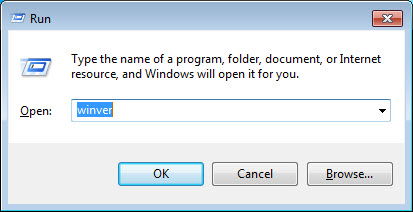
This will open the “About Windows” window. Here you will find your current service pack next to the build number.
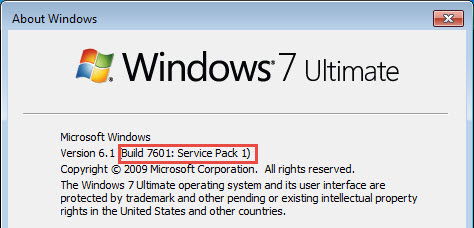
The next thing you need to do is install the April 2015 Servicing Stack update. Head over to the official website, download the update according to your system architecture (64-bit or 32-bit) and install it like any other software.

Now you are ready to install the Convenience Rollup update. Since the update is being delivered via Microsoft Update Catalog, you need to fire up your Internet Explorer browser to visit the site, as this website doesn’t work with any other browser.
If this is your first time using this website, you will be prompted to install an ActiveX plugin in order to use it. Just click on the “Install” button to continue. You might be prompted for the admin rights; just click on the “Yes” button appearing on the UAC dialog box.

After installing the ActiveX plugin, the website will show you the Rollup update for Windows 32-bit, 64-bit, and Windows Server 2008 64-bit system.
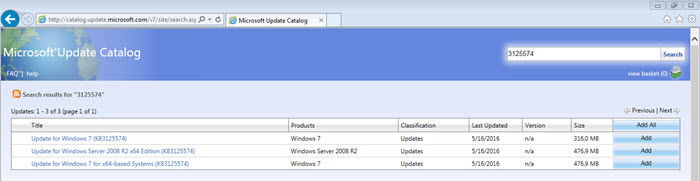
Depending on your system architecture, click on the “Add” button next to your download package.
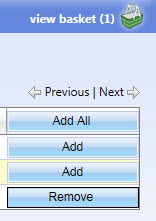
As soon as you click the Add button, the update package will be added to the download basket. Simply click on the link “View Basket” to continue.
Here on this page click on the “Download” button appearing on the top-right side.
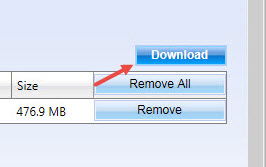
The above action will open the Download Dialog window. Here, click on the “Browse” button.
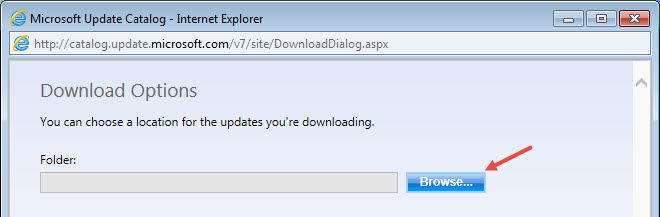
Now, select a location to save the downloaded file to on your hard disk. In my case I’ve selected my Desktop as the save location.
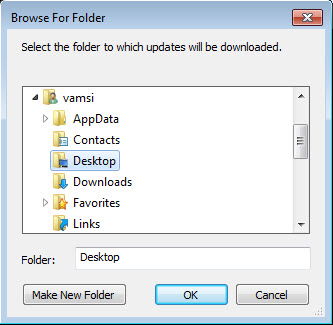
Once you are done selecting the save location, click on the “Continue” button appearing at the bottom of the window.
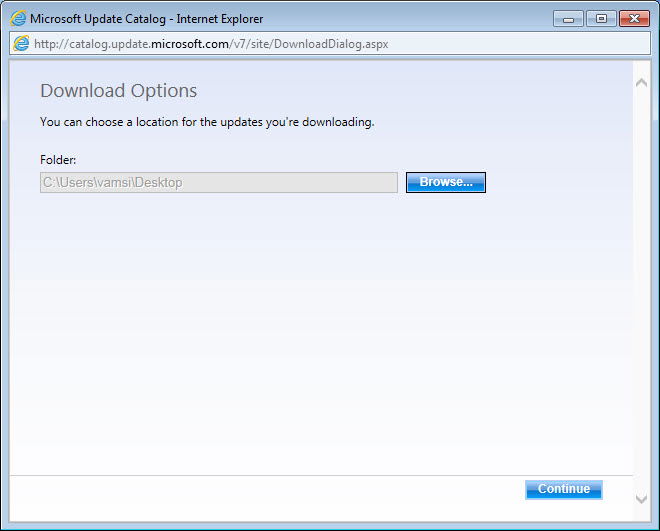
With the above action, the download will start, and once downloaded, install it like any other Windows software.
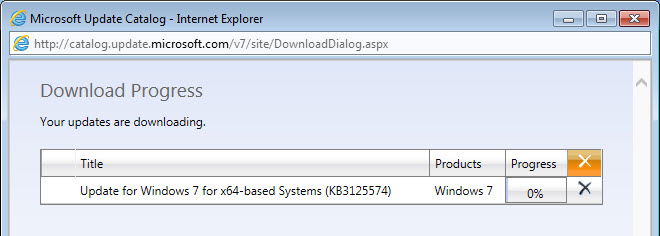
However, before starting the installation procedure, make sure that you’ve saved all your work, as it might take some time to install all the updates, and you might also need to reboot your system.
Do comment below sharing your thoughts and experiences regarding the new Convenience Rollup Update.
Vamsi is a tech and WordPress geek who enjoys writing how-to guides and messing with his computer and software in general. When not writing for MTE, he writes for he shares tips, tricks, and lifehacks on his own blog Stugon.
Subscribe to our newsletter!
Our latest tutorials delivered straight to your inbox
Sign up for all newsletters.
By signing up, you agree to our Privacy Policy and European users agree to the data transfer policy. We will not share your data and you can unsubscribe at any time. Subscribe
