Most computer users have a good habit of locking their computer when they are leating it. If you are locking your computer that means you are not going to use it for a while. Why not turn off the monitor as well and save a couple bucks on your power bill?
But when you lock your computer the display or monitor won’t turn itself off. By default, Windows only turns off the screen if your computer is idle for a set time. You can easily modify those settings from the Windows Control Panel. However, if you want to automatically turn off the screen when you lock the computer and save the environment and money, read on.
Turn Off Monitor Automatically When You Lock Windows
To automatically turn off the monitor when you lock your computer, you can either use the AutoHotKey script or a stand-alone program. I will show you both ways; use the one that is comfortable for you.
Using AutoHotKey Script
AutoHotKey is an amazing scripting program for Windows. You can make use of it to automate your PC, including turning off the monitor when you lock your Windows system. To start, download and install AutoHotKey if you haven’t already. After installing the software, create a text file on your desktop and open it.
Copy and paste the below code and save the file.
;; Use Win + L to Lock Your System #L:: ;; Win + L { Sleep, 200 DllCall("LockWorkStation") Sleep, 200 SendMessage,0x112,0xF170,2,,Program Manager } return
After saving the file, rename it to whatever you want while changing the .txt extension to .ahk. For instance, I’ve changed my file name to monitor.ahk
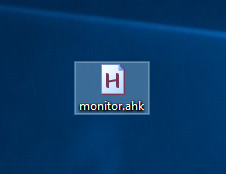
Once you are done renaming, double-click on the file to execute it. That’s all there is to do. From this point onward, whenever you press the keyboard shortcut “Win + L,” your system locks and turns itself off. Since you are going to use this script daily, create a scheduled task to start the script when you start your system. This eliminates the need to manually launch the script.
Using MPowerSaver
If you don’t want to bother with the command scripts and want a much simpler solution, then use MPowerSaver. MPowerSaver is a free and portable application that automatically turns off your monitor when you lock your system. To start, download the application from the official site, unzip it and execute the app.
As this is a portable application, as soon as you execute the app it will sit silently on your taskbar, and whenever you lock your computer the app will automatically turn off you monitor.
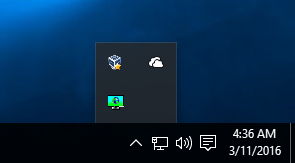
Since you are going to use it on a daily basis, make sure that you configure the app to automatically start when you power on your PC. To do that, double-click on the app icon on the taskbar to open the app. Once opened, select the “Start Mpowersaver on computer saver” checkbox under the General tab.
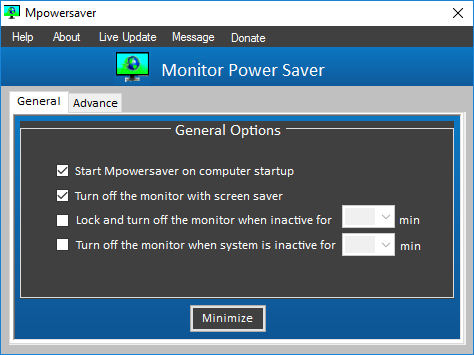
Apart from turning off your monitor when you lock your system, this app can also be used to sleep or hibernate, standby, shutdown or restart at a scheduled time. You can manage those settings by navigating to the Advanced tab.

Do comment below sharing your thoughts and experiences about using the above methods to automatically turn off the screen when you lock your computer. In my case, I use the AutoHotKey script.
Vamsi is a tech and WordPress geek who enjoys writing how-to guides and messing with his computer and software in general. When not writing for MTE, he writes for he shares tips, tricks, and lifehacks on his own blog Stugon.
Subscribe to our newsletter!
Our latest tutorials delivered straight to your inbox
Sign up for all newsletters.
By signing up, you agree to our Privacy Policy and European users agree to the data transfer policy. We will not share your data and you can unsubscribe at any time. Subscribe
