The Xbox 360 controller has quite the storied history. In addition to being the controller used on one of the most popular, revolutionary gaming consoles of all time, it also popularized XInput in PC gaming which helped bring to light more gamepad-centric titles on the PC platform.
If you own a PC and a 360 pad, you likely enjoy your fair share of PC gaming. What you might not enjoy is the fact you can’t just control your PC with your Xbox 360 controller, even though it works fine in most of your games.
In this article we’ll be discussing how to utilize your 360 controller on Windows. With the help of Gopher360, an excellent open-source application, you can enjoy full gamepad control of the PC platform. If you’re a Linux user, you should check out our similar article on doing this with Ubuntu.
Installing Gopher360
First, head over to Gopher360’s Releases page on GitHub. This is where you can install the latest version of Gopher360 which should be the first entry on the page.

Simply click “Gopher.exe” under Downloads. Once the program has finished downloading, you’ll want to open the folder in Windows containing it.
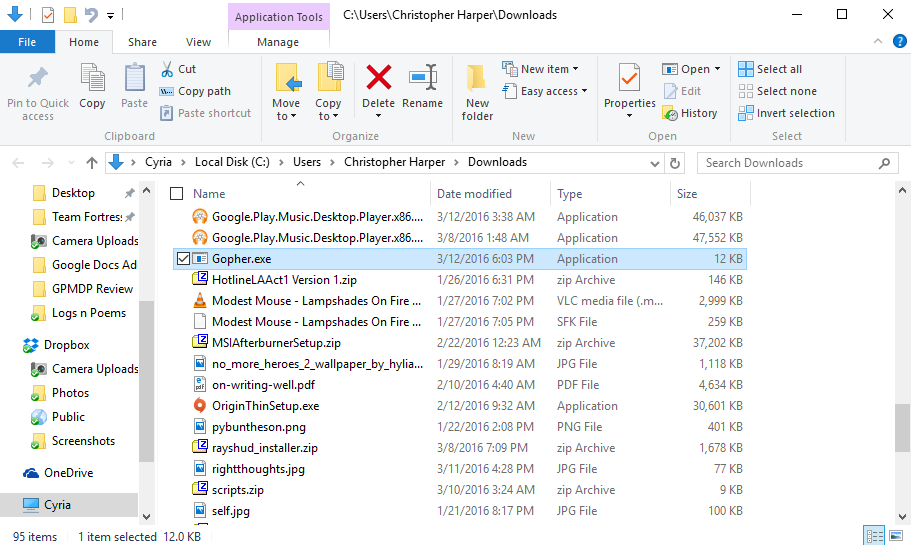
From here you need to right-click the .exe and select “Run As Administrator” for it to work properly. Note that you’ll need to use this same executable every time you want to run the program.
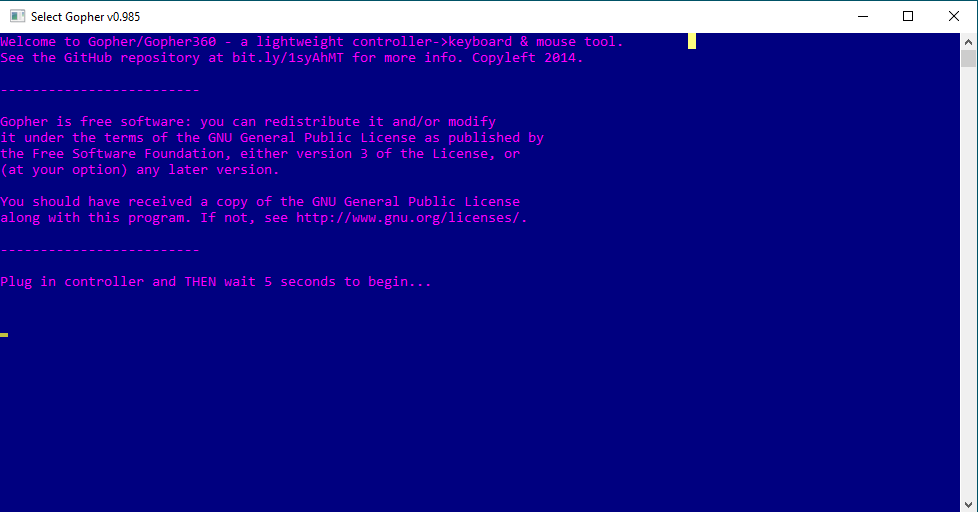
All you need to do is insert your 360 Controller, and you’re good to go! You’ll automatically go through this screen if you already have it inserted, though.
How to Use Gopher360
For an in-depth guide on Gopher’s functions, you can always check out the page on Github. However, I’ll give you some of my own control tips based on my own usage of the program.
Your left analog stick functions as your mouse while the right works as a scroll wheel. By default, the sensitivity is at its highest – using “LB” you can toggle through three different sensitivites. I prefer the lowest so I can easily use Netflix from my bed as precision with high-sensitivity analog sticks is extremely difficult.
“A” and “X” are your main buttons, making up your left- and right-click respectively. “B” is bound to enter for some reason, and unfortunately there is no button for Back which disappoints me. I hope that in the future the “Y” button is used as a Back button which would make going back in browsers much easier.
In fact, it’d be really nifty if “Y” and “B” acted as back and forward mouse buttons, respectively… but let’s not get into hypothetical situations.
Finally, the Back button on the controller itself (that is, the one to the left of the Xbox Button) is used to toggle this functionality. This means that one moment you can be using your controller as a mouse, which you can use to launch a game, and then toggle it back to regular controller mode usent in your game.
This toggle functionality, in particular, is what sets Gopher apart from other solutions I’ve seen online.
Other Considerations

Of course, there are better solutions. The Steam Controller is a gamepad specifically devoted to acting as an alternative to keyboard and mouse, and from what I’ve heard, it does quite a good job.
However, if you already have a 360 pad and prefer it for playing games, there’s no real reason to spend $40 on a Steam Controller.

If the solution covered in this article seems unwieldly to you, if you’d really just prefer keeping your controllers and mice separate, then I would recommend using a device like the Rii Mini which functions as a wireless combination of mouse and keyboard. This allows you full PC control without sitting right at your desk/in front of your TV.
What do you think, though? Are there better solutions than Gopher? Is there anything you feel I left out? Feel free to comment below and let us know!
I’m a longtime gamer, computer nerd, and general tech enthusiast.
Subscribe to our newsletter!
Our latest tutorials delivered straight to your inbox
Sign up for all newsletters.
By signing up, you agree to our Privacy Policy and European users agree to the data transfer policy. We will not share your data and you can unsubscribe at any time. Subscribe
