There are many improvements in Windows 10 both in terms of visible features and under-the-hood changes. Though we mostly talk about the visible features like Cortana, redesigned Start menu, new icons, and other stuff, there are other features like Compact OS which are equally important. As most of you know, when compared to Windows 7 and 8, Windows 10 has less disk footprint when it comes to the operating system files. In fact, unlike the older versions, Windows 10 doesn’t even require a recovery image to reset or refresh your PC which in turn gives you nearly 4+ GB of disk space. This is a necessary step if Microsoft wants Windows 10 to be installed on devices like tablets and ultrabooks which typically have low disk space.
What Is Compact OS
Microsoft started implementing this OS footprint reduction process back in Windows 8 using WIMBoot (Windows Image Boot). The workings of WIMBoot are quite simple, Windows compresses all the operating system files into a single file called “Install.WIM” and decompresses it when required. However, WIMBoot presents some challenges when it comes to recovery image, and it proved to be less and less viable loolong at the actual Windows updates and other software added by OEMs. In Windows 10 Microsoft improved the existing feature and completely got rid of the need for any recovery image. Since there is no recovery image, in the event you reset or refresh your system, Windows rebuilds itself using the runtime system files (residing in the “/windows/winsxs/” folder). Along with this, Microsoft also introduced a new tool or feature called Compact OS which can effectively store and compress all the Windows 10 files in a special container. The good thing about Compact OS is that it is supported by both the UEFI- and BIOS-based devices. Moreover, to maintain the disk footprint over time, a Windows update can replace or remove the files as needed. Since both the WIMBoot and Compact OS can significantly lower the operating system footprint, it makes it easy to install and have some space left over for other software in low disk space devices. That being said, unlike the WIMBoot, you can enable or disable the Compact OS feature on the fly which makes it easy to configure and deploy. Do note that this feature is disabled by default. If you have low disk space, here is how to enable Compact OS to get some of the disk space back.
Enable Compact OS Feature in Windows 10
Enabling the Compact OS feature in Windows 10 is quite simple and straightforward. To start, press “Win + X” and select the option “Command Prompt (Admin).”
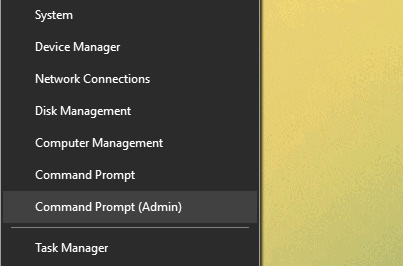
The above action will open the Command Prompt with administrator rights. Here, copy the below command and press the Enter button. This action will start the compression process.
Compact.exe /CompactOS:always
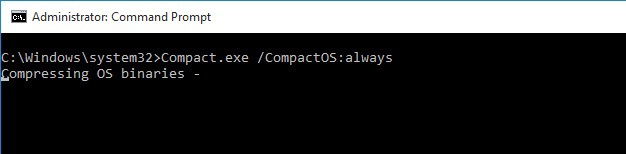
Once the operating system has done the compression, it will let you know how much space you’ve saved by enabling the Compact OS feature in Windows 10.
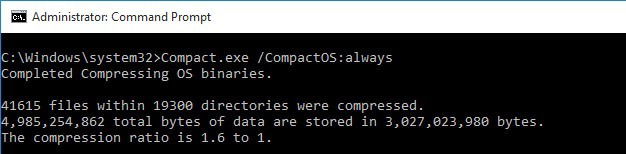
If you want to know whether you’ve enabled or disabled the Compact OS feature, use the below command. It will tell you the current status of the feature.
Compact.exe /CompactOS:query
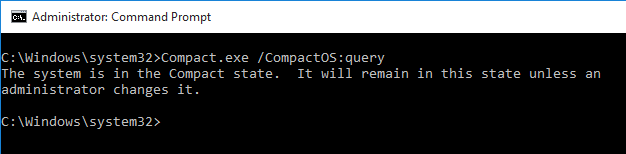
If you ever want to disable Compact OS, simply copy and paste the below command in the Command Prompt, and you are good to go.
Compact.exe /CompactOS:never
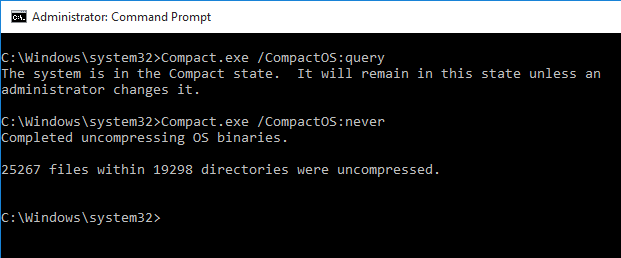
Do comment below sharing your thoughts and experiences about using this new Compact OS feature in Windows 10.
Vamsi is a tech and WordPress geek who enjoys writing how-to guides and messing with his computer and software in general. When not writing for MTE, he writes for he shares tips, tricks, and lifehacks on his own blog Stugon.
Subscribe to our newsletter!
Our latest tutorials delivered straight to your inbox
Sign up for all newsletters.
By signing up, you agree to our Privacy Policy and European users agree to the data transfer policy. We will not share your data and you can unsubscribe at any time. Subscribe
