If you are using Windows, then you probably know that the operating system will show you occasional balloon notifications or tips. In case you are wondering, balloon notifications are nothing like the system notifications such as update notifications, security notifications, USB device notifications, etc.
As useful as they are, these balloon notifications are sometimes annoying or a distraction at the least in the work or the server environment. So, if you ever need to, here is how you can easily disable balloon notifications in your Windows system.
Note: before proceeding, please make sure that you have a good backup of your Windows Registry, just in case.
Disable Balloon Notifications
Disabling balloon notifications in Windows is easy. To start, press Win + R, type regedit and press the Enter button to open the Windows registry.
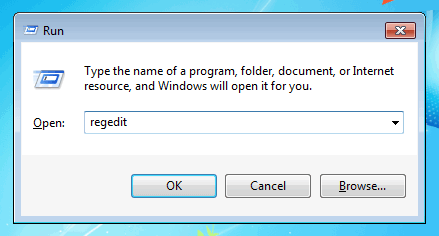
Once the Windows registry has been opened, navigate to the following key.
HKEY_CURRENT_USERSoftwareMicrosoftWindowsCurrentVersionExplorerAdvanced
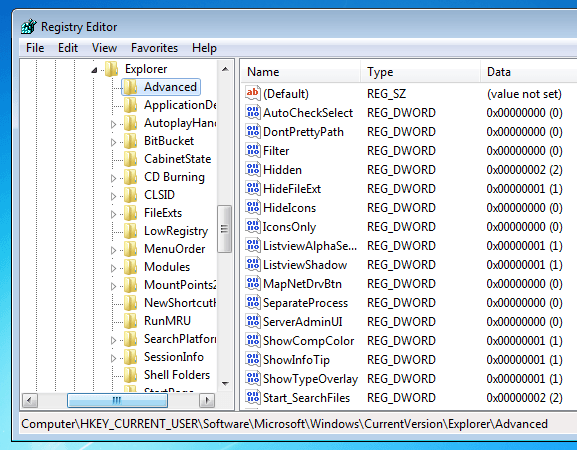
Here, we need to create a new key. To do that right click on the right pane of the Windows registry window and select the option “New” and the “DWORD (32-bit) value.”
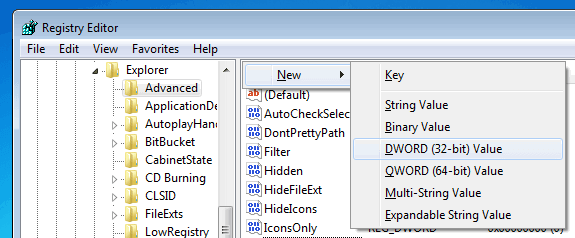
Now enter the name of the new value as “EnableBalloonTips” and press the Enter button.
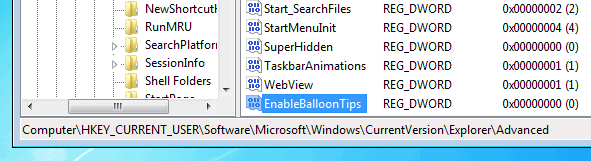
After creating the new value, double click on it and make sure that the value data is set to “0.” If not, enter the value data “0” and click on the “Ok” button to save the changes.
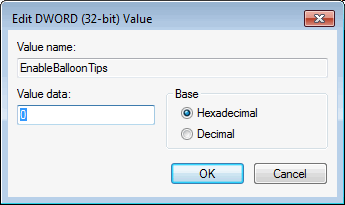
You’ve successfully disabled all the balloon notifications. Just restart or log off the system, and you won’t see any more balloon notifications.
Disable Feature Advertisement Balloon Notifications
If you think that disabling all the balloon notifications is a bit of overkill or if you just don’t want to disable all the balloon notifications, then you can just disable the feature advertisement balloon notifications.
In case you are wondering, feature advertisement balloon notifications are nothing but the notifications like the new hardware found, “random task complete” notifications from programs, etc.
To do that, open up the Windows registry using the regedit run command. Once opened, navigate to the following key.
HKEY_CURRENT_USERSoftwarePoliciesMicrosoftWindows
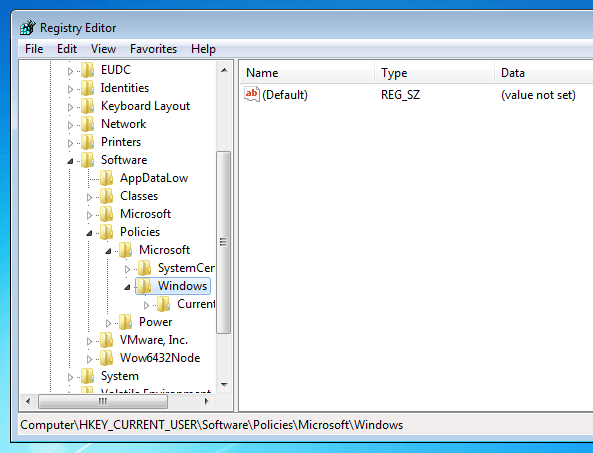
To disable the feature advertisement balloon notifications we need to create a new key. To do that right click on the right pane and select the “New” option and then “DWORD (32-bit) Value.”
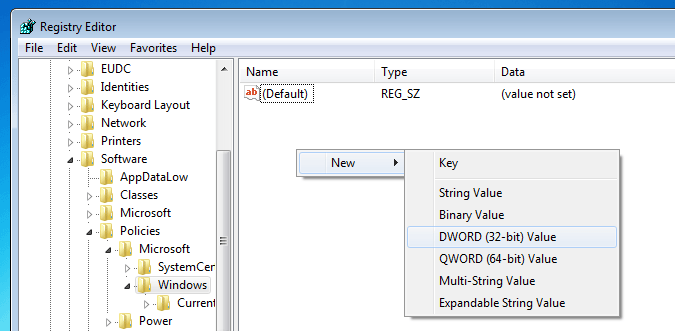
Now enter the name as “NoBalloonFeatureAdvertisements,” and press the Enter button to confirm the value name.
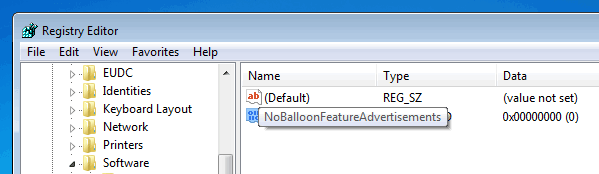
By default, the value data is set to “0.” Just double click on the newly created value, and enter the value data as “1.” Click on the “Ok” button to save the changes.
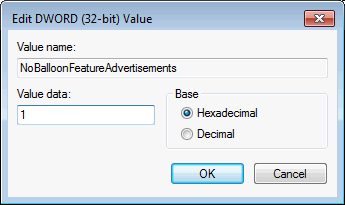
Just restart or log off the system, and you no longer receive the annoying feature advertisement balloon notifications. The good thing about this approach is that you will still receive all the system notifications like the update and security notifications.
Do comment below sharing your thoughts and experiences about using the above methods to disable balloon notifications on your Windows system.
Vamsi is a tech and WordPress geek who enjoys writing how-to guides and messing with his computer and software in general. When not writing for MTE, he writes for he shares tips, tricks, and lifehacks on his own blog Stugon.
Subscribe to our newsletter!
Our latest tutorials delivered straight to your inbox
Sign up for all newsletters.
By signing up, you agree to our Privacy Policy and European users agree to the data transfer policy. We will not share your data and you can unsubscribe at any time. Subscribe
