A computer is a wonderful thing – when it works. However, sometimes out of nowhere (through no fault of your own) comes some problem or error, and you have no idea how to fix it.
The “msvcr100.dll is missing” error is one of those problems. It’s easy to fix, and I’m going to give you a couple of ways to do it.
DLL stands for Dynamic Link Library, and Windows has a lot of .dll files. This error happens when a Microsoft Visual C++ file is needed by programs that were made by Visual C++ and for some reason your system doesn’t have it anymore.
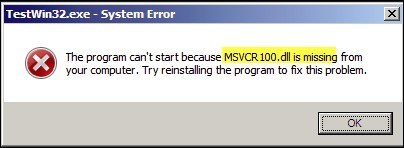
The first thing you should try is to download the Visual C++ package for your personal operating system.
- 32Bit: Microsoft Visual C++ 2010 SP1 Redistributable Package (x86)
- 64Bit: Microsoft Visual C++ 2010 SP1 Redistributable Package (x64).
This will replace the package you have on your computer, and nine times out of ten it will restore the file.
However, nothing is predictable with computers, so let’s say it doesn’t. The file is missing or corrupted, so you have to replace or restore the file itself. You can get the file off the Internet, but make sure ahead of time that it’s a safe site.
Some sites have older or even corrupted files. One safe site you can count on is dll-files.com.
It’s a very simple site. When you get to the home page there is a white row of letters down the page about halfway down. Click on M for msvcr100.dll.
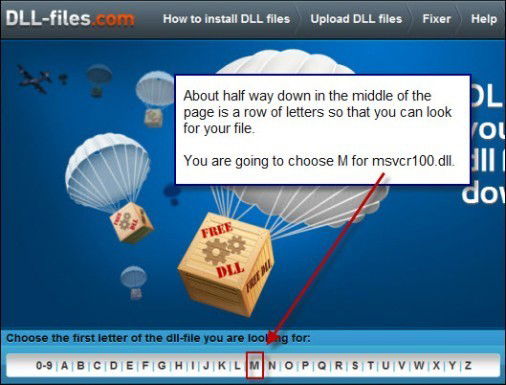
To the right of the white row of letters is a search box where you can type in the file name if you would rather do that.
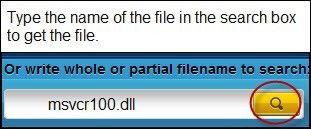
You will then arrive at the page where you can download the file. Look to the very right of the page, and you will see a long gray rectangular box; it will have “Manual Fix” in the upper left-hand corner. It is a free download and will be in a .zip format. At the bottom is a big button that is labeled “Download ZIP-File.” Click on it.
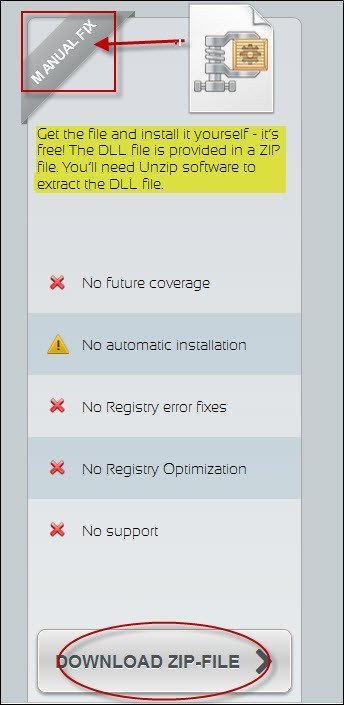
After you click on “Download Zip File,” a box will appear asking you which operating system you have (32-bit or 64-bit) as well as the file version. Pick your operating system, the latest file version and click on it. When you do, a small download box will appear. Click on it to download your file.
After you click on Download, a dialog box will pop up. Choose the “Open with” option to open the file.
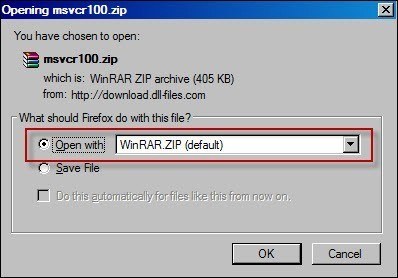
Note: you will need a zip program for this next part; I use WinZip. For purposes of this article, that’s what I will use for screen shots.
When you click “Open With,” you’re going to be presented with an open WinZip box that contains the file and a readme.txt file (which you can disregard). Click on the “msvcr100.dll” file to highlight it, and then click on “Extract to.”
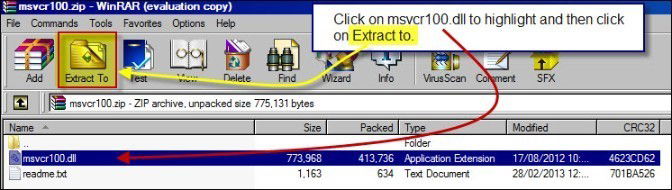
When you click on the “Extract to” button, you are taking the msvcr100.dll file and putting it where it’s supposed to be on your computer. In this case, extract your file to the “C:WindowsSystem32” folder and copy it to the “C:WindowsSysWOW64” file (if you have a 64-bit system) to add the file to your computer.
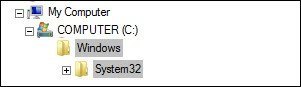
You have now replaced/restored the msvcr100.dll file, and all should be right with the world. If you are still having problems, boot into Safe Mode and do a thorough malware/virus scan.
Good luck!
Lori is a web content creator (fancy title for freelance writer), a self-professed tech nerd and personal computer tech; some people regard her as “tech obsessed”. She’s a phone addict; you will see her with a new smart phone in her hand every other month and living mobile tech to the point of panic if she can’t take her phone to bed with her. You can follow Lori on Twitter and contact her 24/7 at lori@loriccline.com.
Subscribe to our newsletter!
Our latest tutorials delivered straight to your inbox
Sign up for all newsletters.
By signing up, you agree to our Privacy Policy and European users agree to the data transfer policy. We will not share your data and you can unsubscribe at any time. Subscribe
