Windows 10 is going to be out soon and I’m really excited about the news, as the new version packs some amazing features like Windows Hello, Cortana, and Edge, and also fixes the terrible start screen. In fact, the upgrade is free for all Windows 7 (and above) users, and the release date has also been announced. It is on the July 29th. As the release date is just around the corner, almost all the Windows 7 and Windows 8 users are seeing a new icon in their taskbar suggesting to reserve their free upgrade.
But the thing with this new taskbar icon is that it won’t go away even after reserving the free upgrade. So, if you want to get rid of this new icon and save some space on your taskbar, here is how to do it.
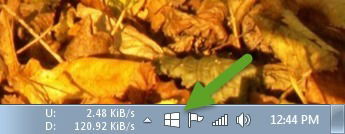
Note: before you remove the icon or the entire program, make sure that you have reserved your free upgrade.
Suggested Method by Microsoft
Of course, the first place to look for the instructions is the Microsoft knowledge base. Sure enough, the suggested way to remove the “Get Windows 10” icon is to hide it from plain sight. To do that, click on the “Show hidden icons” icon and select the option “Customize.”
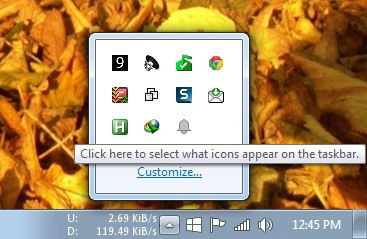
The above action will open the “Notification Area Icons” window. Here find the “GWX” icon and select the option “Hide icon and notifications” from the drop-down menu under the Behaviours section.
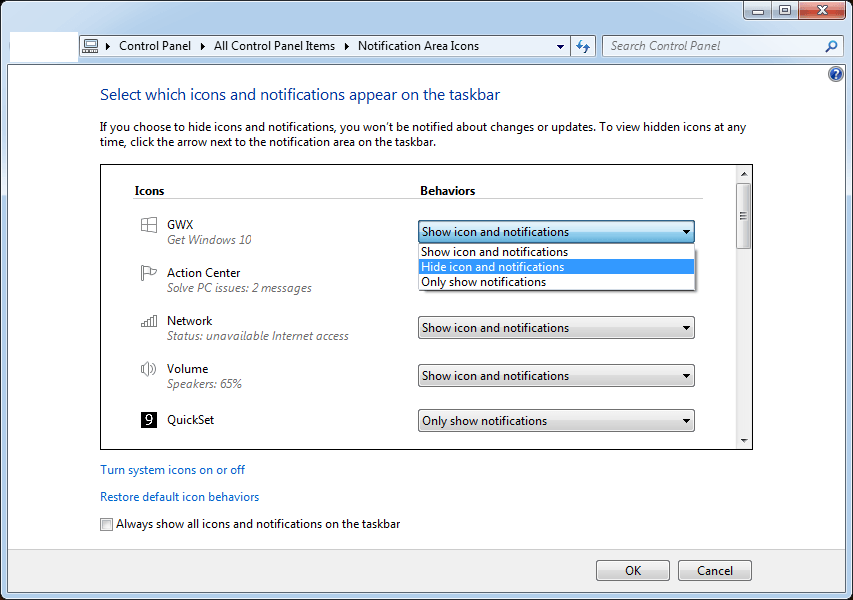
From this point forward, the “Get Windows 10” icon will be hidden for good.
Uninstall the Update
If you want to completely remove the icon from your system, then the best way would be to uninstall it. In case you don’t know, the “Get Windows 10” notification was installed in the form of a recommended update (KB3035583). So, if you uninstall the update, you can completely remove the icon from the taskbar.
To do that, search for “Windows Update” in the start menu and click on it. Alternatively, you can also access the Windows update from the Control Panel.
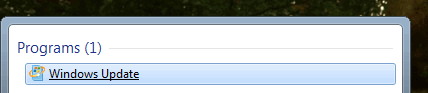
Once the Windows Update window has been opened, click on the “Installed Updates” link on the left sidebar.
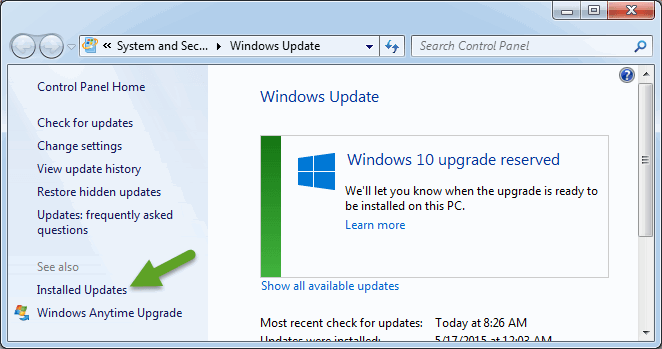
Now, search for the “KB3035583” update using the integrated search feature. This action will fish out the update that is responsible for the Upgrade notification icon.
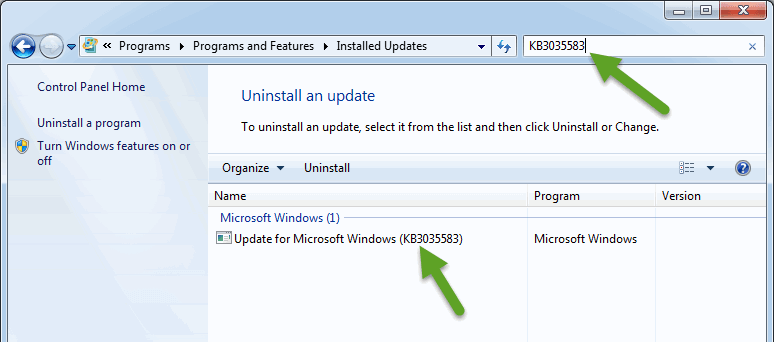
Now, right click on the update and select the option “Uninstall” to uninstall the update.
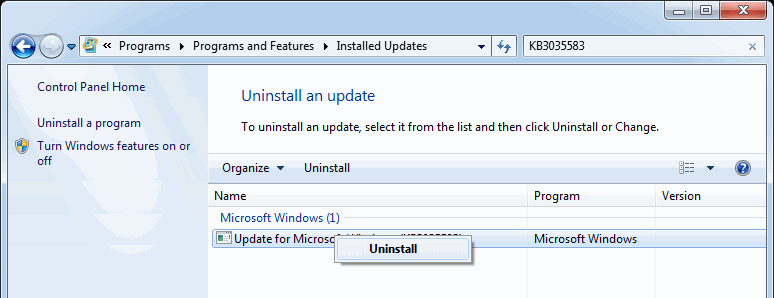
Just restart the system and you are good to go.
The Dirty Way – Delete Files in the Tasks Folder
In case you are wondering, the “Get Windows 10” upgrade program will launch at system startup using a scheduled task. In fact, if you open up the Task Scheduler app and navigate to “Task Scheduler Library -> Microsoft -> Windows -> Setup,” you will find the two folders “gwx” and “GWXTriggers” that are responsible for the scheduler task.
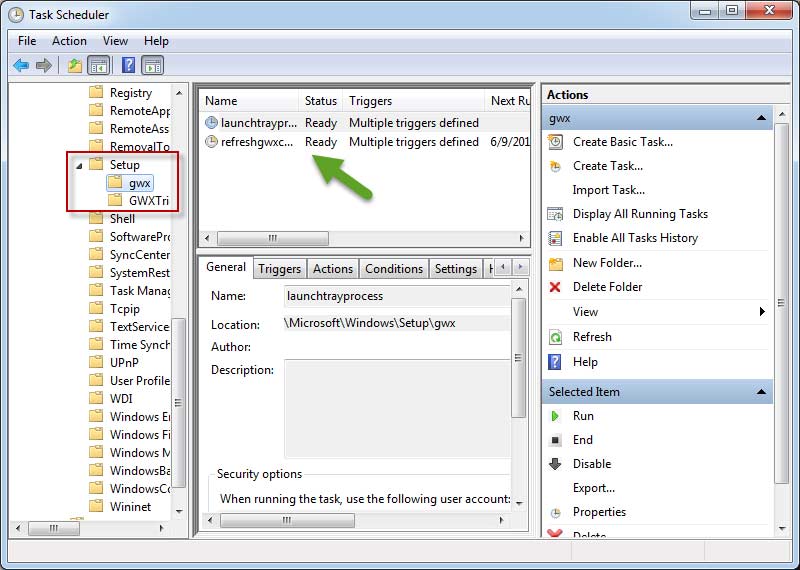
But you cannot disable or delete the tasks, as they are protected by the system. We need to delete the relevant files and folders from the Windows File Explorer.
So, open the File Explorer using the shortcut “Win + E” and navigate to the “C:WindowsSystem32TasksMicrosoftWindowsSetup” folder. You may receive a warning message regarding the permissions; just hit the “Continue” button.
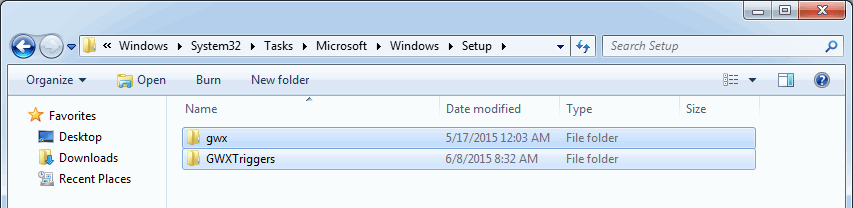
Once you are in there, just delete both the “gwx” and “GWXTrigger” folders. If you face any problems with the ownership, then you need to take ownership of both folders. As easy as it is, only follow this method if you fail in the other two methods
It is that simple to remove the Get Windows 10 icon both temporarily and permanently.
Hopefully that helps, and do comment below sharing your thoughts and experiences about the above procedure to remove the Get Windows 10 icon.
Vamsi is a tech and WordPress geek who enjoys writing how-to guides and messing with his computer and software in general. When not writing for MTE, he writes for he shares tips, tricks, and lifehacks on his own blog Stugon.
Subscribe to our newsletter!
Our latest tutorials delivered straight to your inbox
Sign up for all newsletters.
By signing up, you agree to our Privacy Policy and European users agree to the data transfer policy. We will not share your data and you can unsubscribe at any time. Subscribe
