If you are looking to create fun videos on your desktop, Movavi Video Suite would be a useful option for you. Movavi Video Suite is a comprehensive video making program with everything you need to become your own home movie master. Using Movavi, you can easily record your own computer screen and turn it into a stunning video in no time.
Features
Edit Videos: Movavi comes bundled with all the professional grade filters for you to add all sorts of effects and transitions to your videos. It has support for slideshow as well as 3D video.
Convert Videos: Using Movavi’s SuperSpeed conversion mode, you can quickly convert all your media between 180 different formats. Moreover, with smart presets designed for specific devices, you can quickly convert the video with a single click.
Record Screen: Movavi comes with a built-in screen recording module which can record your screen at 60 frames per second. It can also record from your web-cam and/or external microphone that are attached to your PC.
Integrated Player: Using the integrated player, you can playback all your multimedia content so that you can work on them without installing third party codecs or relying on other media players. Movavi’s media player is also capable of playing 3D videos as well as playing 2D videos in 3D mode.
Installation and Usage
Movavi comes in both free and paid ($59.95) versions. You can download and install it like any other Windows software. Once installed, launch the application.
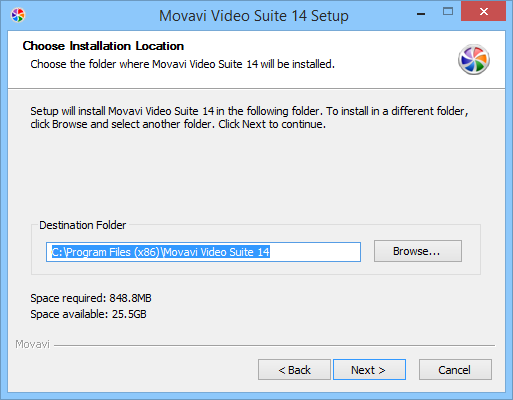
If you already have the registration key, then click on the “Activate” button. Now enter the key, select the option “Internet activation” and click on the “Next” button to complete the activation process. Once activated, restart the application to reflect the changes.
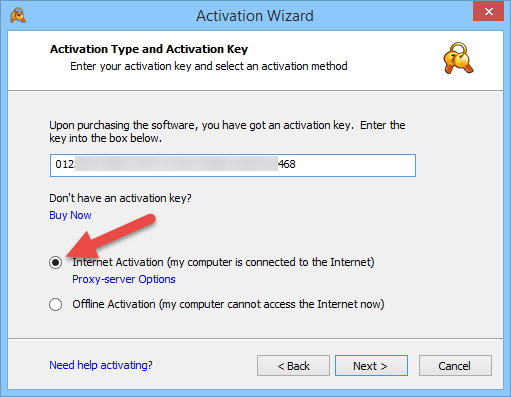
As you can see, the interface is minimal and colorful and displays all the features organized in different categories like video, audio, photo, data and extras.
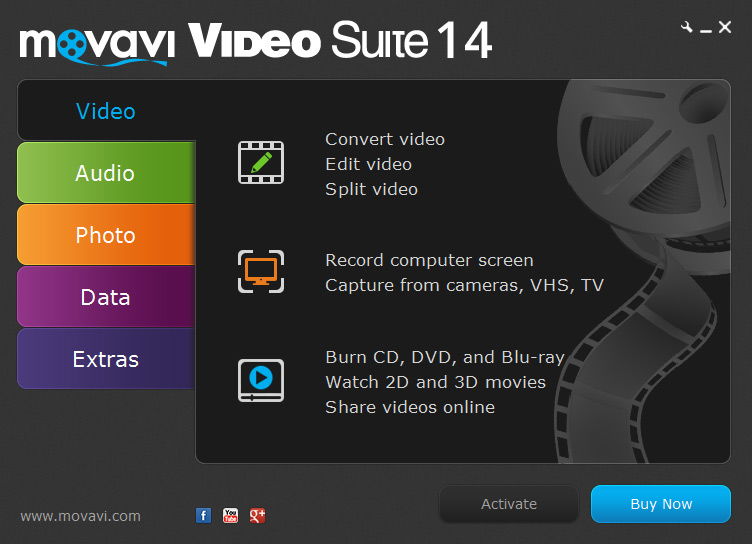
To convert a video from one format to other, select the option “Convert Video” under “Video” category.
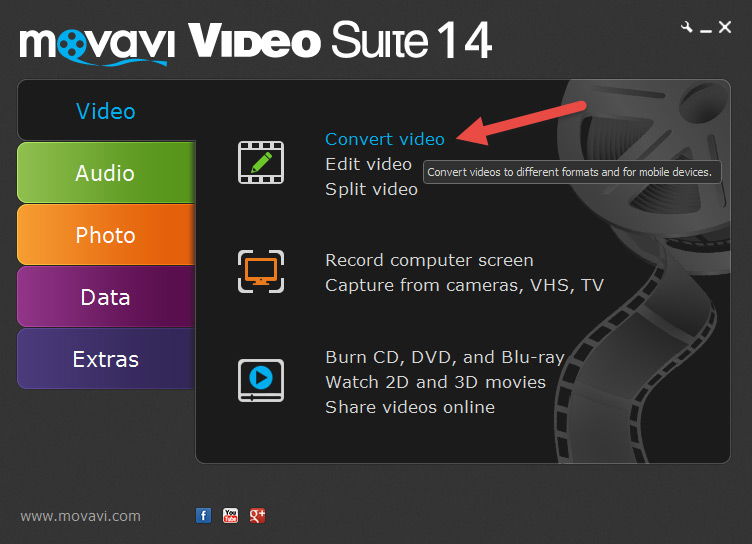
The above action will open the “video or audio conversion” window. The window is mostly straightforward, displaying all the essential options without messing around with menus. It also has an integrated player for you to preview the media content.
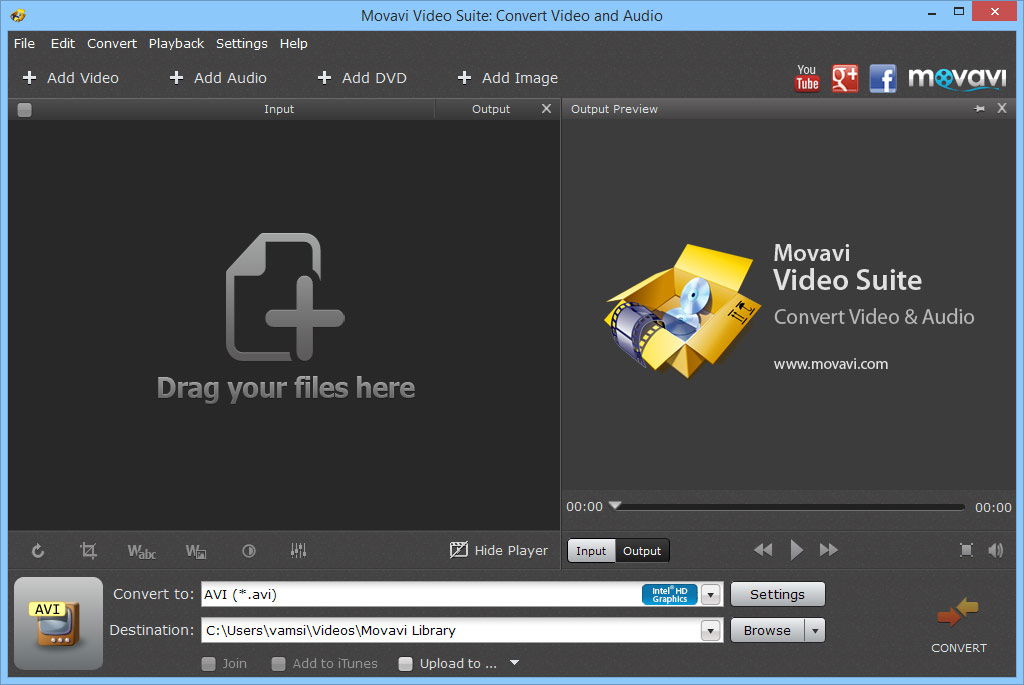
To convert a video, select the video file by clicking on the “Add Video” button or by dragging and dropping the file into the conversion window. Now select the conversion format you want from the “Convert to” field and also select the destination of the converted file. If needed, you can also upload the converted video to other online services by selecting the “Upload to” option at the bottom.
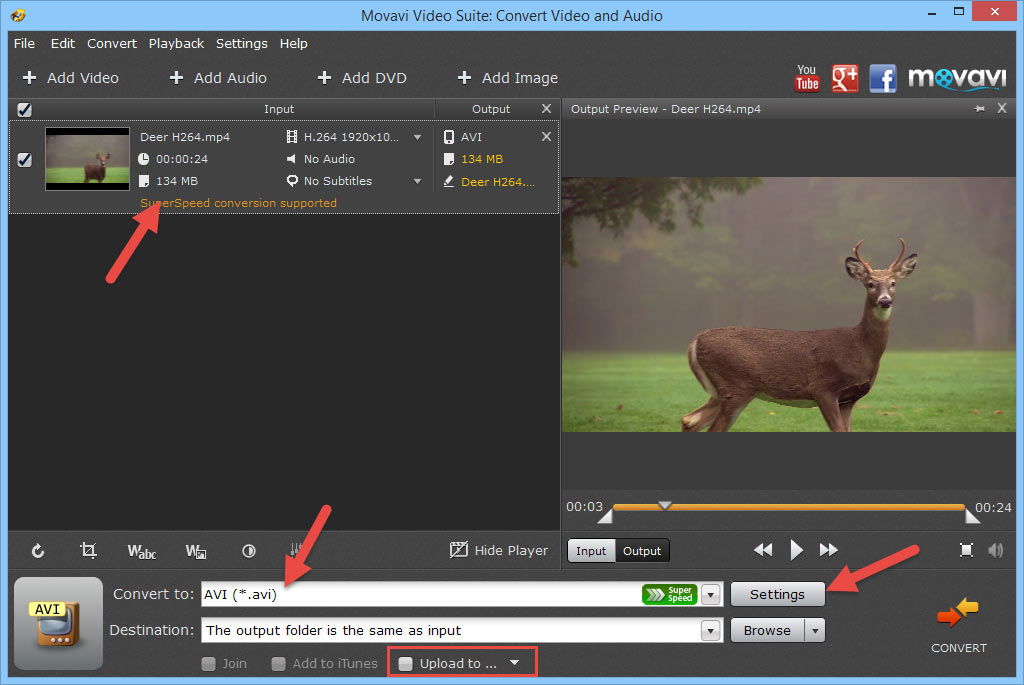
You can change the conversion settings like frame rate, bitrate, codex, frame size, etc., by clicking on the “Settings” button next to the “Convert to” field.
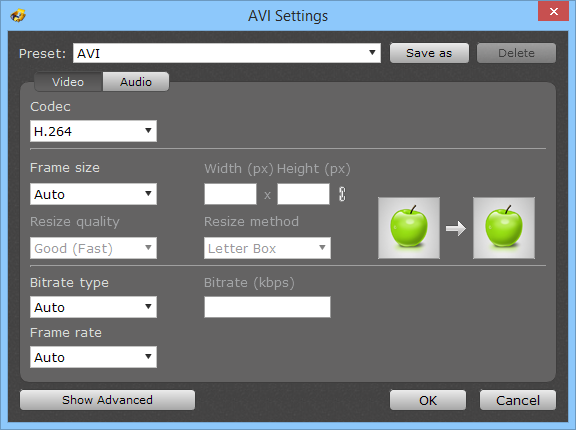
Once you are done with settings, click on the “Convert” button in the main window. This action will start the conversion, and if the conversion method is supported by the SuperSpeed mode, the conversion will be much faster than the regular ones.
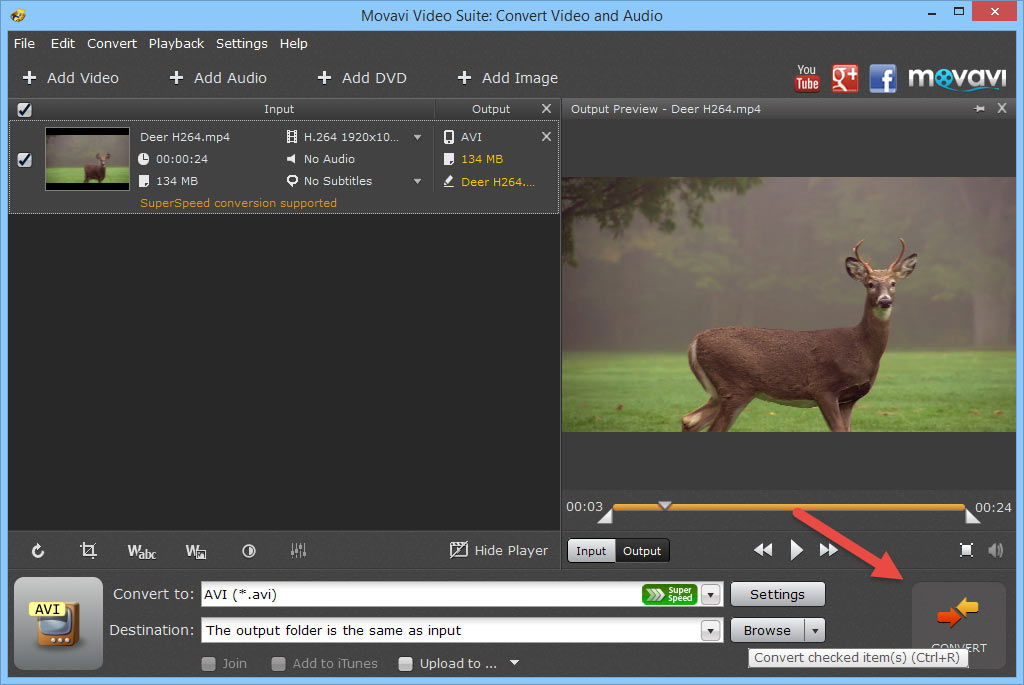
Once the conversion is completed, you can access the converted file from the destination drive or folder.
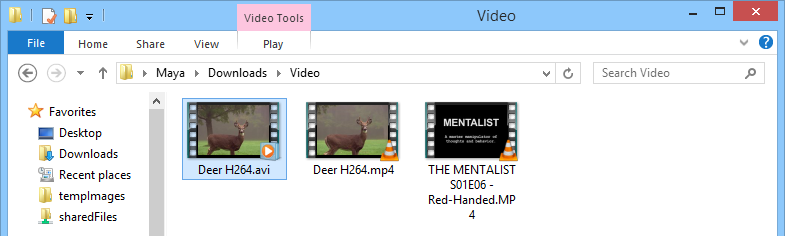
That’s all there is to do, and it is that simple to work with Movavi Video Suite. Even the video editing tool is very beginner friendly with almost all the features you will ever need.
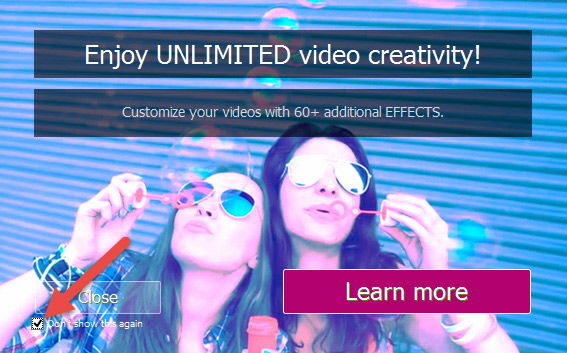
Occasionally, the software displays self-promotional pop-ups, even on the paid version, but those can be easily disabled by selecting the check box “Don’t show this again” on the promotional window. Other than that, Movavi is a good handy tool to quickly edit, convert and manage your multimedia content.
Video footage credits: Beachfront B-Roll
Vamsi is a tech and WordPress geek who enjoys writing how-to guides and messing with his computer and software in general. When not writing for MTE, he writes for he shares tips, tricks, and lifehacks on his own blog Stugon.
Subscribe to our newsletter!
Our latest tutorials delivered straight to your inbox
Sign up for all newsletters.
By signing up, you agree to our Privacy Policy and European users agree to the data transfer policy. We will not share your data and you can unsubscribe at any time. Subscribe
