It happens to the best of us: we create a network password for our home router and then we forget it. Then you have a friend over or get a new gadget that you need to connect to your WiFi, and you just can’t remember the password to save your life.
In times likes these, you may be wondering the best way to recover your network password without having to reset your router. If you’re using Windows, here is an easy way for you to find out your existing network password.
You see that Network icon in your Windows taskbar? You’ll need to right-click on that and click on “Open Network and Sharing Center.”
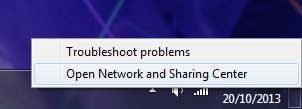
In the Control Panel window that opens up, click on “Change adapter settings” in the left column. In the next window, right-click the “Wireless Network Connection” option and then click on “Status.”
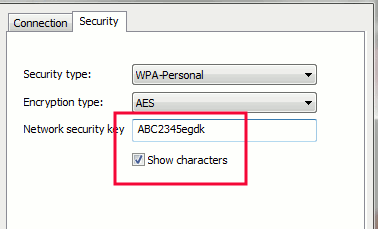
Now you should see a Wireless Network Connection Status window. Click on “Wireless Properties” and go to the Security tab. Finally, check the box next to “show characters” and you should now see your network password.
Image Credit: FutUndBeidl
Charnita has been a Freelance Writer & Professional Blogger since 2008. As an early adopter she loves trying out new apps and services. As a Windows, Mac, Linux and iOS user, she has a great love for bleeding edge technology. You can connect with her on Facebook, Twitter, Google+, and LinkedIn.
Subscribe to our newsletter!
Our latest tutorials delivered straight to your inbox
Sign up for all newsletters.
By signing up, you agree to our Privacy Policy and European users agree to the data transfer policy. We will not share your data and you can unsubscribe at any time. Subscribe
