Starting from the infamous Windows 8, Microsoft decided to re-design its Start Screen, choosing a more tile-based layout. Now the first thing you’ll probably see when you log into your computer is your Start screen. And the update to Windows 8.1 also introduced many more customization options to help you personalize your Start screen.
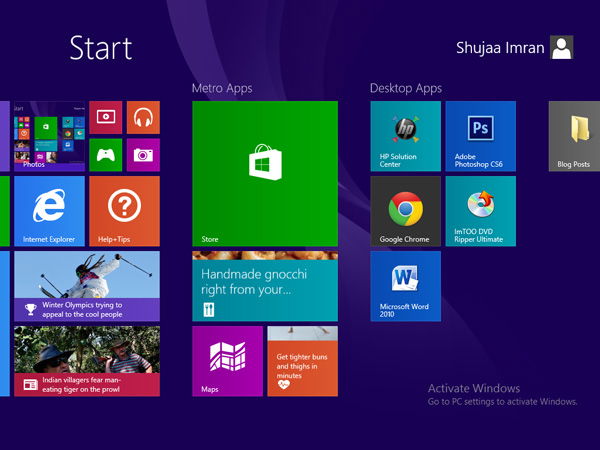
Some people don’t really use the Start screen. And some rely on it heavily. Either way, there’s quite a bit of chance that you’ve spent some time customizing it properly to your liking. The problem is, whenever you reinstall Windows in the future, you will have to customize it again. This can also happen if your Start screen gets rearranged accidentally. We’ve narrated how to back up your Windows 8/8.1 Start Screen layout and restore it later below, so check it out:
1. Open Window’s Run dialog box by hitting the Windows key + R on your keyboard.
2. Type the following in the box:
%LocalAppData%MicrosoftWindows
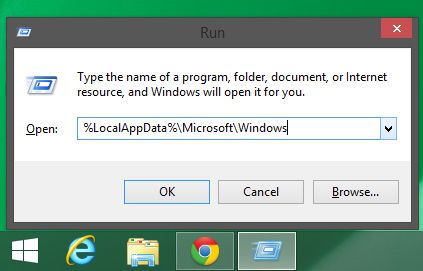
Hit the “Enter” key on your keyboard. This should open the location of the Start screen layout files in Windows Explorer as shown below:
3. Copy the files, “appsFolder.itemdata-ms” and “appsfolder.itemdata-ms.bak” to any safe place on your computer, preferably your system backup folder (if you have one).
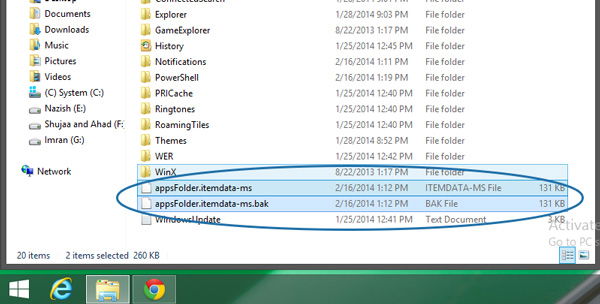
That’s it. Now if something ever happens to your PC, and you want to restore your Start screen layout, all you need to do is copy the backup files back to the original location. Once you’ve overwritten the files already in the folder, all you’ll need to do is restart your PC, and ta-da, you’re Start Screen layout should be back up and running.
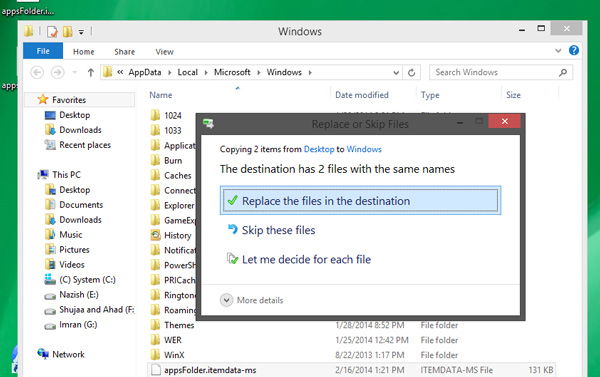
Now you won’t need to worry if your nephew or a friend comes over and they rearrange your Windows 8 Start screen, as using the method above, you can relax and restore it in just a few minutes.
Shujaa Imran is MakeTechEasier’s resident Mac tutorial writer. He’s currently training to follow his other passion become a commercial pilot. You can check his content out on Youtube
Subscribe to our newsletter!
Our latest tutorials delivered straight to your inbox
Sign up for all newsletters.
By signing up, you agree to our Privacy Policy and European users agree to the data transfer policy. We will not share your data and you can unsubscribe at any time. Subscribe
