We know there are still many of you out there who are not fond of the new Start screen in Windows 8 and 8.1. We have a tip that might help you: You can tweak the new Start button so that it takes you to the Apps screen instead.
The Windows 8.1 Start screen displays various tiles for all the built-in apps and for any apps that you have pinned to it. But you many not want to clutter it up with every app you install. In contrast, the Windows 8.1 Apps screen does show you every installed app on your PC, but in a more compact and presentable view. In addition, you can also sort the Apps screen to display your apps according to name, date installed, most used or category.
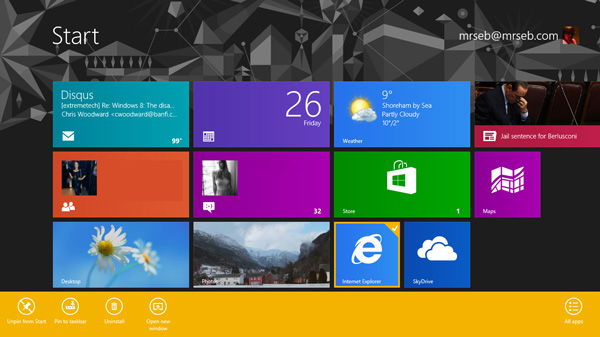
Those of you who wish to to use the Apps screen as your home base instead of the Start screen can modify the Start button so that you never have to see the Start screen again.
1. In Windows 8.1, navigate to the Desktop. Right-click on the Taskbar, and select “Properties” from the popup menu that appears.
2. In the Taskbar and Navigation properties window, click on the “Navigation” tab.
3. In the Start screen section, check the box “Show the Apps view Automatically When I Go to Start”, and then click OK.
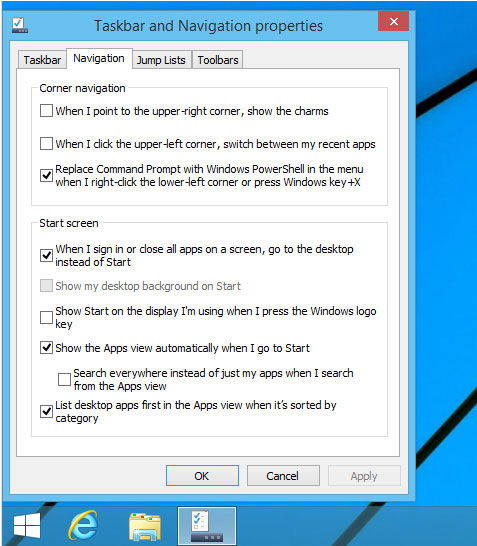
4. Now click on the Start button, and the Apps screen appears. Pressing the Start button on the Charms bar and the Win key on your keyboard will also transport you to the Apps screen instead of the Start screen.
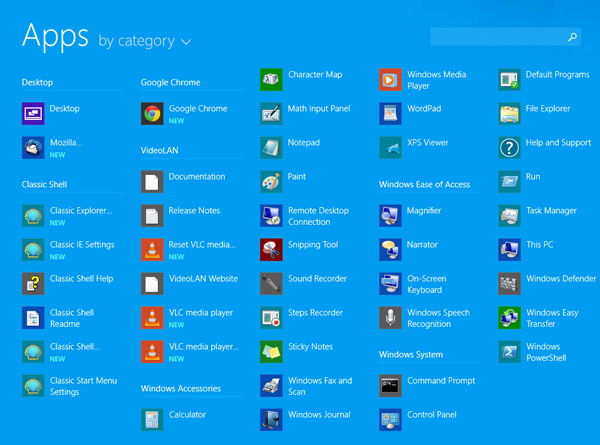
To customize this even further, you can make sure your desktop applications appear first on the Apps screen. To do this, follow the below-given steps:
1. Move back to the Desktop. Right-click on the taskbar and choose “Properties” from the popup menu.
2. In the Taskbar and Navigation properties window, click on the tab for Navigation.
3. In the Navigation screen, check the option to “List desktop apps first in the Apps view when it’s sorted by category”.
4. Press the Start button to bounce back to the Apps screen. Make sure the list is sorted by category, and you’ll see all your desktop apps in first place.
Enjoy!
Shujaa Imran is MakeTechEasier’s resident Mac tutorial writer. He’s currently training to follow his other passion become a commercial pilot. You can check his content out on Youtube
Subscribe to our newsletter!
Our latest tutorials delivered straight to your inbox
Sign up for all newsletters.
By signing up, you agree to our Privacy Policy and European users agree to the data transfer policy. We will not share your data and you can unsubscribe at any time. Subscribe
