Despite there being plenty to like on the new Start Page that was introduced in Windows 8, and enhanced in Windows 8.1, it is far from perfect. The latest iteration allows for the resizing of tiles, Bing search and personalization options like a custom background image. The Start screen in Windows 8.1 also doesn’t get cluttered, as the latest operating system doesn’t automatically pin all installed apps and desktop programs to the page. Instead, there is a new Apps view included – click the down arrow at the bottom left.
While it provides a great way to get a lot of information at a glance – weather, email, social updates and more, as well as many customization options – there are reasons you may wish to simply revert back to the default and start over from scratch. That sounds like something which should be easy, but Microsoft didn’t build in a “reset” button for you to reset Windows 8.1 Start Screen. Instead, you’ll need to go old school and use the Command Prompt to get this done, but it isn’t as hard as it sounds.
Start by heading to the Charms menu, which can be accessed from the top and bottom corners of the right side of the screen – either Start screen or desktop. When the menu pops up, click the Search option at the top. This opens a column that will allow you to enter whatever app or utility you are looking for.
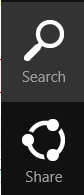
Type “CMD” to reveal the Command Prompt and then click to launch it. At the same time, also hit “Ctrl + Shift + Enter” keys (all at one) to launch the elevated Command Prompt, providing you with control over things.
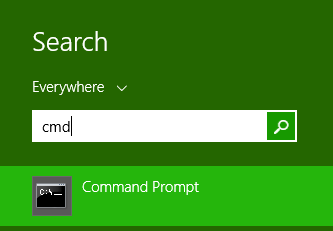
It will start with a prompt that should read C:usersNAME>. From this prompt, you can type in a lot of different commands to do all sorts of things. The ones we’re going to use, however, are as follows. Be careful to type each exactly as it appears.
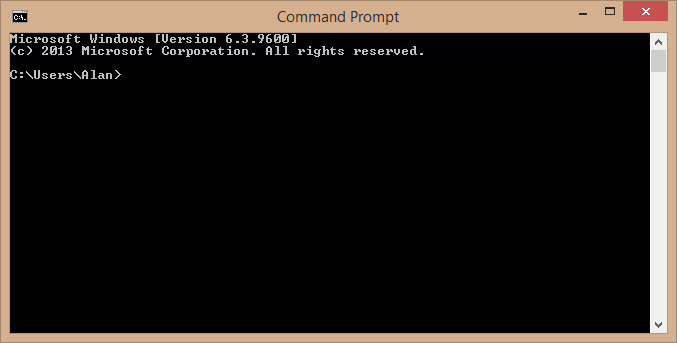
del %LocalAppData%MicrosoftWindowsappsFolder.itemdata-ms
Now hit enter and proceed to the next one.
del %LocalAppData%MicrosoftWindowsappsFolder.itemdata-ms.bak
Once again, tap the enter button.
Tskill explorer
Hit that enter button one last time. Once these three commands have been executed, you’ll need to restart Windows Explorer. I’d actually recommend simply rebooting the computer, as there could be the occasional lingering effect that sometimes plagues the operating system.
Conclusion
It’s far from being the simplest set of instructions to follow, due in large part to simply making sure you type each of the three commands accurately. However, it’s also not something that requires you to call in tech support – any user is certainly capable of doing this, regardless of skill level.
We’ve heard a lot about the upcoming Windows 8.2, apparently code named “Threshold”. Rumors of a return of the long lost Start Menu have abounded. But, perhaps Microsoft may also wish to throw in a simple reset button to save all this hassle in the future.
Alan is an avid fan of all things technology, including Microsoft, Android, Google, and more. When not writing about or using gadgets and software, he can be found on the trails hiking or mountain biking.
Subscribe to our newsletter!
Our latest tutorials delivered straight to your inbox
Sign up for all newsletters.
By signing up, you agree to our Privacy Policy and European users agree to the data transfer policy. We will not share your data and you can unsubscribe at any time. Subscribe
