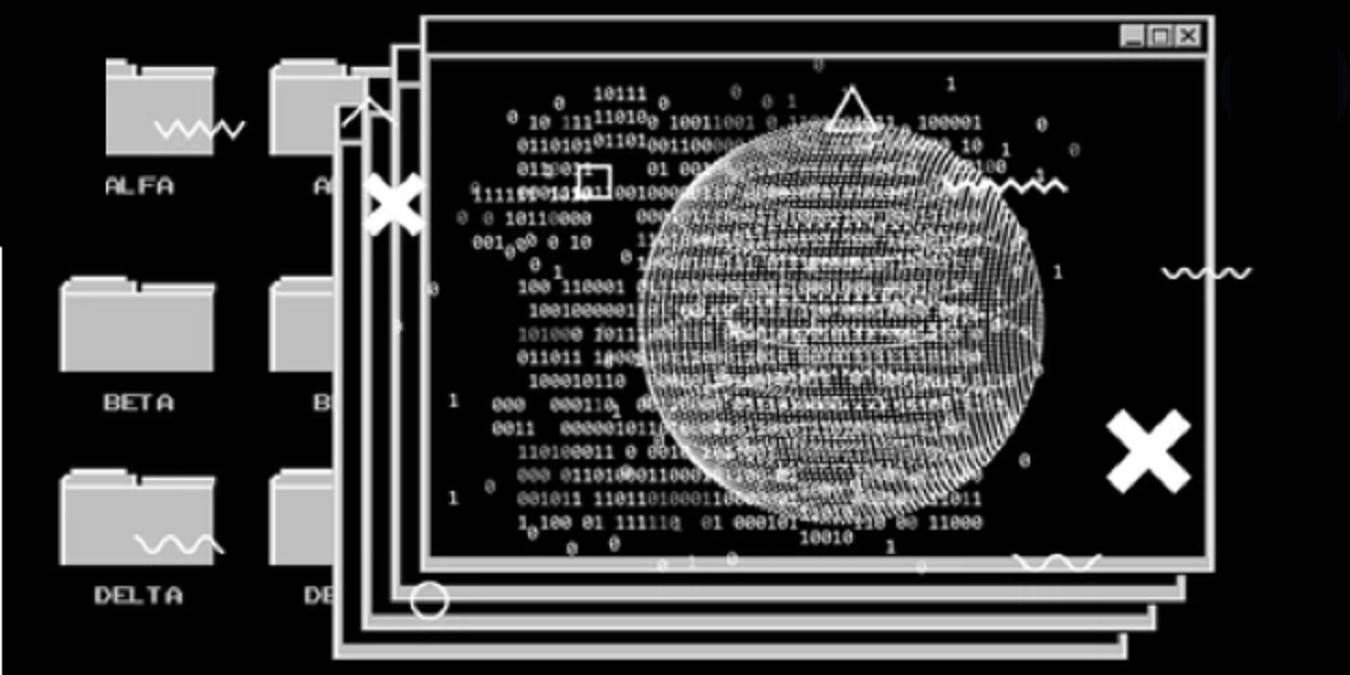
For a long time, Windows hasn’t had a great command-line interface. As a result, developers and system admins have installed third-party options to emulate Unix style and other kinds of consoles. And while it’s possible to get a bash shell inside Windows now, many users still prefer a more configurable terminal emulator. Check out the best terminal emulators for Windows below.
Just don’t like the Windows Terminal’s look? Try sprucing it up with a Terminal theme.
Content
- 1. Windows Terminal
- 2. FireCMD
- 3. MobaXterm
- 4. ZOC Terminal
- 5. Cmder
- 6. ConEmu
- 7. PuTTY
- 8. Termius
- 9. Mintty
- 10. Git Bash Terminal
- 11. Oh My Posh
- 12. Fluent Terminal
- Frequently Asked Questions
1. Windows Terminal
Price: Free
Windows Terminal, while limited compared to some of the more feature-packed emulators on our list, is a robust improvement over standalone Windows terminal applications. It merges Command Line, PowerShell, and Azure Cloud Shell into one integrated entity. It has an acrylic background and a modern text renderer, AtlasEngine, along with newer color schemes and text formats (plain text, HTML, RTF).
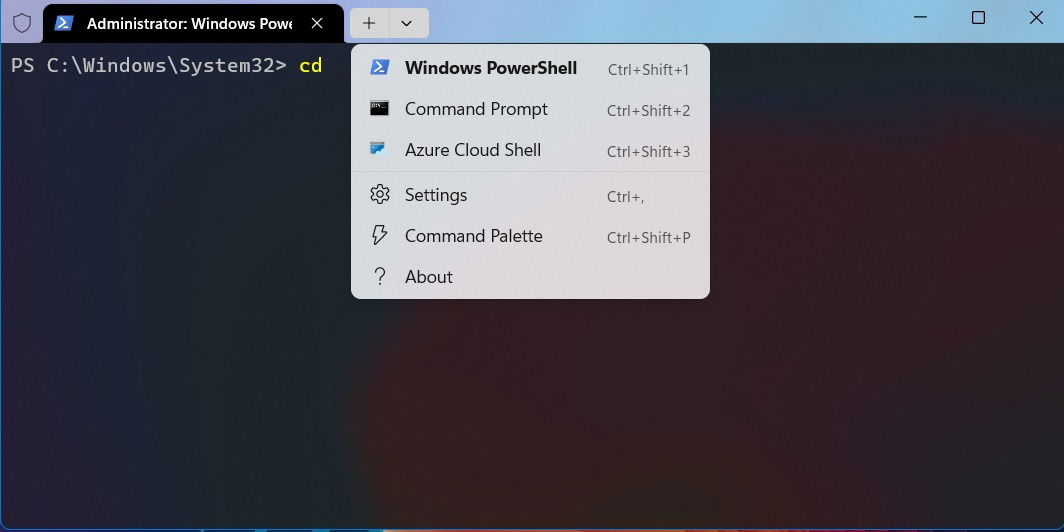
Within the terminal, you can add extra dynamic profiles in the drop-down menu using external .EXE files, such as for Git Bash, Windows Subsystem for Linux (WSL), and Cygwin. It also greatly improves on the disadvantages of older command-line tools with Windows 10 and earlier, such as not allowing copying and pasting without complicated tricks.
The main reason you should consider the free Terminal app is that it forms an important part of the Windows 11 experience. With extra functionalities in place, you get a more simplified yet modernized terminal experience. Unlike many third-party terminals, there are no delays, lags, or interruptions while running this native tool.
Tip: is Windows Terminal not opening for you? Learn how to fix it.
2. FireCMD
Price: $69 for a perpetual license
If you want to create a UNIX-like environment in Windows, FireCMD (Fire Command) is an advanced command interpreter. It’s very easy to use, even for non-technical people, because of its simple GUI, which looks like just another Windows application. There are documenting features, such as Command auto-completion, aliases, snapshots, multiple copy-pasting, and find/replace.
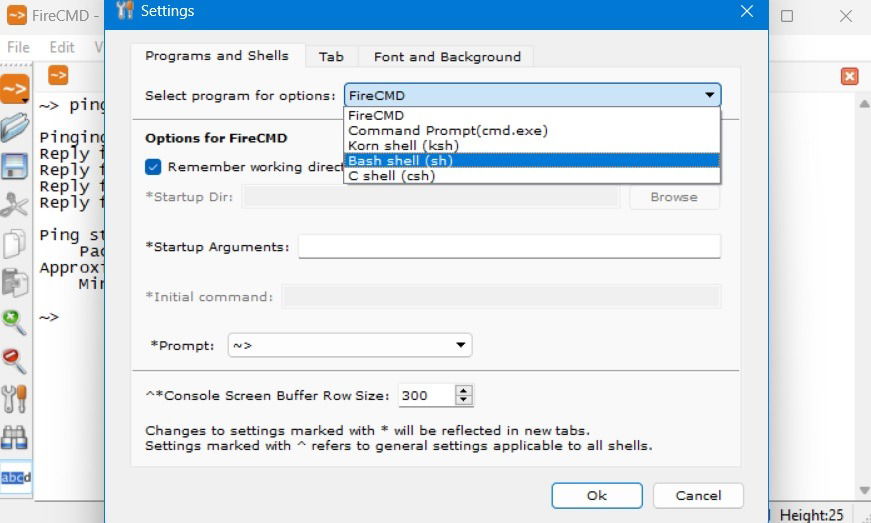
Unlike other Windows command-line tools, FireCMD has built-in support for UNIX shells, such as KornShell (.KSH), Bash (.SH), and C shell (.CSH). Using the Tools menu for “Manage Shells/Programs,” you can add even more. You can work with common startup arguments and prompts used in Linux.
With FireCMD, it’s very easy to customize the font family, size, color, and style; resize windows; zoom in and out; and copy and paste the text. This gives the terminal program the appearance and functionalities of a typical rich text editor. The program supports tabbed windows, like Windows Terminal, and can run a gamut of screens, such as PowerShell, Command Line, Cygwin, Git Bash, and more.
3. MobaXterm
Price: Free / $69
You can’t get more versatile and customizable than MobaXterm. The program supports sessions across a range of protocols, including SSH, Telnet, Rsh, Xdmcp (remote Unix), RDP, VNC (Virtual Network Computing), FTP and SFTP, the X Window system (or X11), Serial COM, Local Shell, Mosh, browsers, files, Amazon Web Services S3, WSL, and, of course, the normal command-line shell.
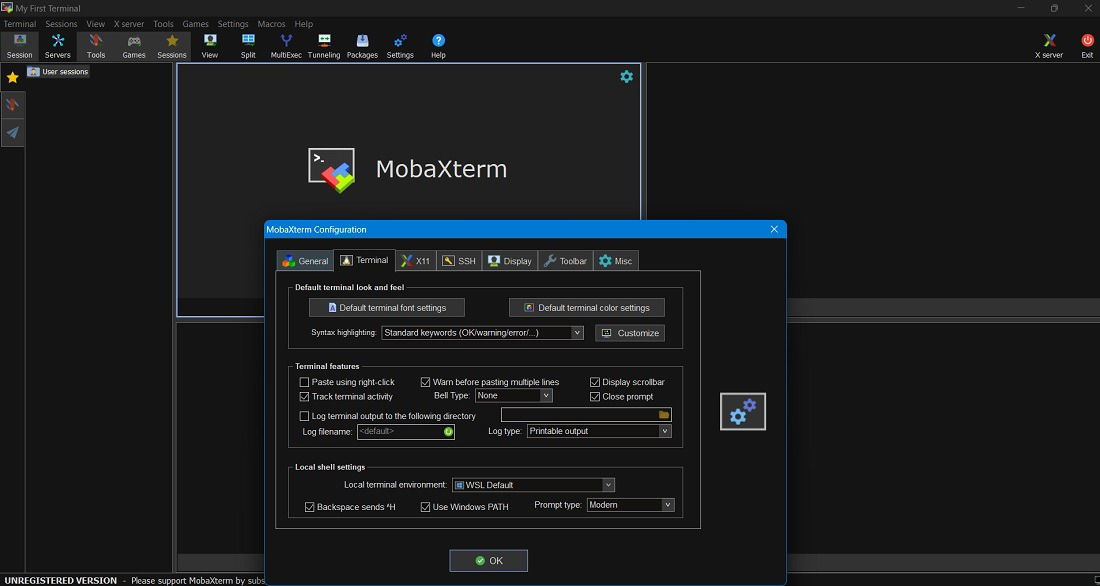
The intuitive interface lets you set up multiple SSH taps, split terminals horizontally/vertically, and has all the Unix commands you need, too, letting you work as much as you would in Linux. Whether you are a remote terminal administrator or someone wanting to run their own web or mail server from a console window in Windows, MobaXterm scales up your capabilities.
Apart from a regular installer, MobaXterm also has a portable version. Remember to extract the ZIP folder and copy-paste a CygUtility plugin into the same folder. Otherwise, the emulator will abort on launch. The good news is that MobaXterm’s Home edition is completely free for home users, but the app prompts you frequently to migrate to the professional version.
4. ZOC Terminal
Price: $79.99
One of the best tools for people who need to access data on Unix accounts from Windows, ZOC Terminal, may not be free, but it is still a great value for more advanced users. It supports a range of connection types, including SSH, Telnet, Telnet/SSL, Serial/Modem/Direct, Rlogin, ISDN, Named Pipe, and Windows modem. All the commands you need are easily accessible from a help guide.
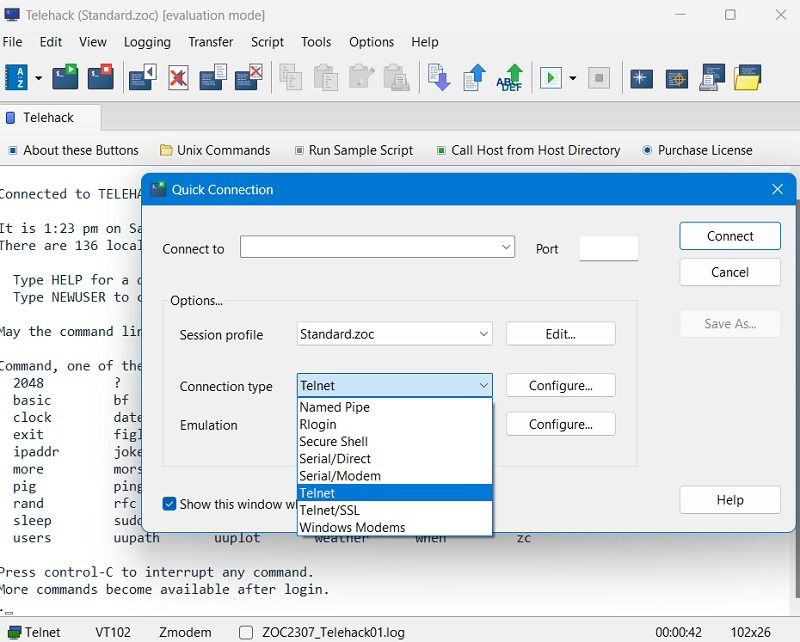
One of its key perks is tabs, so you can have several Terminal sessions going on at once in various terminals. ZOC is brimming with commands and is highly customizable to suit your personal terminal-tinkering style. Its emulations are robust and complete, offering features like mouse and keyboard support, print-through, and line graphics. It’s a cinch to search for specific bits of text in your work, then highlight them.
ZOC Terminal works on REXX script, which permeates all activities of the interface, including menu commands, file transfer windows, remote access, and host entries. It requires a bit of learning, which may not be everyone’s cup of tea. However, that also works to your advantage if you’re doing a project that involves more privacy and confidentiality.
FYI: did you know that Windows Terminal is highly customizable? Check out how to enhance it.
5. Cmder
Price: Free
Cmder is a well-known portable terminal emulator for Windows that was built from the “pure frustration” caused by the lack of a good alternative in Windows. It’s built on top of another well-known console emulator, ConEmu, and enhanced with Clink. Clink extends the power of ConEmu, adding shell features like bash-style completion. It’s broadly compatible, working with msysGit, PowerShell, Cygwin, and Mintty, bringing Unix capabilities to Windows.
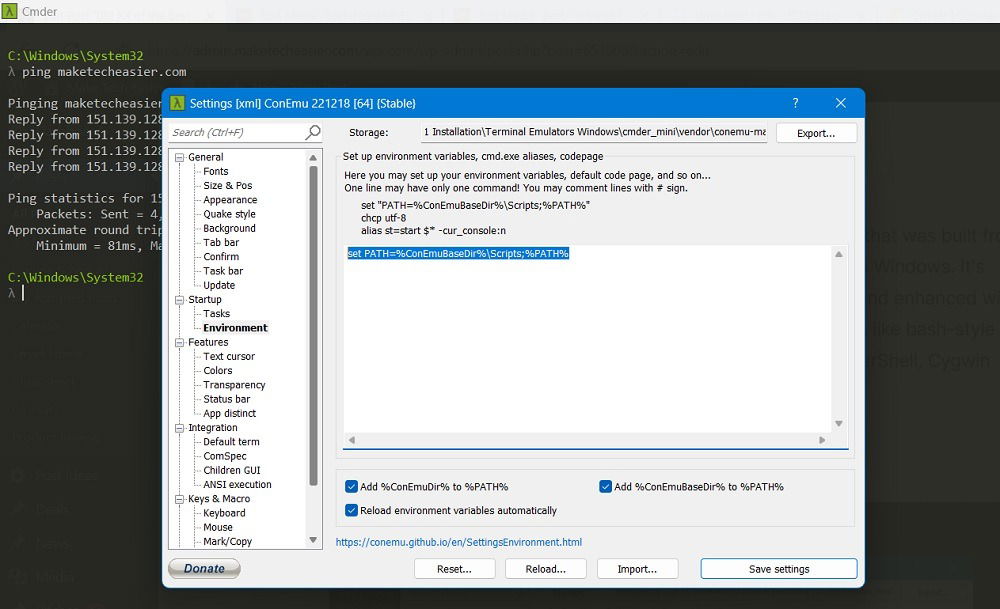
To get started with Cmder in Windows, set up an environment variable for that in Path, which is available in Settings. Once done, all of the terminal’s UNIX commands are ready to be used.
Since it’s completely portable, you can run Cmder off a USB drive that you use on various machines without installing files on local hard drives, making it a support specialist’s best friend. As a bonus, it ships with the much-loved Monokai color scheme to coordinate your hacking with Sublime Text.
6. ConEmu
Price: Free
ConEmu is a Windows console emulator with tabs, multiple windows, and a variety of customization options. Its lineage reaches way back in history: ConEmu was initially created as a companion to Far Manager, a file and archive manager released for Windows in 1996. But despite its age, the software is continuously developed. You can simultaneously run PowerShell, Command Line, Chocolatey, Git Bash, and other tools parallel to each other.
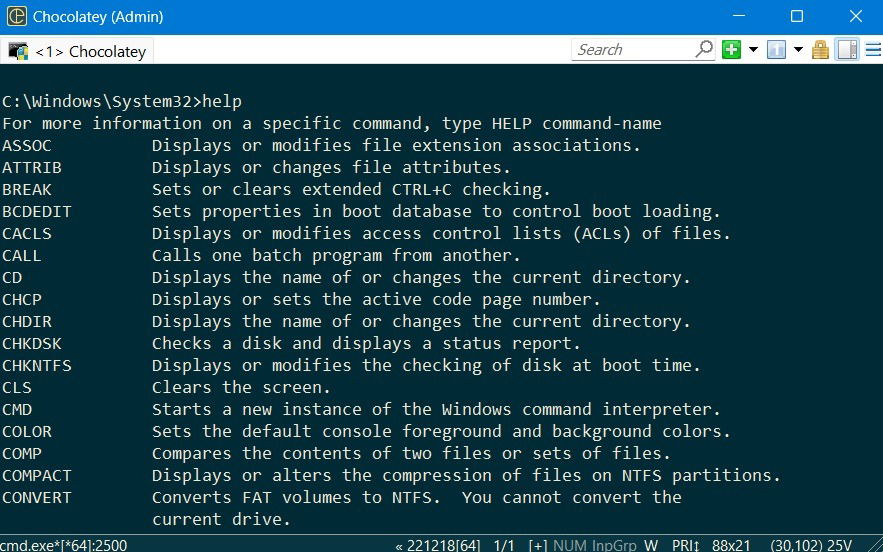
After installation, you can choose your startup task as Cmd, PowerShell, Bash, WSL, or Chocolatey. The following example shows the ConEmu terminal working as a Chocolatey interface. As a Unicode application, it also supports Java, Perl, and other languages. The best part is that such an advanced programming interface is available absolutely for free.
The emulator provides a deep menu of settings to tweak and hotkeys to assign, drawing in keyboard warriors from Vim and Emacs. If you install a DOS emulator like DosBox, you can run DOS applications in a 64-bit environment. But because ConEmu isn’t a shell, it doesn’t include helpful shell features, like remote connections and tab completion. While it retains many die-hard fans, ConEmu may not be the best console emulator for new users.
Tip: learn the differences between PowerShell and Bash.
7. PuTTY
Price: Free
PuTTY is a free SSH and Telnet client for Windows. You can use it for port forwarding in SSH, connecting Rlogin and SUPDUP protocols, and so much more. Apart from a regular Windows console, it also supports “xterm” of the X Windows System to display and run all UNIX commands. There is an additional Compromise window that runs both Windows and Linux commands in one integrated environment.
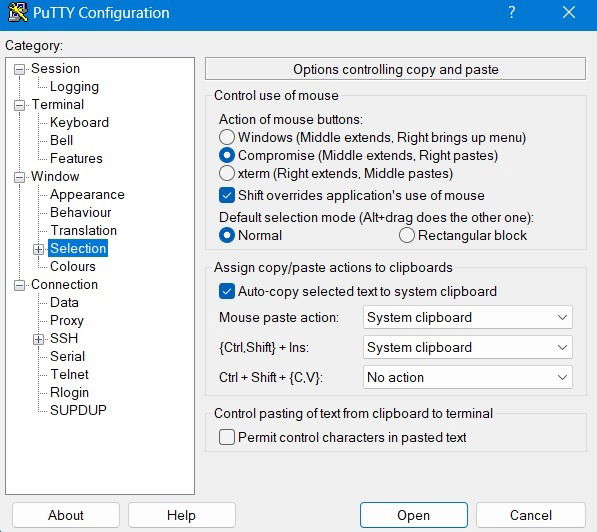
PuTTY’s own command-line utility is called “Plink,” which can be launched from any other command terminal. This is especially useful for supporting automated connections. It supports standard terminal settings, such as auto copying of selected text to the clipboard, Shift overrides, and mouse-paste actions.
The main advantage of PuTTY is that it is seen as a highly secure protocol, using public key authentication. It supports RSA, DSA, and other encrypted algorithms for confidential data transfer. This makes PuTTY a very popular terminal to manage web servers, remote hosts, and other online connections.
8. Termius
Price: Free / $10 per month
Termius is an attractive freemium Windows emulator, which you’d love to have on your screen. It also supports Mac, Linux, Android, and iOS. It is quite an advanced tool that requires a bit of self-learning. Even Steve Wozniak claim to use it. Not only because it has a beautiful user interface, but due to a team collaboration feature called Teams.
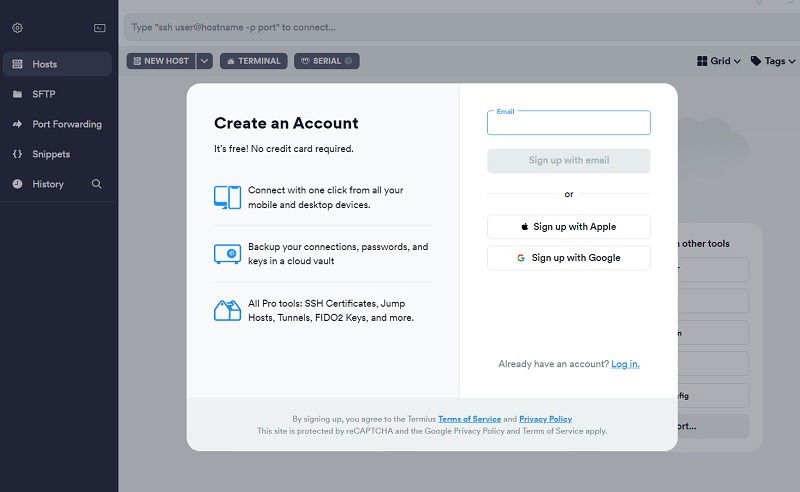
You can always get started with the free version of Termius by using your Google or Apple account. It covers basic SSH and SFTP, local vault, and port forwarding on a single device. To work with a cloud-encrypted vault that supports unlimited devices, you will have to migrate to one of the paid plans.
Termius is also the only terminal on our list that provides suggestions while you type in the terminal. It has integrated support for various screens, including Git Bash, WSL, Command Line, PowerShell, and more. In many ways, Termius represents the next generation of terminal emulation, and many of its features are far ahead of the curve.
9. Mintty
Price: Free
Mintty is a free open-source terminal derived from Cygwin and other projects like WSL. It has a no-frills display with images, graphics, and emoji support. It allows easy text selection with mouse and keyboard, while supporting underlining, shadowing, superscripting, and overstriking. It is one of the best free tools to support a full range of Windows desktop applications and works well even for legacy operating systems like Windows XP or Windows 2000.
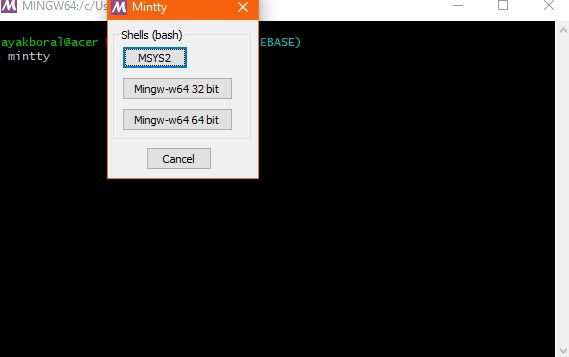
The terminal program supports a wide range of character types in different languages, fonts, and syntaxes. Users can define their own shortcuts, while there is a natural list of keyboard shortcuts available. With changing background texture and transparency, Mintty somewhat resembles Windows’s own Terminal.
If you only use Cygwin for your Windows shell, Mintty is an excellent choice. In fact, Mintty is installed as the default terminal emulator. Like the other options on this list, Mintty provides a collection of additional features, like drag and drop, full screen, copy-paste, and theme support. It also works with MSYS and Msys2. MinTTY is the default terminal emulator of Git Bash and can be invoked simply by typing Mintty.
Tip: get up to speed with these essential PowerShell commands.
10. Git Bash Terminal
Price: Free
There is something special about Git Bash, which basically provides a Bash emulation to run Git from your command line. Considering the versatile uses of Git and GitHub in many open-source projects, having a dedicated terminal emulator for Git is something to explore.
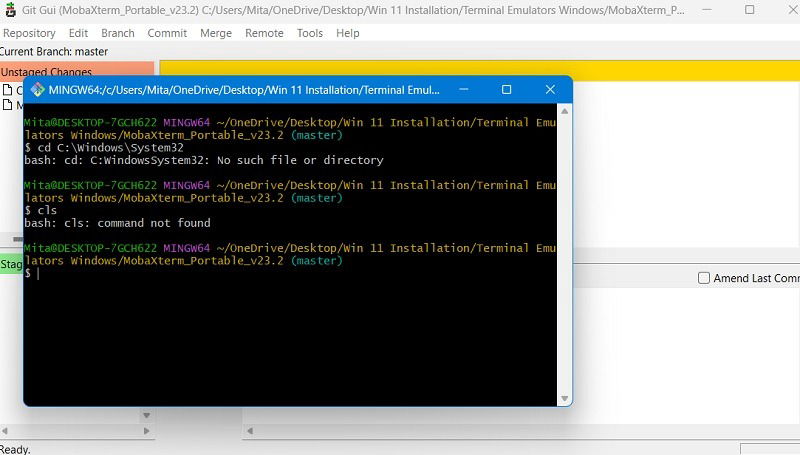
The GUI makes every graphical command involving the Git universe come alive and is well-integrated with Git Credential Manager, SCM, and of course, the UNIX shells beneath. If you’re a frequent user of software downloaded from GitHub, you may want to use its terminal on Windows devices.
Once you correctly install Git Bash on your Windows computer, you will be able to experiment with various features, such as Git Aliases. Just like Windows Terminal, the Git Bash terminal tool is forward compatible with Windows 11. You will be able to immediately use Git Bash in the new operating system, while other terminal emulators catch up.
11. Oh My Posh
Price: Free
Oh My Posh (or Oh-My-Posh) is a custom prompt engine that works with any shell and supports Windows, Mac, and Linux equally. To install the program, you would need the PowerShell window and to enter a one-line installer code for Winget, Scoop, or manual commands on the official site. Once the shell is installed, it starts working by default with Windows Terminal, rendering more capabilities than what was possible before.

While it may look like a Windows Terminal app, Oh My Posh has Linux capabilities far beyond the original Terminal. You can use bash, cmd, elvish, fish, nu, PowerShell, tcsh, xonsh, and zsh by just adding a simple predecessor to the terminal. For example, to add zsh, insert ~/.zshrc, and you’re good to begin.
What’s more, Oh My Posh supports many advanced programs, including AWS, Azure, Cloud Foundry, CMake, Crystal, Docker, Dotnet, Fossil, GCP, Git, Golang, Java, Kubectl, Lua, and more. If you were searching for a single terminal emulator for Windows that supports all the rest, Oh My Posh fits the bill.
12. Fluent Terminal
Price: Free
Having started our list with Windows’s own new integrated Terminal, let us round it off with something very similar. Fluent Terminal by F5 Apps is a terminal emulator that looks strikingly close to the original, yet it comes with a few additional environments. Along with PowerShell and Command Prompt, it also supports WSL, Remote Connect via SSH, and a Quick Launch button.
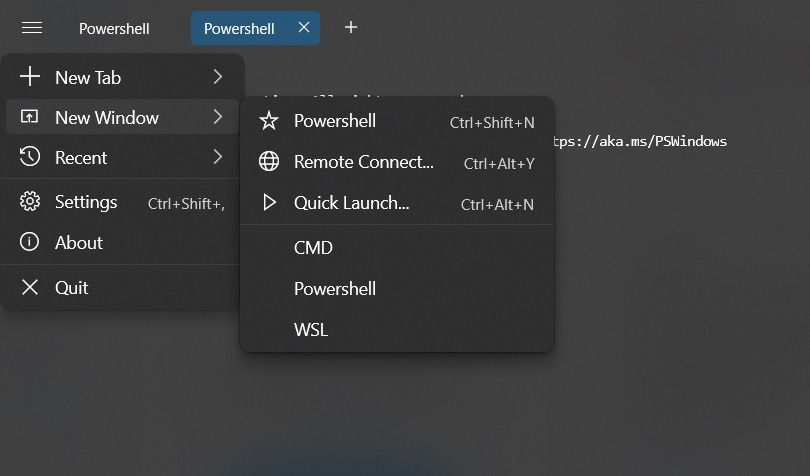
Fluent terminal additionally supports a mobile-only shell called Mosh that works with Wi-Fi and mobile data. As with Windows’s own terminal, it can create additional default profiles as long as you have a shell executable at your PC location. However, the additional SSH programs give Fluent Terminal the much-needed capability to enable remote connections.
This fluent lookalike of Windows Terminal manages to replicate its appearance down to the last pixel. From acrylic interfaces to background opacity and PowerShell interfaces, you can make the terminal look however you want. Ubuntu Bash is an additional theme that renders a full Linux touch that would make you feel comfortable with Linux commands on your Windows device.
Tip: can Windows not find PowerShell.exe? Check out these solutions to get it working again.
Frequently Asked Questions
How do I install Windows Terminal?
There are many different ways to install Windows Terminal, including GitHub, PowerShell, Chocolatey, and Microsoft Store. We cover these different installation methods in detail.
What is the difference between Windows Terminal and Windows Console Host?
Windows Terminal refers to Microsoft’s default command line experience in recent Windows versions. It’s a multi-tabbed display that supports various command-line interfaces native to Windows, as well as a few external ones that can be added as separate profiles.
The Windows Console Host, or “conhost.exe,” can also work as a command-line application, but that’s only one part of its definition. It’s a process that reflects the whole infrastructure and is visible in Task Manager.
Image credit: Shutterstock. All screenshots by Sayak Boral.

Sayak Boral –
Staff Writer
Sayak Boral is a technology writer with over eleven years of experience working in different industries including semiconductors, IoT, enterprise IT, telecommunications OSS/BSS, and network security. He has been writing for MakeTechEasier on a wide range of technical topics including Windows, Android, Internet, Hardware Guides, Browsers, Software Tools, and Product Reviews.
Subscribe to our newsletter!
Our latest tutorials delivered straight to your inbox
Sign up for all newsletters.
By signing up, you agree to our Privacy Policy and European users agree to the data transfer policy. We will not share your data and you can unsubscribe at any time. Subscribe