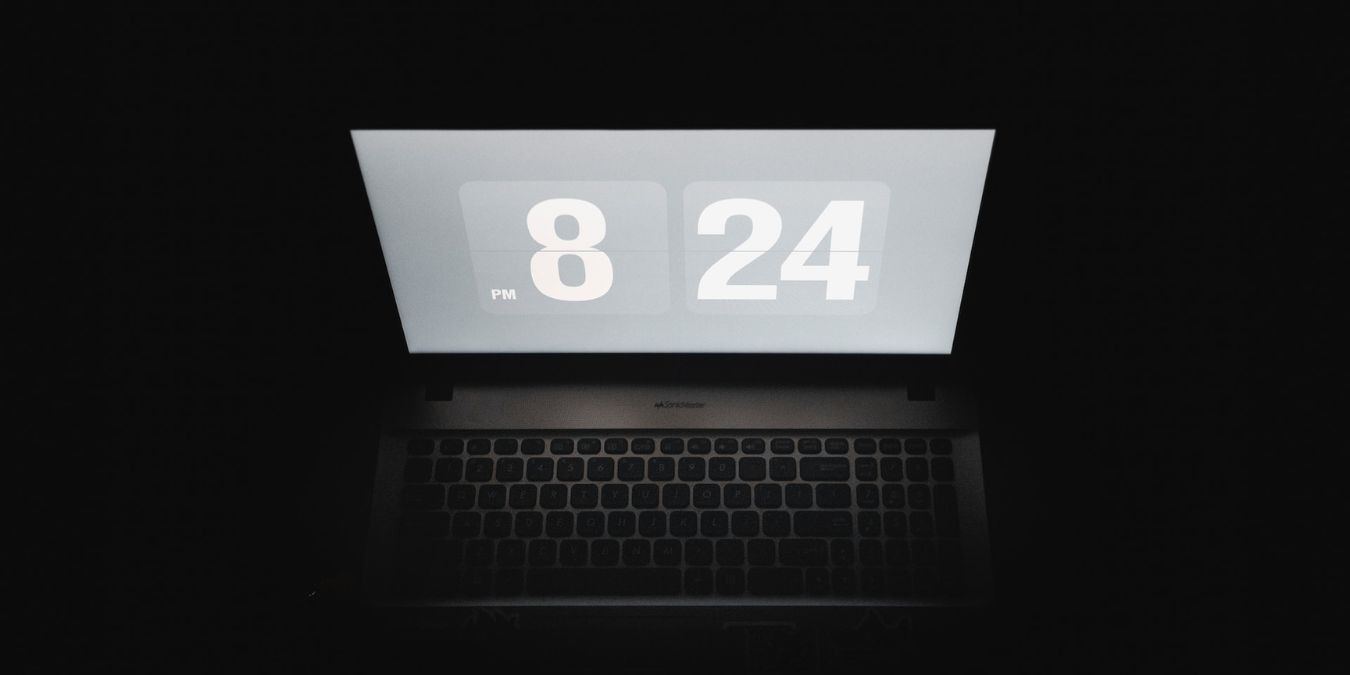
Adjusting your screen brightness is essential for optimal visibility in varying lighting conditions, but constantly doing it manually can be inconvenient. Thankfully, numerous brightness control apps for Windows are readily available, offering a simpler and more convenient way to fine-tune your display settings. These tools provide enhanced control and flexibility, making it easier to customize your screen’s brightness. Here’s a curated list of the top brightness control apps for Windows.
Good to know: HDR looks washed out on your Windows PC? Learn how to fix it.
Content
- 1. Twinkle Tray
- 2. F.lux
- 3. Windows 10 Brightness Slider
- 4. BrightnessControl
- 5. Iris Screen Dimmer
- 6. Dimmer
- 7. CareUEyes
- 8. Monitorian
- Frequently Asked Questions
1. Twinkle Tray
Price: Free
Twinkle Tray is an efficient brightness control app that works ideally for multi-monitor setups. You can adjust the brightness directly by accessing the app’s icon from the system tray. Using the sliders, managing the brightness of your monitors is quite simple.

The app also lets you customize hotkeys and shortcuts, enabling you to manage brightness directly from your keyboard. Additionally, it syncs your screen’s appearance with your desktop’s color scheme and Windows theme for a cohesive look. For extra convenience, you can rename your monitors as they appear in the system tray and even schedule automatic brightness adjustments after a specified time.
Tip: learn how to manually adjust screen brightness on Windows using native features.
2. F.lux
Price: Free
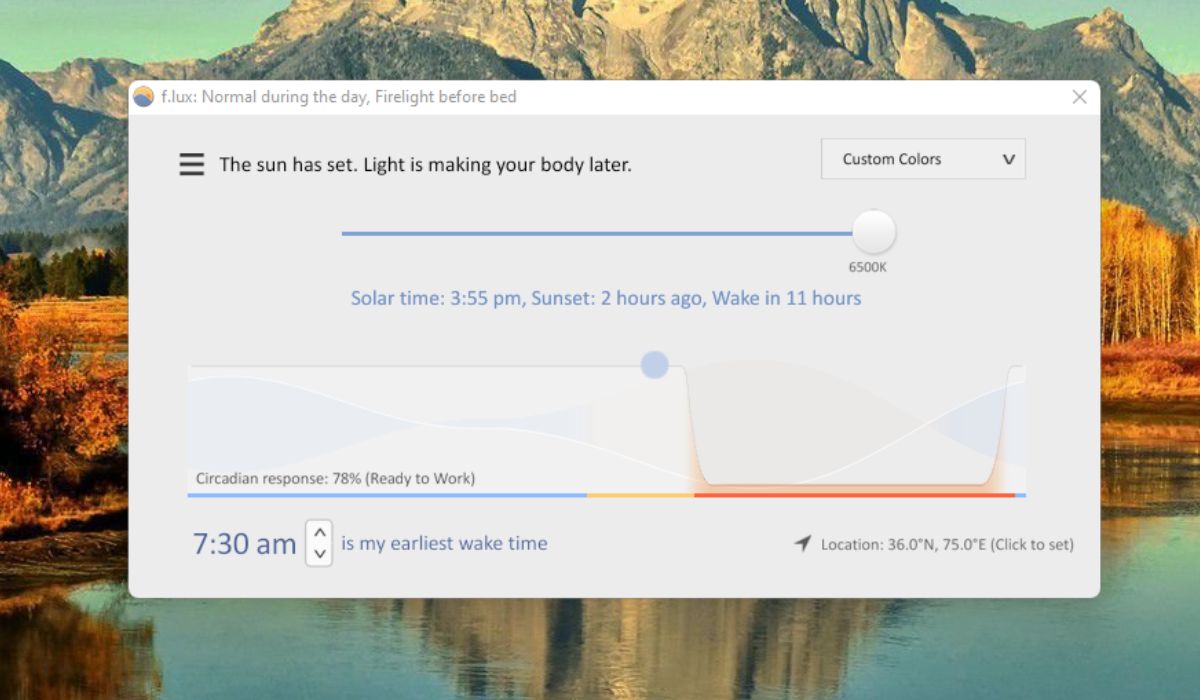
F.lux conveniently controls the brightness and adjusts the warmth of colors to suit your working environment and protect your eyes. Schedule the app to automatically lower the screen brightness at night, which is helpful for reducing eye strain and improving sleep quality. F.lux offers a variety of color customizations, including sunlight, daylight, candle, halogen, and more.
3. Windows 10 Brightness Slider
Price: Free
With zero technicalities, Windows 10 Brightness Slider seamlessly adjusts your desktop screen’s brightness. It supports multi-screen brightness management with just a single click. The app doesn’t feature many add-ons, but its functionality is top notch when it comes to screen brightness adjustment.
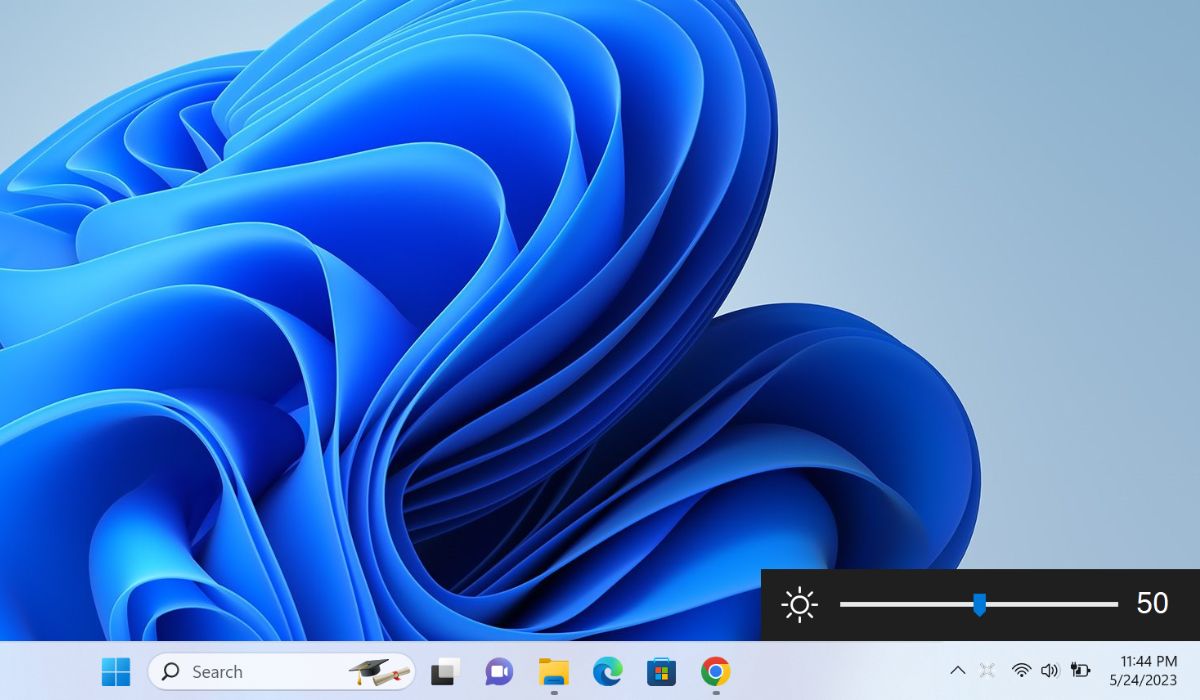
When downloaded, the app is available in the system tray as a small icon and can automatically detect your PC’s screen. In fact, it can also detect several screens automatically if you have a multi-monitor setup. It features a “Run at Startup” option to ensure the app is always working, even when you start your PC. One of the best things about this app is that it’s compatible even with older laptop and desktop models.
4. BrightnessControl
Price: Free
BrightnessControl is a brightness control app that allows quick adjustment of your screen’s radiance. It is compatible with laptops and desktop monitors, adapting to the requirements of different devices. Install the app and access it via the system tray to manage the brightness of your device’s screen.
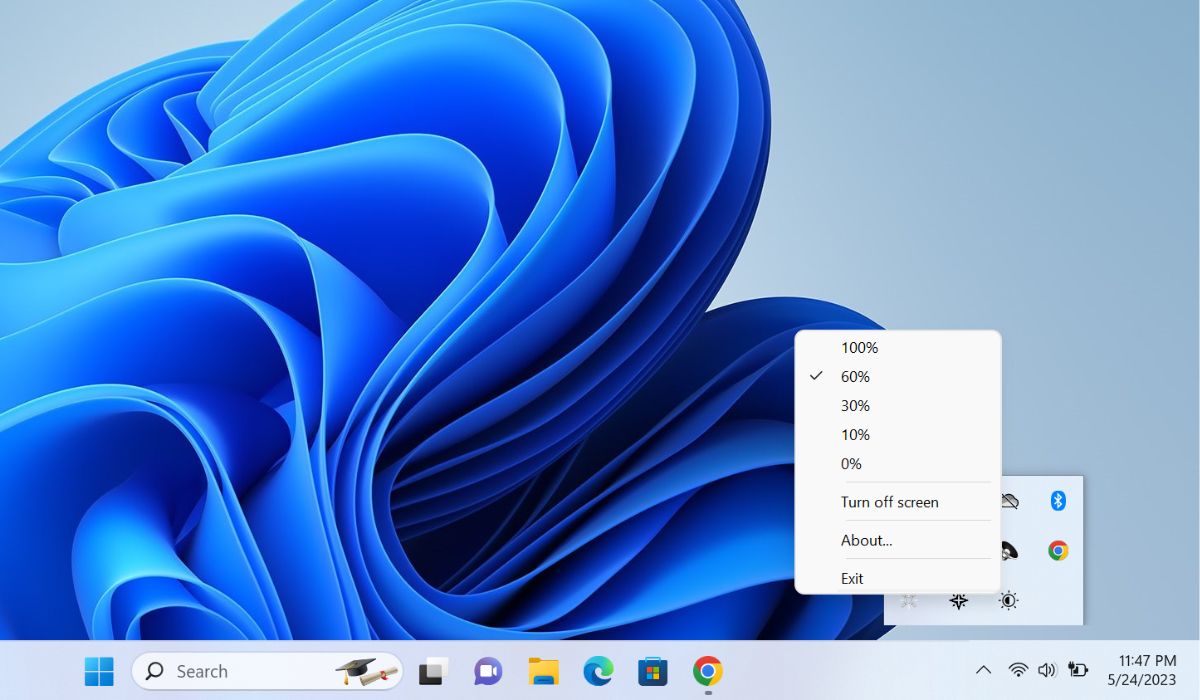
The app is managed in a well-organized and easily navigable menu, allowing quick brightness adjustments. The precise brightness control it provides to the users is unmatched. Whether you want a dimmer display for nighttime work or a brighter screen for a color-sensitive task, this app offers it all. One standout feature of this brightness control app is the context menu integration. It allows you to quickly power off the display with just a single click, saving time and conserving power simultaneously.
5. Iris Screen Dimmer
Price: Free trial / $1.99 per month
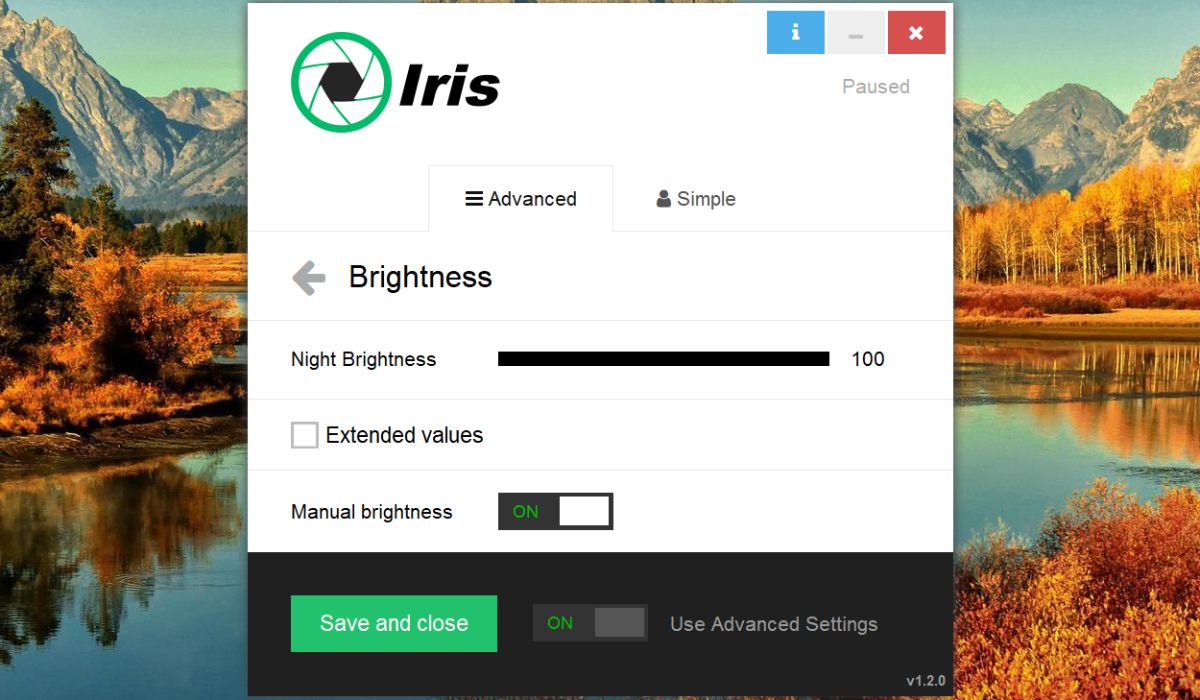
As an advanced brightness-adjusting app, Iris Screen Dimmer offers a plethora of options that make it worth every penny. One of our favorite features is the “Night Brightness” mode. If you tend to be more productive at night, this is for you. It changes the color tones of your monitor to lower the strain on your eyes. You can also choose between automatic and manual modes, though automatic is more convenient, as it works seamlessly in the background.
FYI: technical terms can be confusing, so we explain what a nit of screen brightness is and answer the question of how many you need.
6. Dimmer
Price: Free
The Dimmer application stands out, as its lowest brightness level is 10%. It’s perfect for late-night computing sessions when you don’t want to strain your eyes. The app also allows you to adjust the brightness level on different monitors individually or all at once.
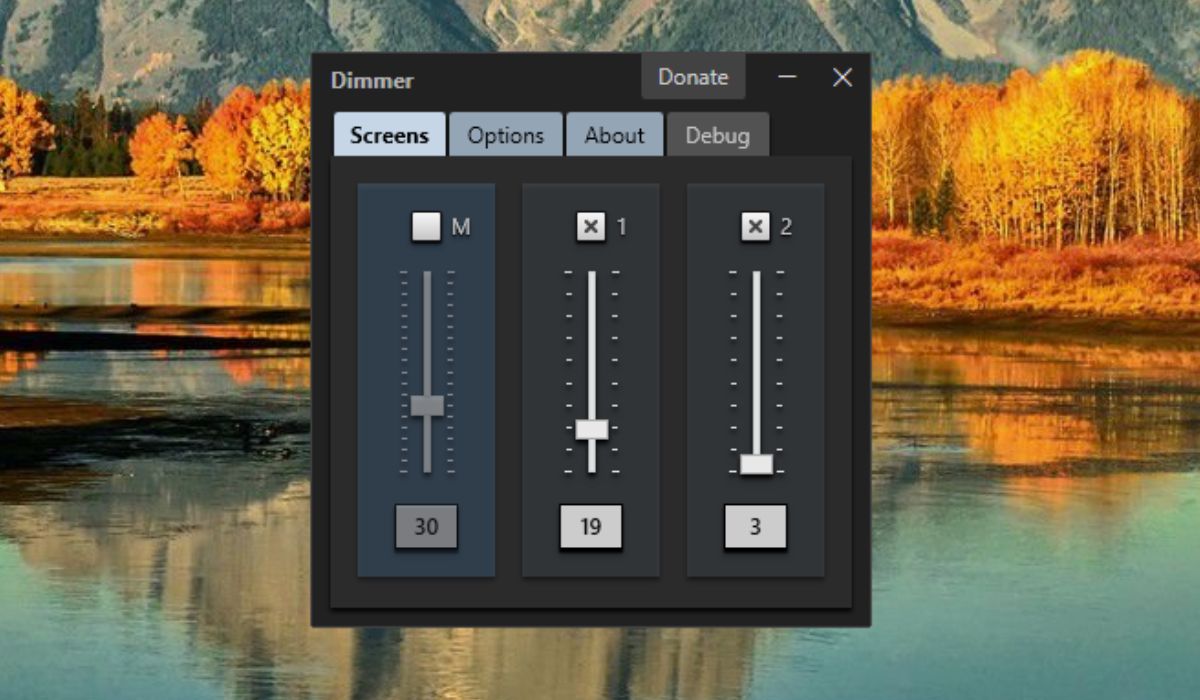
Tip: if you like reading on your laptop or another device, check out the best free ebook download libraries for digital books.
7. CareUEyes
Price: Free trial / $1.90 per month
CareUEyes is a versatile brightness-adjusting app that offers a comprehensive set of features. It lets you modify color warmth and brightness, ensuring that your eyes are comfortable at all times. Easily set different color temperatures and brightness levels for day and night using various presets. Moreover, this app can be set to automatically switch the settings at sunrise and sunset.
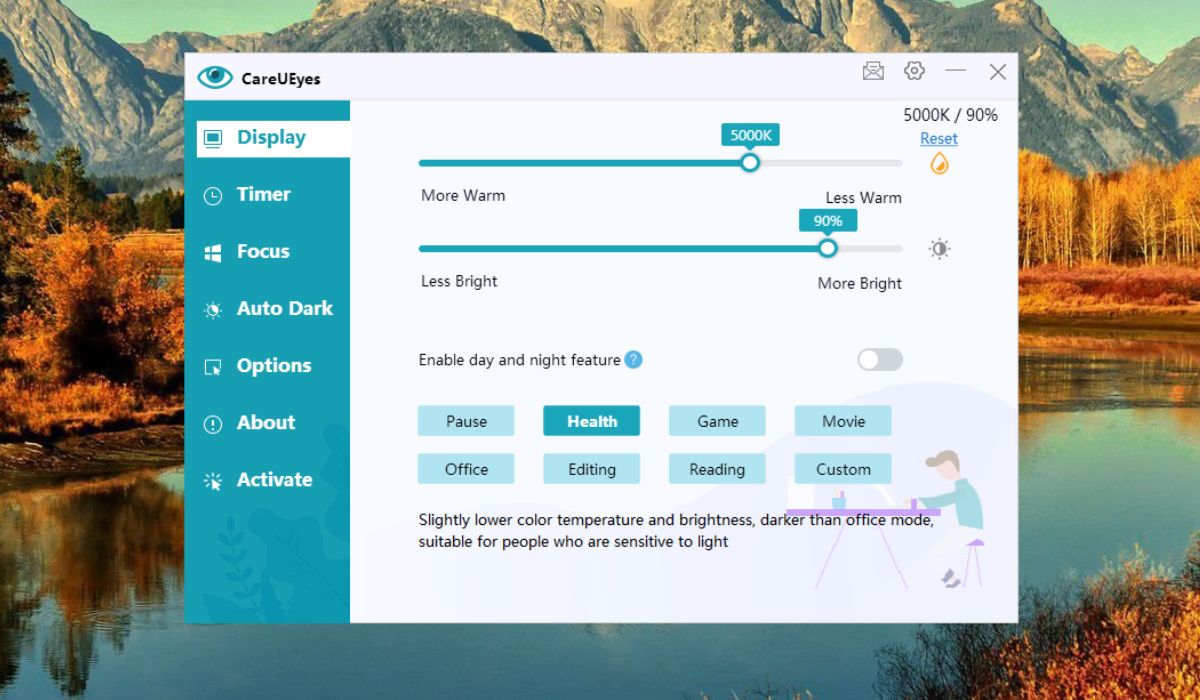
8. Monitorian
Price: Free
Monitorian is another efficient desktop tool that allows brightness adjustment of your screen. It allows contrast management of the screen, so you can work comfortably without straining your eyes.
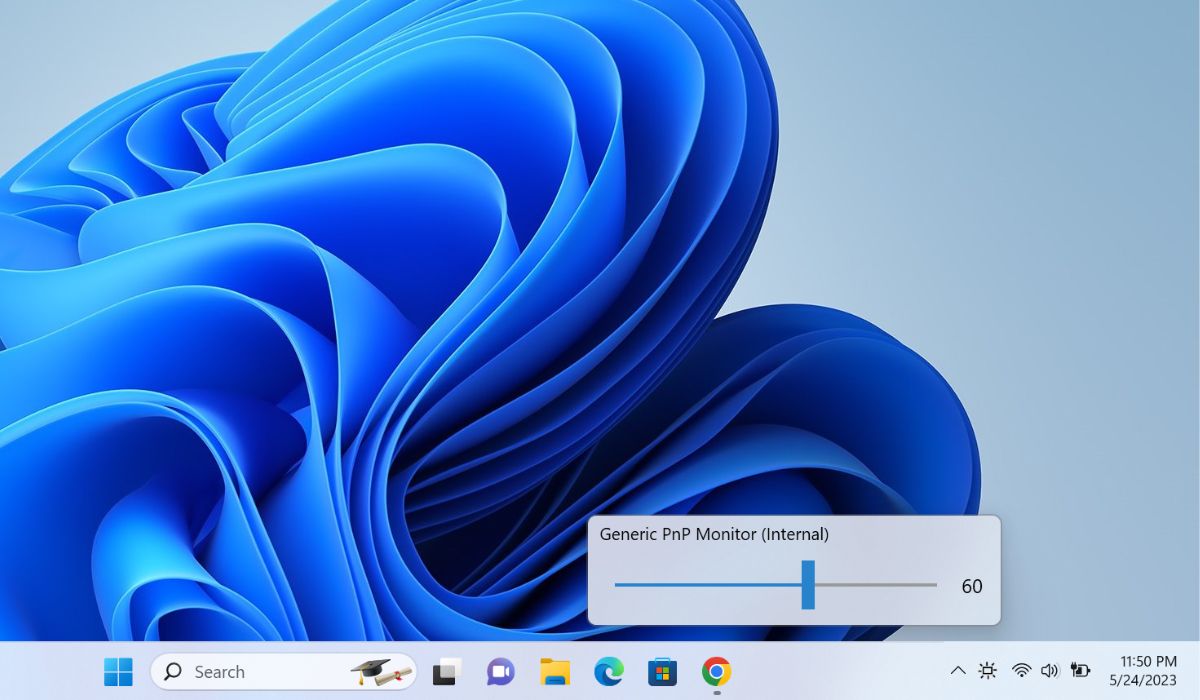
The app features many add-on features, like customized hotkeys and flexible command-line options. You can control the brightness of four monitors simultaneously. The app’s user interface is pretty straightforward, allowing users to get familiar with its functions in just one use.
It takes a single mouse click to access this app in the system tray. You can customize the icon’s size to give it a look based on your preferences. Monitorian even allows you to pair monitors, so any brightness adjustment you make on one is synced automatically on another.
Good to know: Windows displaying a black wallpaper randomly? Learn what to do to fix it.
Frequently Asked Questions
Which screen color is best for my eyes?
Generally speaking, a neutral white color is best for your eyes, as it minimizes eye strain and fatigue, but some users prefer warmer or cooler color tones.
What does Windows Night Light mode do?
Enabling Windows Night Light reduces the amount of blue light emitted by your computer screen at night, making it easier on your eyes and potentially improving your sleep quality. It works by shifting the color temperature of your display to warmer hues.
Does a dark background on a Windows laptop save battery?
Yes. A dark background on a Windows laptop can save battery life, especially on devices with OLED or AMOLED displays. These displays can turn off individual pixels to show true blacks, reducing power consumption. On traditional LCD screens, the difference in power consumption is minimal.
Image credit: Unsplash. All screenshots by Khizer Kaleem.

Khizer Kaleem is a content writer at MTE. Having more than 15 years of experience with Windows OS, he has been showing his subject expertise by writing on various technical problems that users face. The content that Khizer produces helps readers resolve their Windows-related issues.
Subscribe to our newsletter!
Our latest tutorials delivered straight to your inbox
Sign up for all newsletters.
By signing up, you agree to our Privacy Policy and European users agree to the data transfer policy. We will not share your data and you can unsubscribe at any time. Subscribe