Disk Partitioning is the act of separating a hard drive into different storage units. Partitioning divides your hard drive into “miniature hard drives,” so to speak. Each storage unit is known as a partition or volume. Partitioning is a very useful feature because it significantly extends the functionality of your hard drive.
For example, by partitioning your hard drive, you can dual boot multiple operating systems simultaneously (e.g. Windows 8 and Linux). Fortunately partitioning your hard drive in Windows 8 is very easy.
Shrinking an Existing Partition
Right-click the bottom-right corner of the screen and select “Disk Management.” Disk Management is a built-in utility in Windows that lets you configure and partition your hard drive.
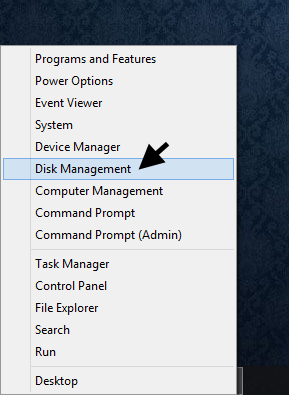
To create a new partition, you must have unallocated (unformatted) space. You can do this by shrinking the size of your main partition.
Right-click your main partition and select “Shrink Volume.” Windows will then scan the hard drive for available space to shrink.
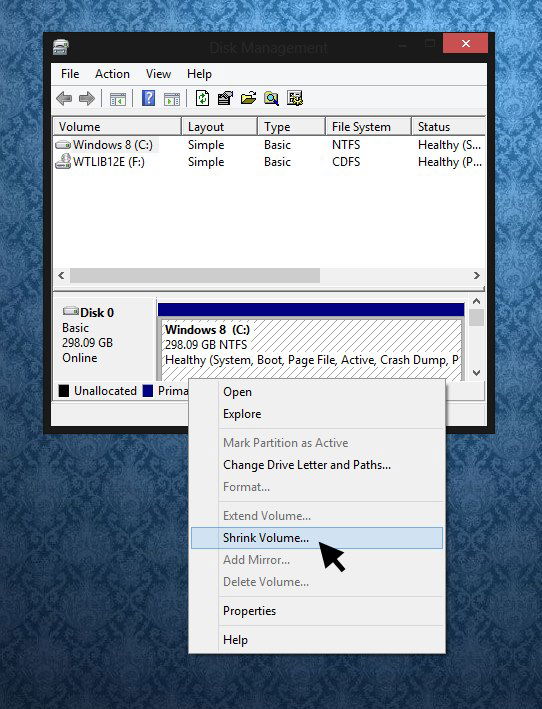
Enter the amount you want to shrink in megabytes (e.g. 1 Gigabyte = 1000 megabytes). For example, if you want to shrink the hard drive storage by 1 gigabyte, enter 1000 megabytes.
After you have entered the amount you want to shrink the hard drive storage by, click “Shrink.” This creates unallocated space.
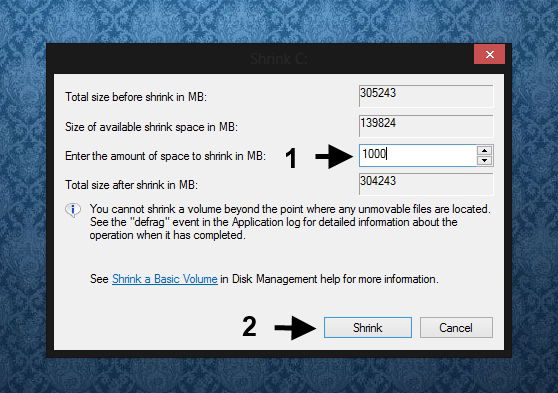
Creating a New Partition:
To create a new partition, right click the region of unallocated space and select “New Simple Volume.” The unallocated space region is shaded black (see the image below).
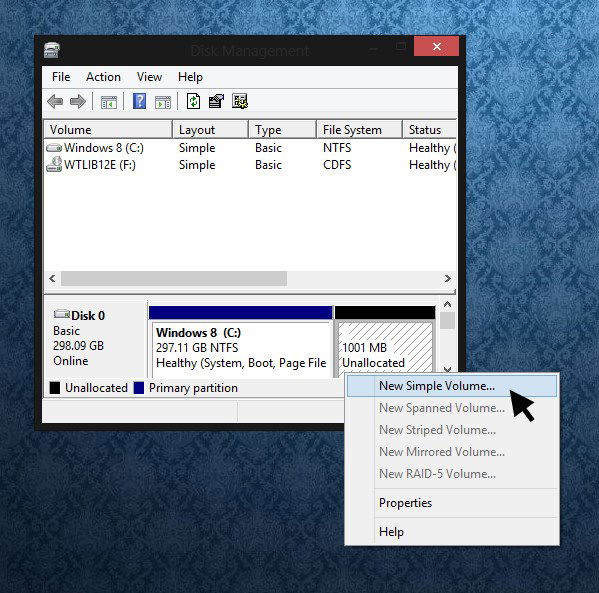
Verify the simple volume size and click “Next.” Assign the Drive and letter and click “Next.”
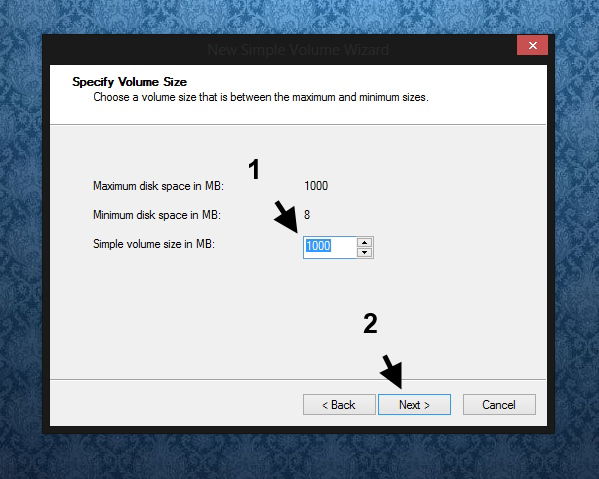
Select “NTFS” as the file system. If you are going to use that partition to install another version of Windows, it is best to choose NTFS. Select FAT32 if you are going to use for storage or to install Linux. Click “Next” to continue.
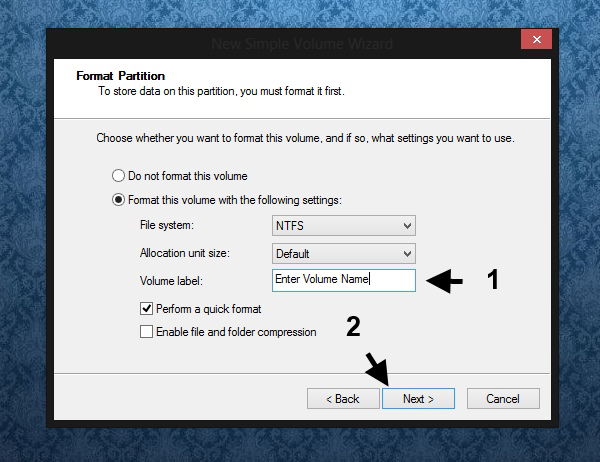
Click “Finish” to create a new volume. During this process, Windows formats the unallocated space to create a new volume or partition.
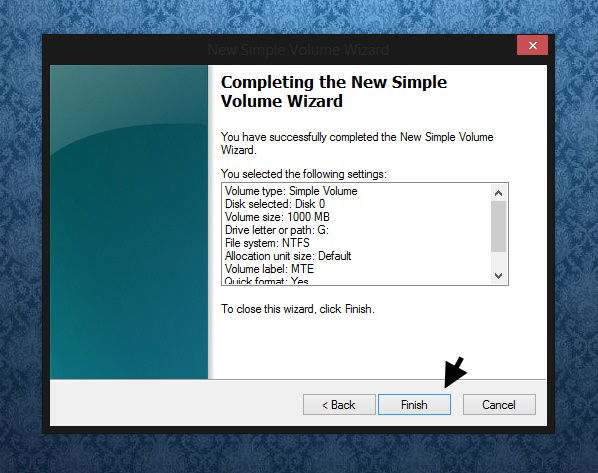
If you access the drives folder, you should see the new partition that you have created.
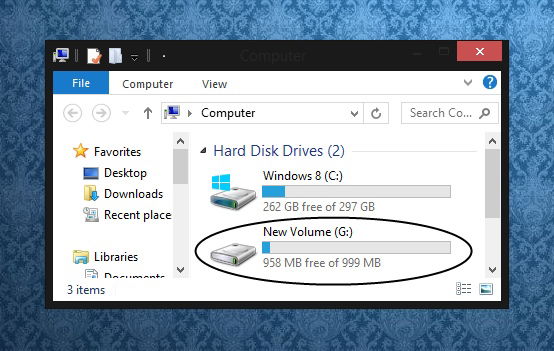
Is Partitioning Your Hard Drive Really Necessary?
There are plenty of benefits for partition your hard disk. While some people use it to install different operating system, others use it to backup their files. When you create a system backup for your computer, you can also save it to this partition instead of an external hard drive. Is it necessary? The answer is No, but it can really useful to have (at least) two partitions in a single hard drive.
What are your thoughts on partitioning your hard drive? Chime in in the comments below and let us know what you think.
Juderson Jean-Baptiste has been a fervid writer since 2009. He works has appeared in the Houston Chronicle LiveStrong, and Arizona Local News. Juderson is also the founder and coordinating editor of LibreHealth — a health blog that accentuates on providing quality wellness guides. When Juderson is bored, he is either scouring the Web for the latest tech gadgets or delving into intriguing health topics.
Subscribe to our newsletter!
Our latest tutorials delivered straight to your inbox
Sign up for all newsletters.
By signing up, you agree to our Privacy Policy and European users agree to the data transfer policy. We will not share your data and you can unsubscribe at any time. Subscribe
