Microsoft’s release of Windows 8.1 Preview addresses a number of issues that have bugged users of Windows 8 since it was made available, such as the absence of a Start button and the fact that the operating system boots to the Start screen rather than the desktop. But many people have run into problems when attempting to install the preview software. If you have not been able to get the Windows 8.1 update installed, here’s what you need to do.
The most commonly encountered error message following a failed attempt to install Windows 8.1 Preview is “The update is not applicable to your computer.” This is because the software has only been made available in a limited number of languages, and if you’re using a different language, you’ll be blocked from updating.
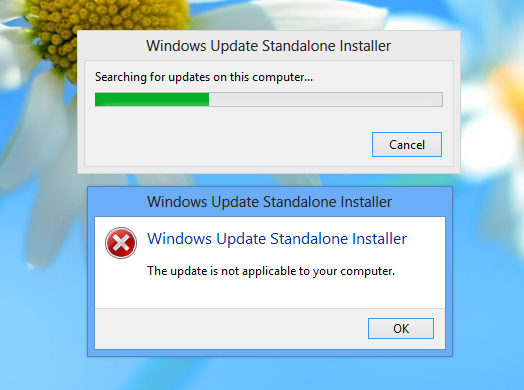
But that’s not the end of the story. There is no need to change your computer’s language; you will need to follow a number of steps in order to get up and running. Getting Windows 8.1 installed is usually a two-step process – install and update to the Store app and then download the Preview software through the store – but there are a few extra stages if you find that this is not possible.
The first thing to do is to grab yourself a copy of the initial update file. Pay a visit to the Windows 8.1 Preview page and click the Download link, followed by the Get the update button.
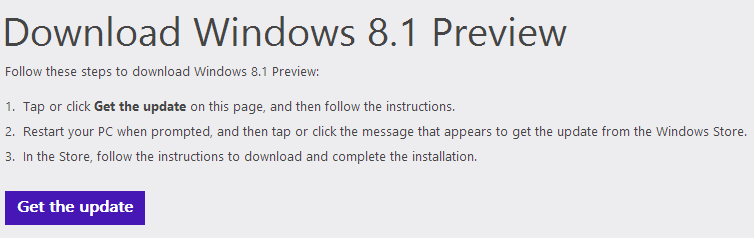
Initially you should save the Windows 8.1 update file to your regular download folder, but for the next step it makes sense to move it somewhere else. You’re going to have to type out commands at the command line, so it’s a good idea to keep names as short as possible.
Rename the file you have downloaded to “8.msu“, create a folder called “8” in the root of your C: drive and move or copy the file there.
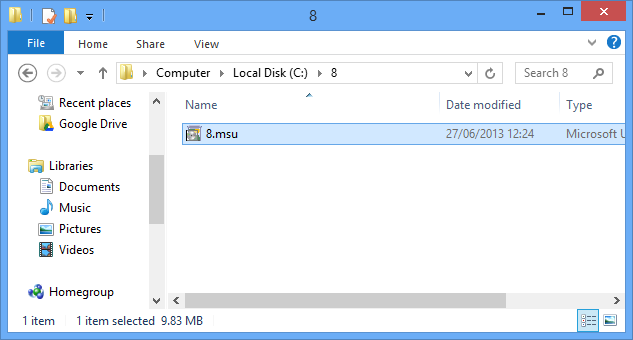
Press the Windows key, type cmd and right click the Command Prompt icon before clicking the “Run as administrator” button at the bottom of the screen. If a User Account Control dialog appears, click “Yes” to continue.
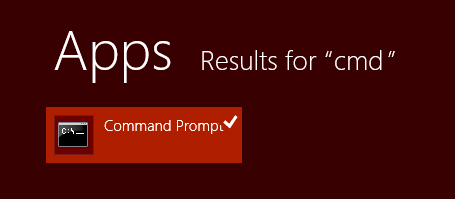
Type
Expand -F:* c:88.msu C:8
before pressing Enter.
What you type next depends on which version of Windows 8 you are currently using. If you’re working with the 32-bit version, type
DISM.exe /Online /Add-Package /PackagePath:c:8previewWindows8-RT-KB2849636-x86.cab
and press Enter.
However, if you have the 64-bit version of Windows installed, type
DISM.exe /Online /Add-Package /PackagePath:c:8previewWindows8-RT-KB2849636-x64.cab
before pressing Enter.
Windows RT users should type
DISM.exe /Online /Add-Package /PackagePath:c:8previewWindows8-RT-KB2849636-arm.cab
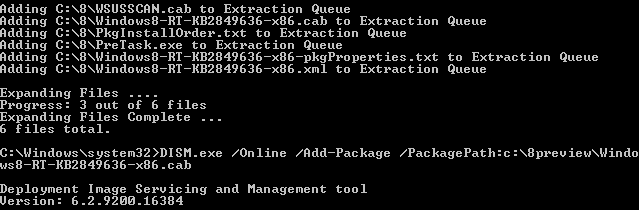
Once this process is complete, restart your computer. When Windows loads, a notification will appear on screen offering you the chance to get the Windows 8.1 Preview.
You’ll notice that the text in the Store has become slightly garbled, but this is normal. Click the Download button, and you’ll be guided through the rest of the process.
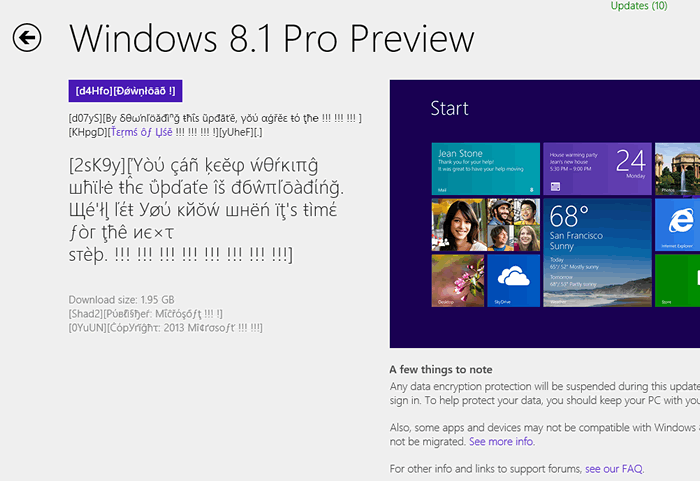
Don’t forget that this is preview software – it is not necessarily complete and should not really be installed on a computer that is needed for work or other important tasks. Something that should definitely be kept in mind is when the final release of Windows 8.1 hits the download servers later in the year, there will be no upgrade path. In order to upgrade from the preview version to the RTM version, you’ll have to reinstall all of your apps.
Mark Wilson is a software fiend and a fan of the new, shiny and intriguing. Never afraid to get his hands dirty with some full-scale geekery, he’s always trying out the latest apps, hacks and tweaks. He can be found on Google+, Facebook and Twitter.
Subscribe to our newsletter!
Our latest tutorials delivered straight to your inbox
Sign up for all newsletters.
By signing up, you agree to our Privacy Policy and European users agree to the data transfer policy. We will not share your data and you can unsubscribe at any time. Subscribe
