Windows 8 introduced several nifty tools to diagnose and troubleshoot issues on your PC. The Windows 8 Reliability Monitor allows you to see system errors, warnings, informational events and critical events that can help you troubleshoot problems in Windows. These events are not normally seen by users when on a computer and the layout provided by the Reliability Monitor can help you pinpoint when an issue has started and how long it has been occurring for, tying together what may have caused it to begin with.
How to use the Windows 8 Reliability Monitor
1. Begin searching for “Reliability Monitor” from the Start screen in Windows 8.
2. Click on “Settings,” then on “View reliability history” to open the Reliability Monitor.
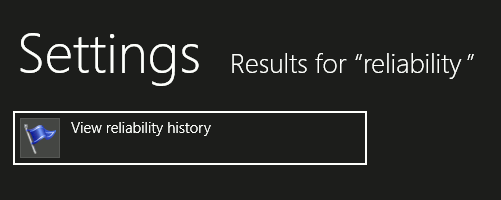
The first time you open the in Windows 8 Reliability Monitor, it will take a few minutes depending on how long you’ve been using the PC.
By default, the Reliability Monitor will open showing you the days of the current month and issues that popped up on each day.
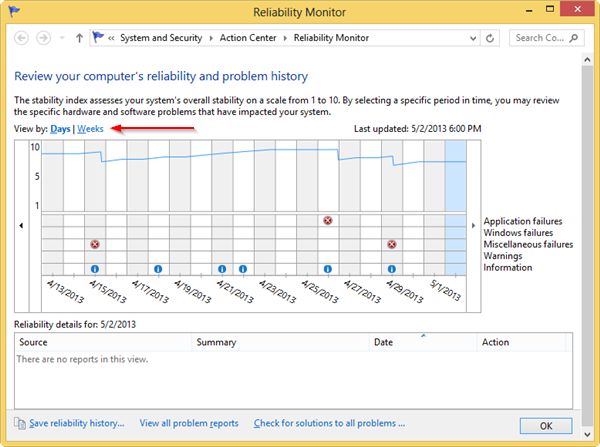
The Reliability Monitor breaks down events in the following ways:
- Application failures: This relates to any issues with applications, such as failed installs and failed updates
- Windows failures: This relates to any issues with Windows, such as failed updates, improper shutdown procedures
- Miscellaneous failures: This relates to any issues that can’t be classified into application or Windows failures, such as driver issues and hardware issues
- Warnings: This relates to any unsuccessful software, driver, Windows update or any critical events
- Information: This relates to any successful software, plugin or driver installs, along with others
3. Click “Weeks” to switch views.
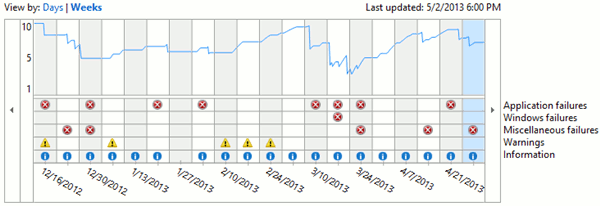
Depending on the issue and how long it’s been going on, switching views can give you a clearer idea of what the overall pattern might be.
4. Click on “Any Day” on your Reliability Monitor.
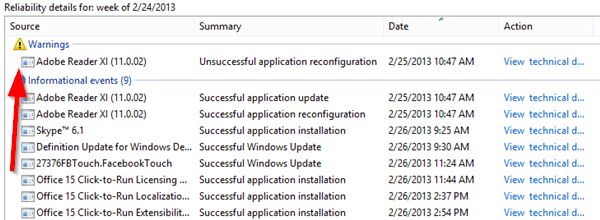
This will open the specific details of issues Windows 8 had that day. You will be given a breakdown of what popped up, so you can go through and see what happened. This can be a way to see what the underlying issue might be so you can further troubleshoot and correct it.
On this day, there was a warning about Adobe Reader XI. Clicking on “View technical details” next to it to gets more information, since there was also confirmation that the alleged reconfiguration went right in the Informational events area.
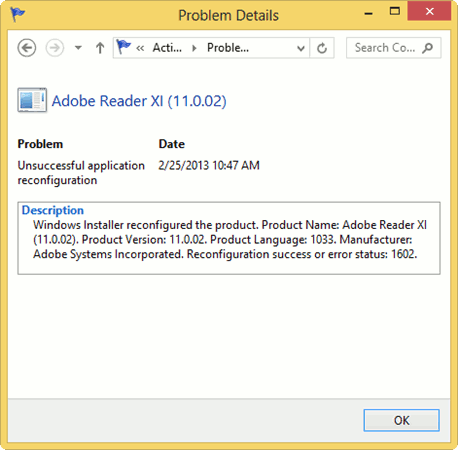
In the Problem Details window, there is a date and time of the issue along with a technical description of it. This information is handy because most of the time you’ll be given the error code that went along with it. This is rarely given to you by the software or app in question. You can then open up Google and look to see what the error code means. You can also refer to the Windows Installer Error Messages to see what the error code means.
You can do this with any event that occurred in the Windows 8 Reliability Monitor to get details about what occurred to try and pinpoint what caused them.
In this example, there is a critical error that caused Windows 8 to shut down unexpectedly.
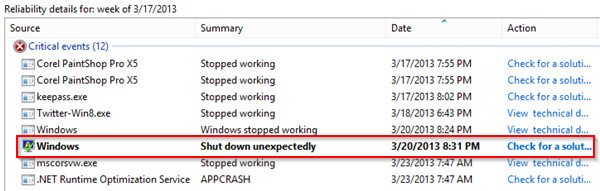
When we click on “Check for a solution,” we’re brought to a Microsoft database article on what could cause it to occur and how to prevent it.
Conclusion
When something seems off with your computer, checking the Windows 8 Reliability Monitor is one way to try and troubleshoot what may be causing the issue. System instability, functionality and even speed issues can be diagnosed by seeing what has been happening recently on your PC.
Melissa Popp has been a freelance writer for over a decade. While she primarily has focused on writing about technology, she’s also written about everything from custom mailboxes to health care to just about anything in between. Melissa is the Content Strategist for Trailerbroker.com, the nation’s leading marketplace for trailers for sale, the Social Media Manager for the best roofing Denver company as well as a Writer here at MakeTechEasier. She’s a proud support of the Denver SEO community and a big fan of online radio.
Subscribe to our newsletter!
Our latest tutorials delivered straight to your inbox
Sign up for all newsletters.
By signing up, you agree to our Privacy Policy and European users agree to the data transfer policy. We will not share your data and you can unsubscribe at any time. Subscribe
