
Sometimes you just have a whole mountain of images to edit. Perhaps you need them all of a specific size, want them to carry the same watermark or follow a specific naming convention. In these situations, batch photo editing software is handy, as it can help you edit multiple images in one go. This list includes some of the best and easiest batch editing software for Windows.
Tip: is Photoshop crashing or freezing in Windows? Learn how to fix it.
Content
- The Need for Batch or Bulk Photo Editing
- 1. IrfanView
- 2. FastStone Photo Resizer
- 3. BatchPhoto
- 4. Fotor Pro
- 5. ImBatch
- 6. HEIC Viewer X – Batch Converter for Free
- 7. Pixilion
- 8. Fotosizer
- 9. PhotoScape X
- 10. XnConvert
- Honorable Mentions
- Frequently Asked Questions
The Need for Batch or Bulk Photo Editing
Whether you’re editing your images for a website or building a personal vacation collage, it can feel overwhelming to deal with hundreds of photos. While there may be similarities between the photos, they can differ in size, output format, name pattern, color profiles, metadata, EXIF data, and other visual information. It would be very time-consuming to edit all such images one at a time.
Conventional image manipulation software, such as Microsoft Photos, only allows you to copy/paste or share the final images in bulk. You can’t change the bulk image properties midway through, as this would require more advanced features.
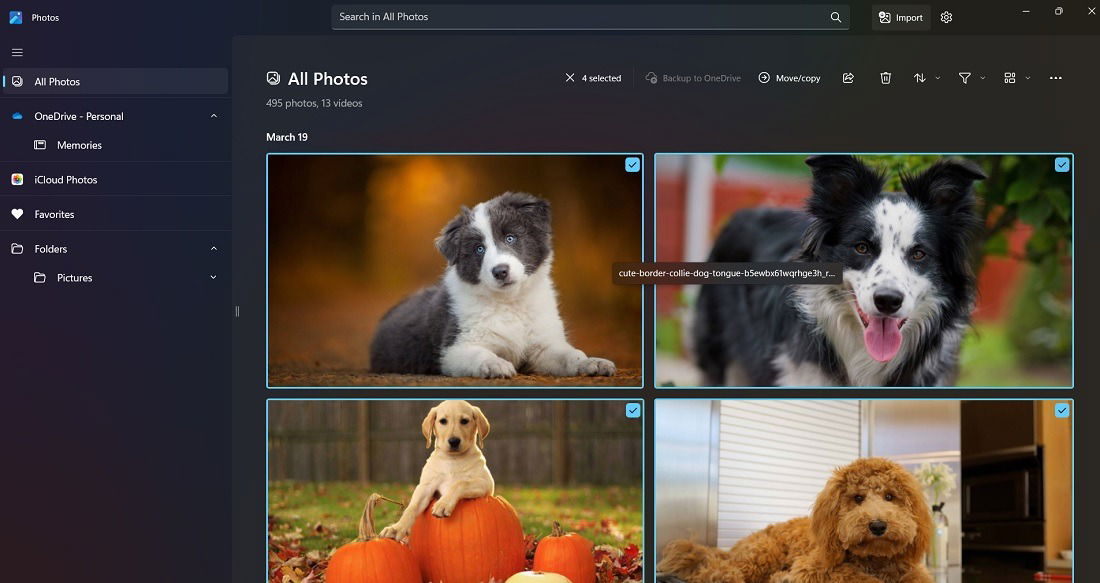
Batch editing (or bulk editing) software will perform the following functions:
- Bulk rename multiple image files at once, according to different naming conventions
- Resize multiple images to the same dimensions
- Uniform output format for various photos, no matter the input source
- Various presets, effects, filters, watermarks, and shading
1. IrfanView
Price: Free / $12 per license
IrfanView has been around for a long time, with its first release dating all the way back to 1996. Despite this, it still holds up today as a fine image viewer and batch editor. You can access IrfanView’s editing options by clicking “File -> Batch Conversion/Rename.” With only 8MB of space for 64-bit systems, IrfanView is super lightweight, yet the software is powerful enough to bulk edit hundreds of images and generate the output images in a folder of your choice.
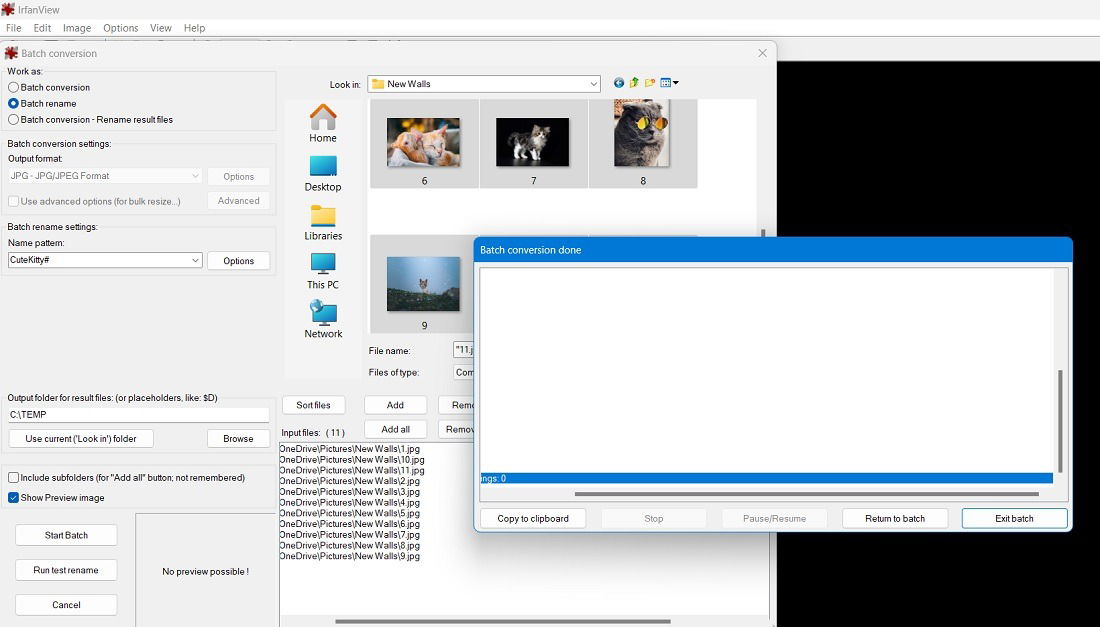
Pros
- Free batch editing for non-commercial use
- Super-fast conversion
- Supports Windows 7 to 11
Cons
- Slightly outdated interface
- Lack of advanced features, such as bulk special effects on images
2. FastStone Photo Resizer
Price: Free / $19.95 (Lifetime license for commercial use)
It’s very user friendly to have image conversions happen in the same visible window with side-by-side panes. FastStone Photo Resizer is an amazingly simple-to-use freeware that helps you quickly convert and rename images by dragging and dropping and manually selecting. With fewer menus to worry about, you can achieve your objective of photo resizing in just a few seconds.
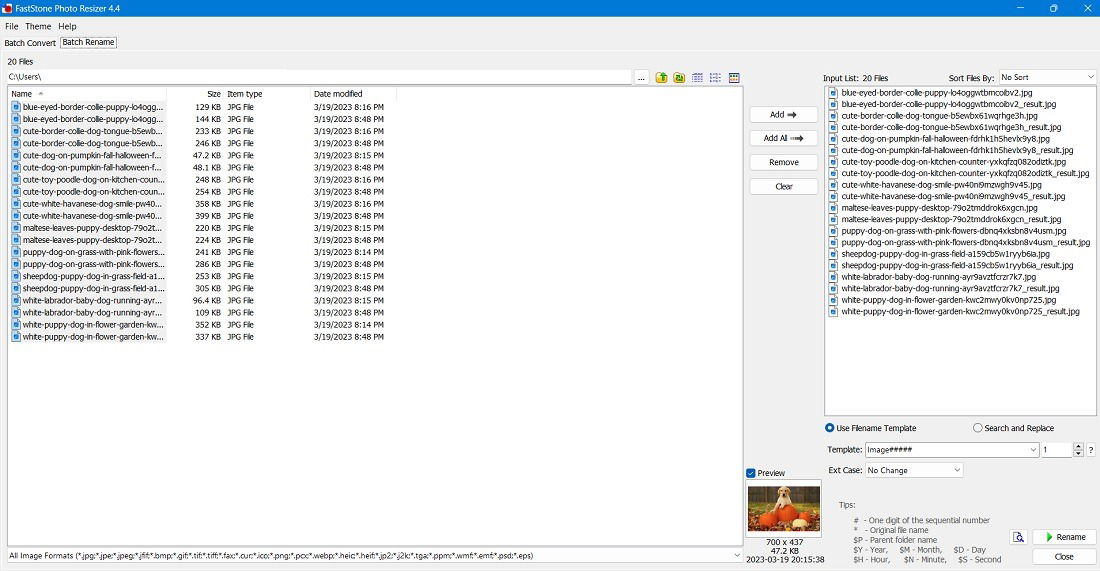
Pros
- Easy navigation with drag-and-drop functionality
- Supports dozens of image formats, including those that are uncommon, such as ICO, CUR, HEIF, and PCS.
- Free to use with no ads
Cons
- Dated interface
- Lack of advanced options, although it does have watermarking, color depth, and other effects.
Good to know: want to refresh your desktop’s look? Check out these cool 4K backgrounds for Windows.
3. BatchPhoto
Price: Freemium / starting at $29.95 (Lifetime license)
For repetitive actions in image editing, you want software that can complete the job in a beautifully designed interface and give you a better glimpse of all of your output files. BatchPhoto is one such Windows program, available as trialware. With a quick three-step wizard, you can apply many graphic filters. The software supports Windows 11 right-click context menus, offering the deepest level of integration with your computer.
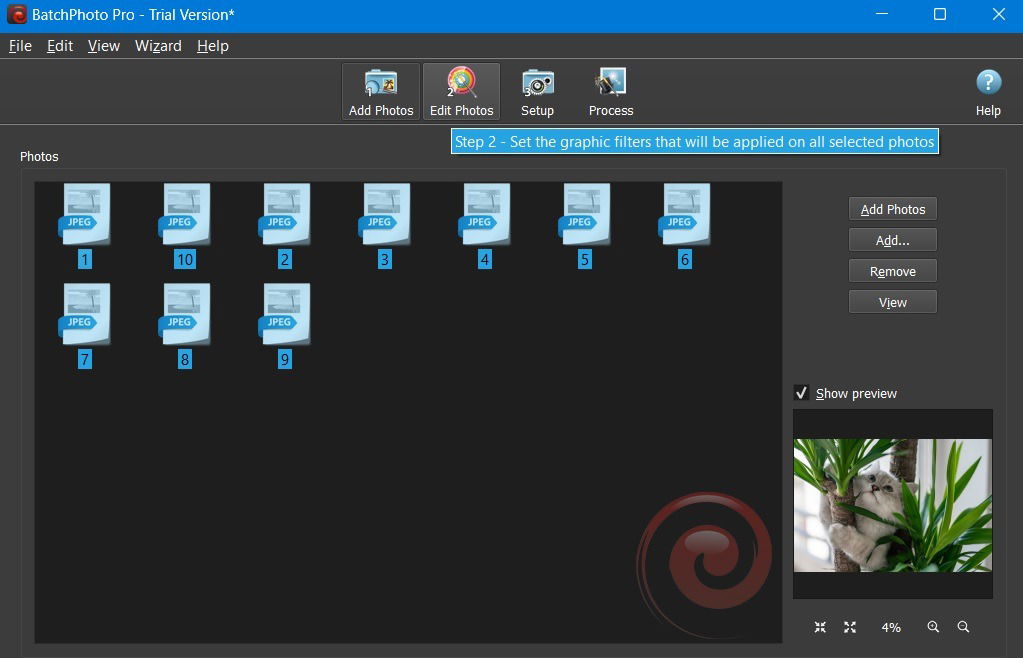
Pros
- Processes RAW image formats
- Preserves image metadata, despite extensive processing
- Compatible with Windows 11’s fluent design UI
Cons
- Some of the best features are locked in Pro version
- Batch image cropping may not feel uniform
4. Fotor Pro
Price: $39.99 annually
Fotor Pro is a complete batch photo editing software with all of the necessary functions: resizing, renaming, file type conversion, filters, borders, batch watermarking, and batch cropping. You can select the batch option from the very moment you boot up the software. Once in, you can select a folder of images to import from. The base functionality includes resizing, renaming, and converting to a different file type; however, if you poke around, you’ll also find the border and filter features. On the downside, output format conversion only supports JPG, BMP, PNG, and TIFF.
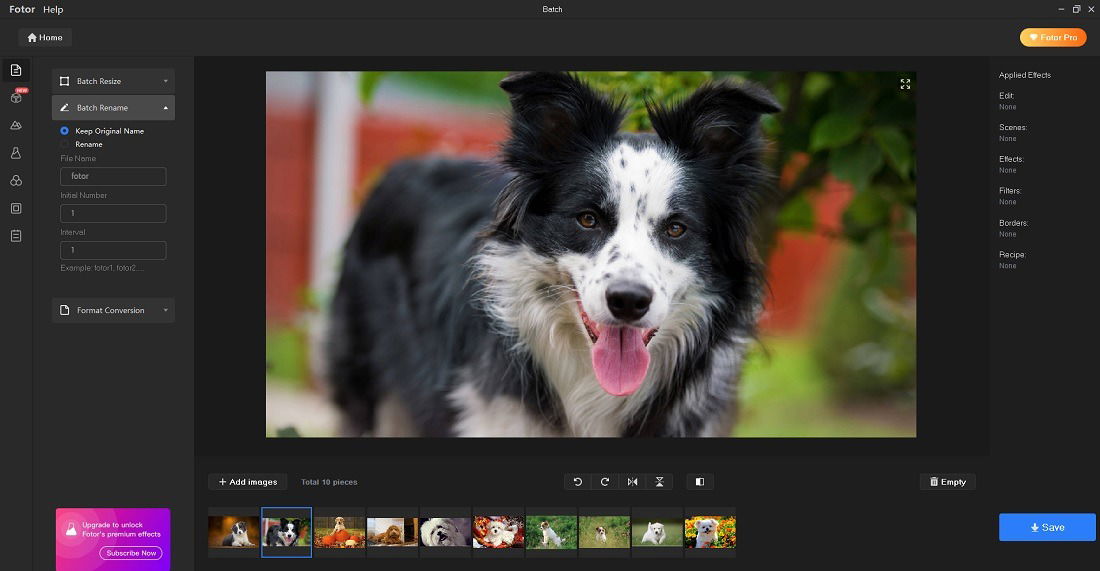
Pros
- Beautifully designed interface with a complete list of batch editing actions
- Several advanced touch-up and watermarking options
Cons
- All of the batch editing features are greyed out in the free version of Fotor
- At 700MB disk space, the program isn’t lightweight
5. ImBatch
Price: Free / starting at $39.95 (Lifetime license)
ImBatch by High Motion Software is one of the few options we found that has both a standard and portable version. The latter is super lightweight and doesn’t require any installation. Despite both of them being free software, they support several advanced features in batch editing. The program also has some intuitive presets. For example, if you resize a window, it will allow you to scale the image according to different sizes, such as A4 paper size.
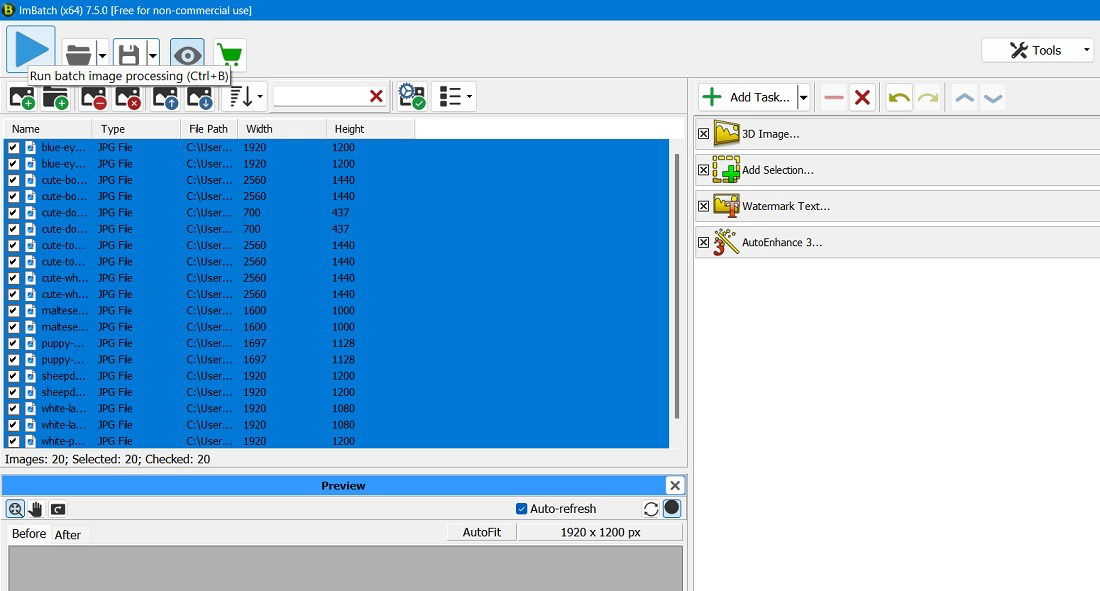
Pros
- Offers batch EXIF editing
- “Transform” function supports converting 2D images to 3D in bulk
Cons
- Interface feels old and outdated
- The “Convert Colors” option has fewer available colors to choose from compared to other programs
Tip: need to quickly make an image transparent? You don’t need to use Photoshop.
6. HEIC Viewer X – Batch Converter for Free
Price: Free / $4.99
We all have a friend or colleague who sends image files in a format we’ve never even heard of: KDC, EPDF, BGR, and so forth. It can be an ordeal trying to convert them online, and not all batch photo converters will support them. This is where HEIC Viewer X – Batch Converter for Free can save you time. The software currently supports over 170 image formats, including the most obscure ones.
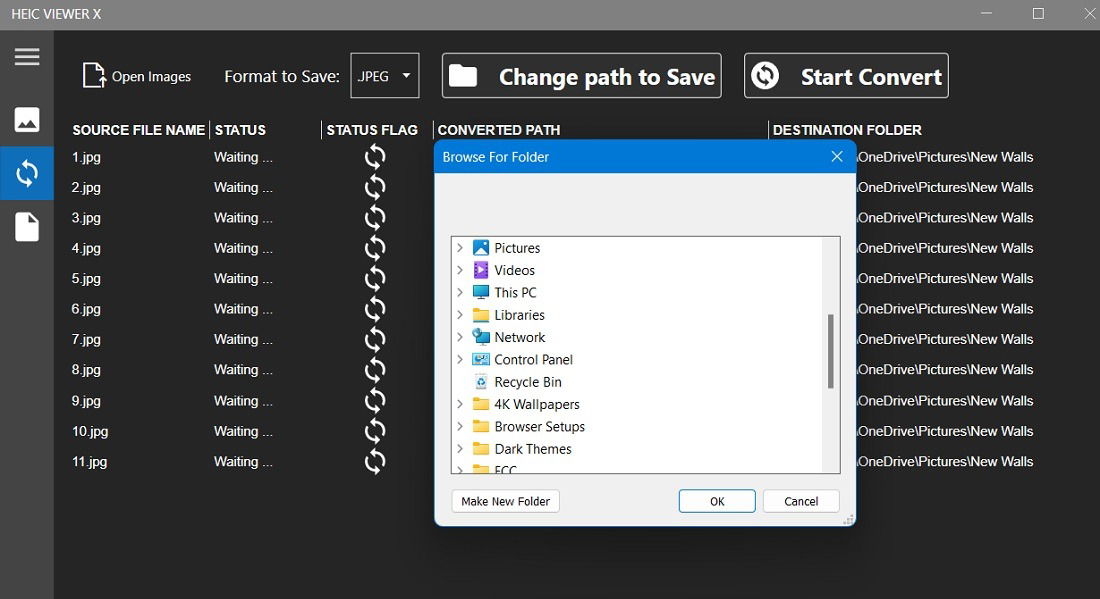
Pros
- Fast and quick conversion of any input file format
- Directly available in Microsoft Store
Cons
- File size is heavy at over 200MB
- Doesn’t do anything other than file resizing
7. Pixilion
Price: Free / $39.95 (Lifetime license)
When it comes to stable and comprehensive batch image editing software, Pixilion by NCH Software is a good one to have. This free-to-use tool lets you easily resize, crop, flip, rotate, add watermarks, and apply the single largest collection of filters you’ll find in any batch editing software in the marketplace. With another installation of Photopad software, you can quickly do more comprehensive graphics edits of multiple images at once.
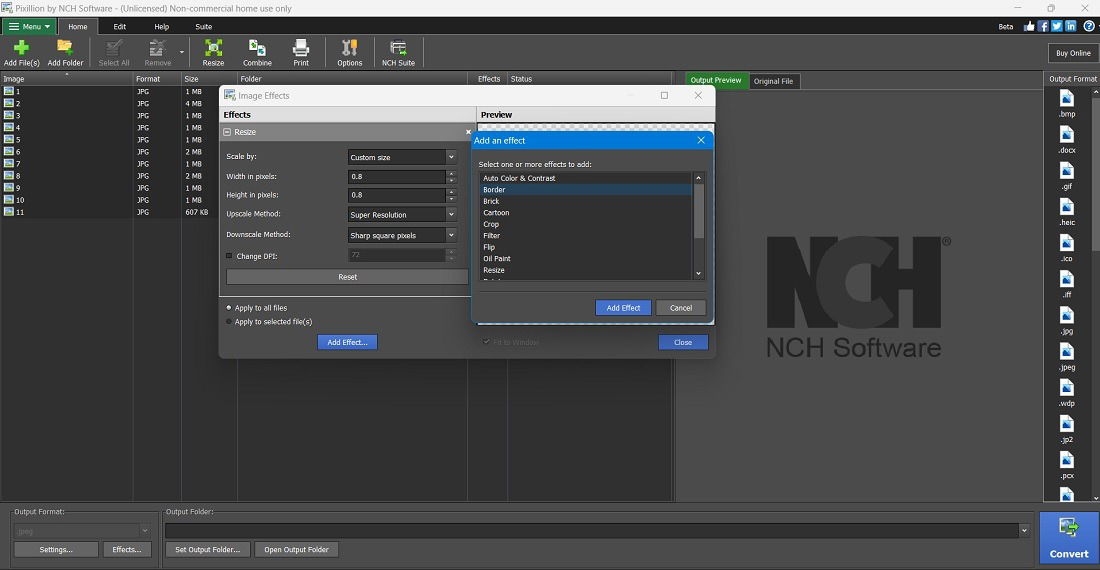
Pros
- Comprehensive batch image editing features are available in free version
- Supports varied image formats from PSD files (Adobe Photoshop) to RAW, SVG, and WEBP
Cons
- Some advanced menus are difficult to find in the main wizard
- Preview window could have been designed better
Good to know: seeing a “Scratch disks are full” error in Photoshop? We show you what to do about it.
8. Fotosizer
Price: Starting from $15.95 (Lifetime license)
Although Fotosizer is a paid premium software, it wins our support because of how easy and straightforward it is to use. Thanks to a clean design, you don’t have to look around everywhere to find the batch editing menu. All of the functions, such as resize settings, effects, rotation, making all photos the same size, and output are arranged in tabbed displays. You just have to perform all of the steps one by one.
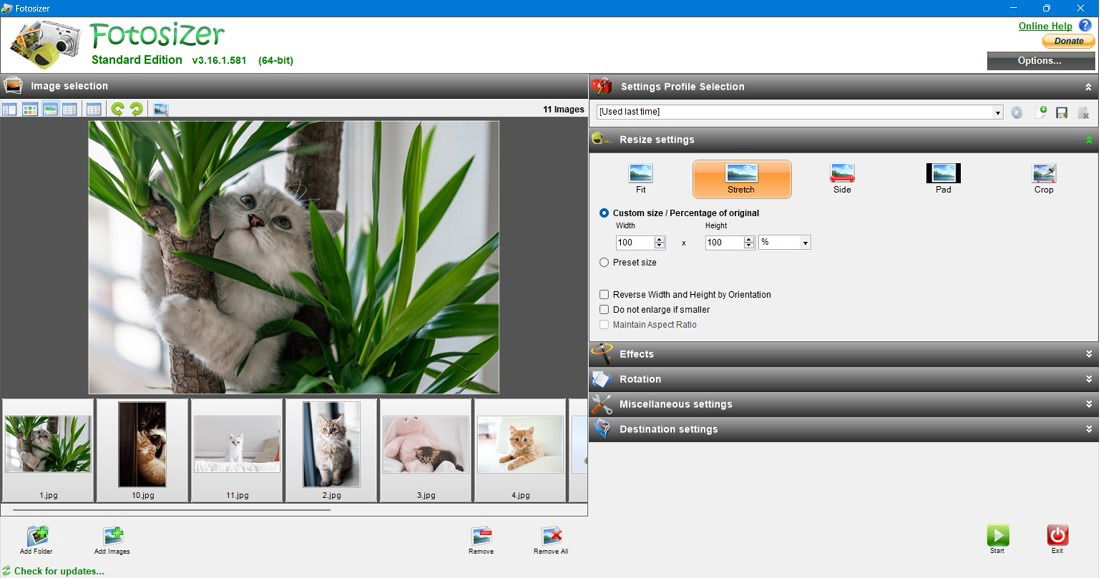
Pros
- Neat tabbed placement of essential batch editing tasks
- Fast conversion and clear-cut live previews
Cons
- For a paid software, the interface isn’t very elegant or modern
- The feature for stretching the image isn’t well-designed
9. PhotoScape X
Price: Free / $39.99 (Lifetime license)
PhotoScape X is another Microsoft Store app to batch edit images. It has all of the features you need for such an activity. The free version of the software should be adequate for most tasks, but there is a Pro version with advanced AI features that can make your images come alive with an astonishing number of effects. This is one of the best special image effects software on our list.
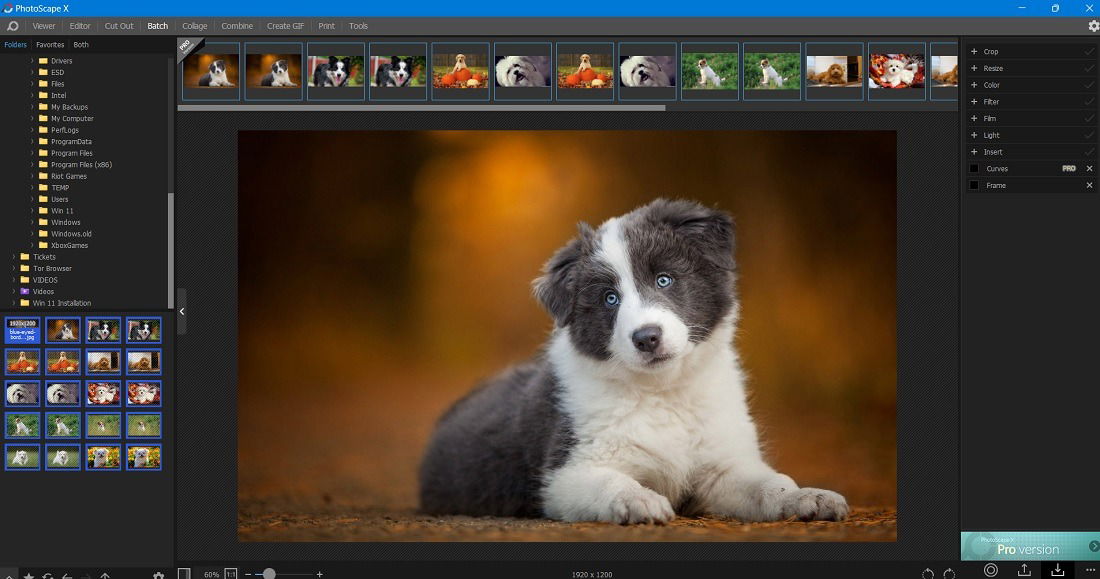
Pros
- Very intuitive
- Even the free version has all of the essential batch image editing features
Cons
- The software can feel heavy and bloated at 400MB
10. XnConvert
Price: Freeware
XnConvert is a batch image editing software that is useful for everything but renaming files. If you’re not bothered with renaming your files and would rather have a batch editor that has a vast array of tools to customize images, give XNConvert a shot. It has a mighty toolbox of features under its belt, from adding a mask to changing the brightness to cleaning out the metadata. Its conversion tool is compatible with a whopping 500 different formats, so you’re bound to find the file type you’re looking for!
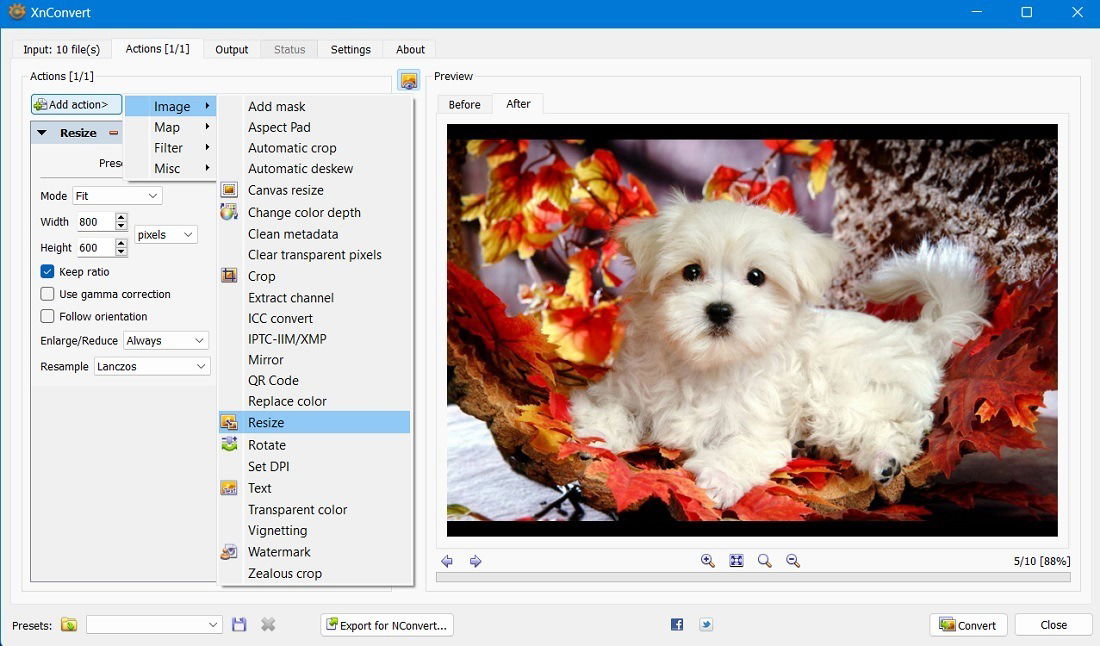
Pros
- Free to use with no malware worries
- Filled with tons of useful image effect features
Cons
- Navigation is slightly confusing for first-timers
- All of the best abilities are condensed in the Actions tab
Honorable Mentions
The options above are great dedicated batch image editing software. We also have a few design software that have either a few of the same features or highly advanced batch editing features.
- Adobe Photoshop: the classic Photoshop allows you to process a batch of input files using a batch command as well as an Image Processor script.
- Facet.ai: a premium software tool with content-aware batch editing software for advanced needs.
- PaintShop Pro: another premium software with bulk editing capabilities.
Tip: feeling creative? Check out these nifty sketching apps for Windows.
Frequently Asked Questions
Can I batch edit images online?
If you don’t feel like downloading more software to your PC, there is an alternative. There are some websites that let you batch-edit images from your browser: Pixlr, Red Ketchup, and many others.
Can I stop a batch editing operation?
The batch editing process can sometimes overwrite the original files. Most commercial batch editing software allow you to terminate a batch process by closing the program. Also, to prevent any mishaps, it’s recommended to save a backup of your original files.
Image credit: Pixabay. All screenshots by Sayak Boral.

Sayak Boral –
Staff Writer
Sayak Boral is a technology writer with over eleven years of experience working in different industries including semiconductors, IoT, enterprise IT, telecommunications OSS/BSS, and network security. He has been writing for MakeTechEasier on a wide range of technical topics including Windows, Android, Internet, Hardware Guides, Browsers, Software Tools, and Product Reviews.
Subscribe to our newsletter!
Our latest tutorials delivered straight to your inbox
Sign up for all newsletters.
By signing up, you agree to our Privacy Policy and European users agree to the data transfer policy. We will not share your data and you can unsubscribe at any time. Subscribe