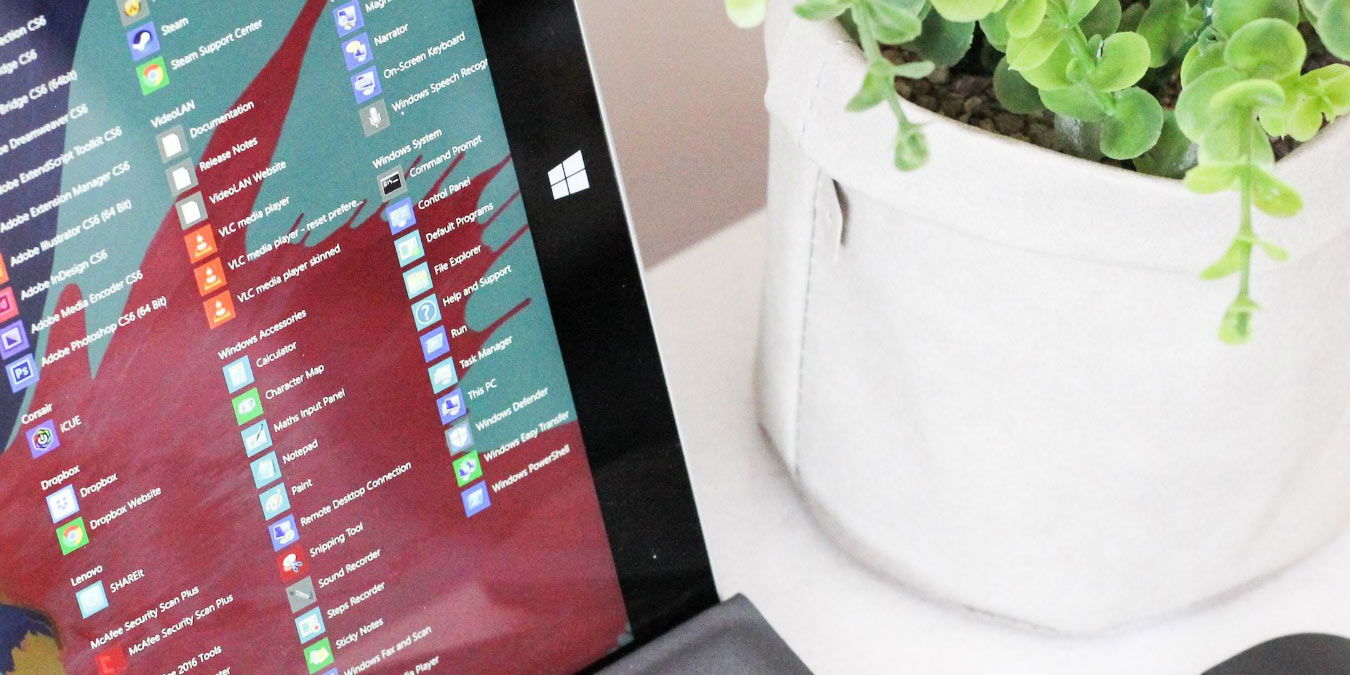
There’s a lot of software out there for your PC: some of it good, most of it bad, plenty of it free. As great as the Internet is, it makes it easy to get your hands on the bad stuff through a dodgy advert or malicious message saying that you have a virus and “need to install an antivirus immediately.” We’ve trawled the Internet for 101 of the best free software and apps in every major category we could think of, picking our top choices for each one. Enjoy!
Content
- Gaming Tools
- Office Suite
- Note-taking Apps
- Web Browsers
- Media Players
- File Compression
- Instant Messaging
- Email Clients
- Torrent Managers
- Anti-Spyware and Anti-Virus
- FTP Clients
- Password Managers
- ISO Management Software
- Download Managers
- Screenshot Tools
- Code Editors
- Photo Editors
- eBook Readers and Tools
- Game Emulators
- Diagramming and Charts
- Backup Software
- System Optimization
- Frequently Asked Questions
Gaming Tools
- MSI Afterburner: the fundamental tool for any gamer, this lets you overclock your GPU (or underclock it, if you’re looking to preserve it), and monitor your PC temperatures and gaming refresh rates.
- Throttlestop: whether you want to improve gaming performance by removing CPU throttling or cool your CPU by undervolting, Throttlestop is packed with features that give you unprecedented control over your processor.
- NVIDIA GeForce Experience: exclusive to NVIDIA GPU owners, this app (and NVIDIA Control Panel) lets you optimize game performance on a by-game basis, seamlessly record your footage, and more.
- AMD Software: Adrenalin Edition: AMD’s answer to the above, this is the one-stop shop for AMD GPU owners to take complete control over their gaming – from streaming to optimization. Check out our guide on AMD Radeon Settings.
- Custom Resolution Utility: at your own risk, you can overclock your monitor to support refresh rates (therefore frame rates) much higher than they’re designed to handle using this tool.
Want to improve your PC’s gaming performance? Here are a few tips.
Office Suite
- LibreOffice: this is a great free alternative to Microsoft Office that packs all of the office tools you’d ever need for your tasks.
- Calligra: a suite that includes all of the office tools you need, including a word processor, a spreadsheet processor, and a presentation maker. In addition to that, it also has a visual database creator that helps you set up databases on your PC.
- SoftMaker FreeOffice: a program that is free for both personal and professional use that offers a complete office suite to match all of your task requirements.
- WPS Office Personal Edition: this one is the perfect multi-language office suite solution for your office management. In addition to office tools, it has PDF tools to help you work with PDF files on your PC.
- Google Docs: Google’s online office suite is a widely used tool for personal use as well as professional. It’s free, too.
If you want more info about free office apps for Windows, take a peek at our list of the best Microsoft Office alternatives.
Note-taking Apps
- Evernote: this is a great note-taking app that helps you jot down your thoughts in the form of notes and save them online to be accessed from any of the supported devices.
- OneNote: Microsoft OneNote is a digital note-taking app that helps you give shape to your ideas when you jot them down in this app.
- Google Keep: Google’s note-taking app is simple yet powerful. You can create notes like sticky notes and drag them around your screen to place them in various categories.
- Notion: a cloud-based note-taking and productivity tool popular amongst companies for its advanced capabilities. It’s also great for personal use and sharing with friends and family.
- Simplenote: as the name suggests, this app keeps things simple in both usability and interface. It syncs across multiple devices and uses the Markdown syntax if you want to format your notes.
Tip: Check out our list of the best OneNote alternatives for Windows.
Web Browsers
- Google Chrome: it’s one of the most popular web browsers available and has with a large number of features. Users can add extra functionalities via extensions.
- Mozilla Firefox: Firefox is one of the more popular web browsers. It isn’t Chromium-based as it is instead run by a non-profit, making it possibly more privacy friendly. It has its own add-ons repository for you to add new features to it.
- Brave: it comes with the most extensive blocking of online ads and trackers and offers free cryptocurrency for users who enable the optional Brave ads.
- Microsoft Edge: it may seem like a cop-out to include the default Windows web browser, but Microsoft Edge feels slick and fast and now has mobile versions that it syncs seamlessly with.
Check out these tips that will show you how to improve the sound in Windows.
Media Players
- VLC Media Player: with support for dozens of file formats, the VLC Media Player can be your go-to media player for playing all of your media files. It comes at no cost and plays almost all file formats.
- SMPlayer: this is an open-source media player that is compatible with most codecs, so you can play all of the media file formats on your PC. It also allows you to watch YouTube videos and download and use subtitles for your files.
- Potplayer: this app plays almost all types of media formats, as it supports OpenCodec where you can add your own codec whenever you want. It uses hardware acceleration to provide users with a smooth media playing environment.
Tip: If you’re looking to get your groove on, also check out our list of the best free music players for Windows.
File Compression
- WinRAR: it helps you extract a number of archived formats, including .ZIP and .RAR on your computer. The software also lets you see files inside an archive before you actually extract the files. It’s a popular software you should get on your computer.
- 7-Zip: in our tests, this is the archiving format that won our hearts. It’s fast, open source, and crucially does a better job of compressing files than its rivals.
- IZArc: this app helps you zip and unzip files and also encrypt them so that no unauthorized person can access them. It supports 7-ZIP, .RAR, .TAR, and many other formats for extraction.
- PeaZip: this is an open-source archive extraction utility built for Windows and Linux machines. The utility helps you extract .RAR, .TAR, and .ZIP files and also allows you to encrypt them for better security.
Want to find out which compression software rules them all? Read our 7-Zip vs WinRAR vs WinZIP comparison.
Instant Messaging
- Telegram: this app is a really great alternative to WhatsApp and has native apps for many of the popular platforms, including Windows. The app lets you send and receive messages from your contacts, as well as voice and video calls. You can even send messages to people whose numbers you haven’t saved.
- Viber: if you’re looking for free and good-quality voice and video calls, then Viber is a great choice for you. It has all these features plus the feature for texting your friends. A native app is available for Windows OS.
- Slack: the focus here may be a platform for communication in the workplace, but that also means plenty of options for sending silly GIFs as well as the more serious matter of group chat management and keeping track of when and where workers sign in. It’s the perfect balance.
- WhatsApp Web: while you can’t use this one without syncing it with your phone via a QR code, why does that matter? Combine the convenience of WhatsApp with the ease of using a proper keyboard – particularly handy if you’re looking to win an argument with a friend who’s confined to typing on a touchscreen!
- Discord: a messaging and voice chat app originally created for the gaming community that is now popular for other interests and even as a Slack alternative for work. Sign up with a username to join one of the many servers created by various communities.
Learn how to hide a Telegram chat without deleting it for good.
Email Clients
- Mailbird: this app enables you to bring all of your email accounts into one place and manage them all from there so that you don’t need to spread your workflow across multiple accounts.
- eM Client: another great option with comprehensive features and customization options. Free accounts can have up to two email accounts.
- Thunderbird: Mozilla’s offering still rules the roost when it comes to desktop email clients, and recent updates have done a great job of modernizing its interface to make it a bit more welcoming.
- Vivaldi Mail: the email client built into the Vivaldi Browser. As a successor to Opera Mail, it comes with many of the same features, supports almost every email provider, and stores emails offline for availability all the time.
If you’re looking for something a little more security-focused, read all about email encryption and check out some services that offer it.
Torrent Managers
- BitTorrent: this is one of the most popular torrent clients with support for torrents and magnet links. The app also supports playing media files directly from the torrent, which is an exclusive feature for Windows users.
- qBittorrent: a free alternative to uTorrent that was built by developers in their spare time and has all the standard features that you expect from a torrent client.
- Deluge: as the company says, this torrent manager is a feature-rich BitTorrent client for popular operating systems. It has GTK+, the Web, and console interfaces for its users.
- BitLord: offers the easiest way to download torrents and stream them on your PC. It has a playlist feature for you to keep your torrents in order and lets you read and write comments for the torrents.
Anti-Spyware and Anti-Virus
- Bitdefender: an effective antivirus that can do its job while being very efficient as it uses your computer’s resources, like CPU.
- Avast: an antivirus that includes many great features in its free version, like boot time scans, that run before your computer starts up and malware gets a chance to act.
- Emsisoft Emergency Kit: a no-installation solution to remove malware from a PC on demand. Just download and run it on an infected computer for fast results.
- Malwarebytes: the app keeps your PC safe from harmful threats and makes sure you always have a secure environment.
- AdwCleaner: this software helps you clean up adware and toolbars that have been installed by other software on your computer. It’s a must-have tool if your PC has many unwanted extras.
- USB Disk Security: USB drivers are a well-known source of threats. USB Disk Security helps you keep your PC safe from infections that could come from plugging a USB drive into your computer.
Do you really need an antivirus on your PC? Check out our guide on whether antivirus software is relevant anymore.
FTP Clients
- Cyberduck: a popular FTP client that helps you connect to your FTP server and upload/remove files to and from the server.
- WinSCP: this is an FTP client that supports both normal FTP and secure FTP connections for you to upload and download files from an FTP server. It focuses on the security of the files that are being exchanged.
- CoreFTP: the tool has tons of features like FTP, SFTP, SSL, TLS, site-to-site transfers, and so on. It also supports dragging and dropping files, file view, and editing for you to interact with your files.
- FileZilla: everyone likes an app with the “Zilla” suffix in it, and there’s much else to like here, too, such as transfer speed control, great file management, and color coding to show that files are in sync.
Password Managers
- 1Password: an amazing private password manager for Windows PC and mobile devices, browsers, and macOS computers. It has great features, like password sharing via vaults and built-in support for two-factor authentication.
- KeePass: an open-source password manager that helps you store your passwords in a highly secure and encrypted database that can be opened using a master password.
- Enpass: this service saves your passwords for you so that you don’t need to save them in simple text files that can be read by anyone. It has auto-fill on the go so that you won’t have to enter your passwords when you visit a website with a saved password. It also helps you save bank accounts, credit cards, and passports in a secret and safe environment.
- Encryptr – Encryptr is a free and private password manager for your PC that lets you save passwords, generate secure passwords, search for saved passwords, and has a zero knowledge cloud so only you and the server know your passwords.
ISO Management Software
- Windows ISO tools: don’t forget that Windows has built-in ISO mounting software that does a decent job of mounting and unmounting common disc image formats.
- DAEMON Tools Lite: allows you to back up your CD/DVD/Blu-ray disks into so-called disk images that you can store wherever you want. It also helps with extracting the disk images for you to see what’s inside them.
- WinCDEmu: this is an open-source CD and DVD emulator that supports most major disk image formats, including .ISO, .CUE, .BIN, .RAW, and .IMG. It helps you mount these disk images as disk drives on your computer.
Download Managers
- Internet Download Manager: even after so many years, Internet Download Manager remains one of the best download managers for Windows, as nothing beats the functionalities it offers to its users. It helps you download files and manage them in a list, and there are tons of other features.
- Free Download Manager: Free Download Manager is free and manages downloads for your PC. It lets you download files off the Web and saves them on your computer. It also accelerates downloads so that your files get downloaded quickly.
- Ninja Download Manager: a spectacular app that has both a beautiful interface and tons of useful features. You can schedule downloads for later, stream video or audio before it completes, and much more.
- Freemake Video Downloader: a great program for downloading YouTube videos as well as videos from 10,000 other sites, like downloading at specific resolutions or downloading only the audio track.
Learn how to take a quick YouTube screenshot in Windows.
Screenshot Tools
- Snipping Tool: Windows’s built-in snipping tool is a nice and snappy way to grab whole screens or just sections of the screen, saving it in .JPG, .PNG, and even .GIF formats.
- Greenshot: an open-source and free screenshot tool that helps you capture the screen of your PC and save it as an image file on your computer. You have a number of options to choose from when you take a screenshot, such as taking a full screenshot or just the selected region.
- Lightshot: lets you take customizable screenshots on your PC. It helps you take either full-screen or selected region screenshots. You can then use the built-in editor to quickly edit the captured screenshot on your PC.
- ShareX: an open-source screenshot tool for Windows that allows you to capture either full-screen or selected regions of your screen and save them as files somewhere on your PC or in your clipboard. It also has a screen recorder and a number of other features for all of your screen-capturing tasks.
- 7capture: this lets you capture your screenshots in transparent mode, which means it allows you to have screenshots of rounded-corner app windows. Also, it enables you to remove the background image from the transparent bars of apps to get the perfect quality screenshot you want.
Code Editors
- Visual Studio Code: Microsoft’s code editor is by far the most popular and capable code editor today. Its popularity also means it has a massive marketplace of community-created extensions.
- Notepad++: an app that has been on the market for years and is still one of the best code editors out there. It has an uncomplicated interface and opens and runs super fast.
- Emacs: an editor that is a favorite amongst hardcore programmers, Emacs has a steep learning curve but is extremely customizable and can be tailored to handle basically all of your computing tasks.
- Vim: this editor for hardcore programmers is slightly easier to get into while not being as customizable. It’s also more common and usually comes preinstalled with other programs and Linux-based systems.
- Sublime Text: it is a sleek and optimized code editor that also runs very fast, but with a nicer interface than something like Notepad++. This is not a free app, but you can download and evaluate it for free (forever).
- GitHub Codespaces: GitHub Codespaces is a cloud service where you can set up a development environment on a powerful virtual machine and code on it through your browser. While it’s a paid service, it has a free plan.
Photo Editors
- Pixlr: a web-based photo editor that you can access using a web browser from your Windows PC. It lets you edit your photos and apply various effects to them – all for free.
- PhotoScape X: this app makes editing your photos easier than ever with its intuitive features and a nice interface.
- GIMP: the long-standing alternative to Photoshop, with much of the versatility of Adobe’s app compressed into a free open-source package.
- Paint.net: the classic old-school photo-editing tool, this is somewhere between MS Paint and Photoshop in terms of complexity. A nice intro for photo-editing beginners.
If you want more info, we have plenty more to say about the best free photo editors.
eBook Readers and Tools
- NOOK: this app gives you an incredible reading experience on your PC and allows you to read a number of ebooks right on your computer.
- Ice Cream EPUB Reader: a free MOBI and EPUB ebook reader for Windows PCs that lets you read ebooks available in multiple formats, helps you manage your library, and also enables you to add notes and bookmarks to your books.
- Cover: mostly a comic reader that allows you to read your favorite comics in a really great-looking user interface.
- Calibre: this tool was designed to make managing your ebooks as easy as possible and does that job perfectly with its neat and clean features.
- FBReader: the name stands for Favorite Book Reader. It has support for a number of eBook formats and is available on several platforms.
Game Emulators
- RetroArch: not technically an emulator in itself, but a platform within which you can download and run specially tailored versions of every emulator you can dream of. The ultimate emulation platform.
- ePSXe: a PlayStation emulator that allows you to play old PlayStation games right on your Windows computer. It can be easily configured, and you can get started within seconds.
- PCSX2: a PlayStation 2 emulator that lets you play almost all of the PlayStation 2-compatible games on your Windows PC. It has a support rate of 80%, which means most PS2 games can be played using this emulator on your PC.
- SNES9x: the foremost emulator for SNES games, this is widely agreed to be the most accurate SNES emulator and is still being updated to this day. Great selection of screen filters, too.
- VisualBoyAdvance: this is a Gameboy and GameboyAdvance emulator for your Windows PC that can play a number of games in an emulated environment on your PC.
- Dolphin: this GameCube and Wii emulator is a work of wonder, letting you play most games flawlessly and with plenty of options to boost their visual quality to jaw-dropping levels.
- Project64: a Nintendo 64 emulator that helps you play Nintendo games on your PC.
Diagramming and Charts
- LibreOffice Draw: an excellent diagramming tool that comes packaged with LibreOffice, letting you create flowcharts and other diagrams. It comes with a free Viso-like shapes package, too!
- LucidChart: a Web-based diagramming tool with a convenient drag-and-drop interface and plenty of collaboration options.
- yED Graph Editor: bright and very user-friendly, yED is great for everything from charting family trees to complex network infrastructures.
- Excalidraw: a simple browser-based diagram drawing tool that purposely has a rough hand-drawn visual style to encourage users to create quickly without wasting time trying to make everything look perfectly aligned.
- Graphviz: at 30 years old, Graphviz is ancient in the computing world and relies on the user’s understanding of the DOT language to create all manner of sprawling charts.
- Draw.io: this browser-based tool keeps things simpler than some of the other options, letting you create fairly advanced diagrams, collaborate on them, and save them directly to the cloud.
Here’s an in-depth look at all the free alternatives to Microsoft Visio
Backup Software
- EaseUS Todo Backup: the app offers comprehensive backup features that let you quickly create backups and restore the backups when your system is not performing well. When restoring, you can be selective and only choose the files you want to be restored.
- Comodo Backup: it allows you to back up your data to various places, such as external drives, network drives, FTP, CD/DVD, and also online storage services.
- Personal Backup: not only does Personal Backup help you back up your data, but it also protects your data from malware so that your data remains intact and your computer will not be infected with any malicious apps.
- Redo Rescue: formerly Redo Backup, this free and open-source software has bare-metal restore so that your data can be backed up and restored, even at the toughest times, like when your hard disk goes haywire.
System Optimization
- CCleaner: even after so many years, CCleaner still remains one of the best system optimizers for Windows PCs. The tool cleans up your system to speed it up and also helps you run your programs in an optimized environment.
- Iolo System Mechanic: the lightweight version of Iolo’s all-powerful PC cleaning suite will suffice for most people. It’s quite possibly the best at scouring your PC for junk files, has a nifty registry cleaner, a robust utility for controlling startup programs, and a registry cleaner.
- IObit Advanced SystemCare: it can analyze your Windows PC using artificial intelligence to figure out what your computer needs before making the required optimizations and junk file cleanups.
- Space Sniffer: allows you to see some of the items that occupy a large chunk of your PC’s memory space. You can then drill down further and see what all those files are. You can then get them removed if you find them to be useless files.
Seeing the “Bad system config info” error in Windows? Here’s what to do to get rid of it.
Frequently Asked Questions
What was the criteria for including an app on this list?
We’ve tried to ensure each app we chose is good at what they do, popular and liked by users, and has some recent activity from the developer (aka not completely dead). We’ve also ensured that every app has some free functionality available, even if the app requires payment in some way.
Do any of these apps contain malware?
We reviewed each of these apps and didn’t find any indication that malware was present in any of them. Most of the apps we listed are very popular and are trusted by thousands or even millions of people. Yet, there is a risk of downloading any program from the Internet, so you should stay safe by ensuring that you have an antivirus program running.
What should I do if I can’t install one of the apps on this list?
There are countless reasons why you could run into installation problems. Some things to try:
- Make sure you’re on the latest version of Windows by running Windows Update.
- Learn how to address the “Forbidden by system policy” issue, if present.
- Check whether your antivirus has flagged the app as a threat.
- Restart your computer and try again.
- Download the app again and reinstall it.
- Find the contact info for the developer of the app, or the forums, and post about your issue.
Alternatively, you can try installing software on the command line using Windows Package Manager.
Image credit: Unsplash.
Brandon Li is a technology enthusiast with experience in the software development industry. As a result, he has a lot of knowledge about computers and is passionate about sharing that knowledge with other people. While he has mainly used Windows since early childhood, he also has years of experience working with other major operating systems.
Subscribe to our newsletter!
Our latest tutorials delivered straight to your inbox
Sign up for all newsletters.
By signing up, you agree to our Privacy Policy and European users agree to the data transfer policy. We will not share your data and you can unsubscribe at any time. Subscribe
