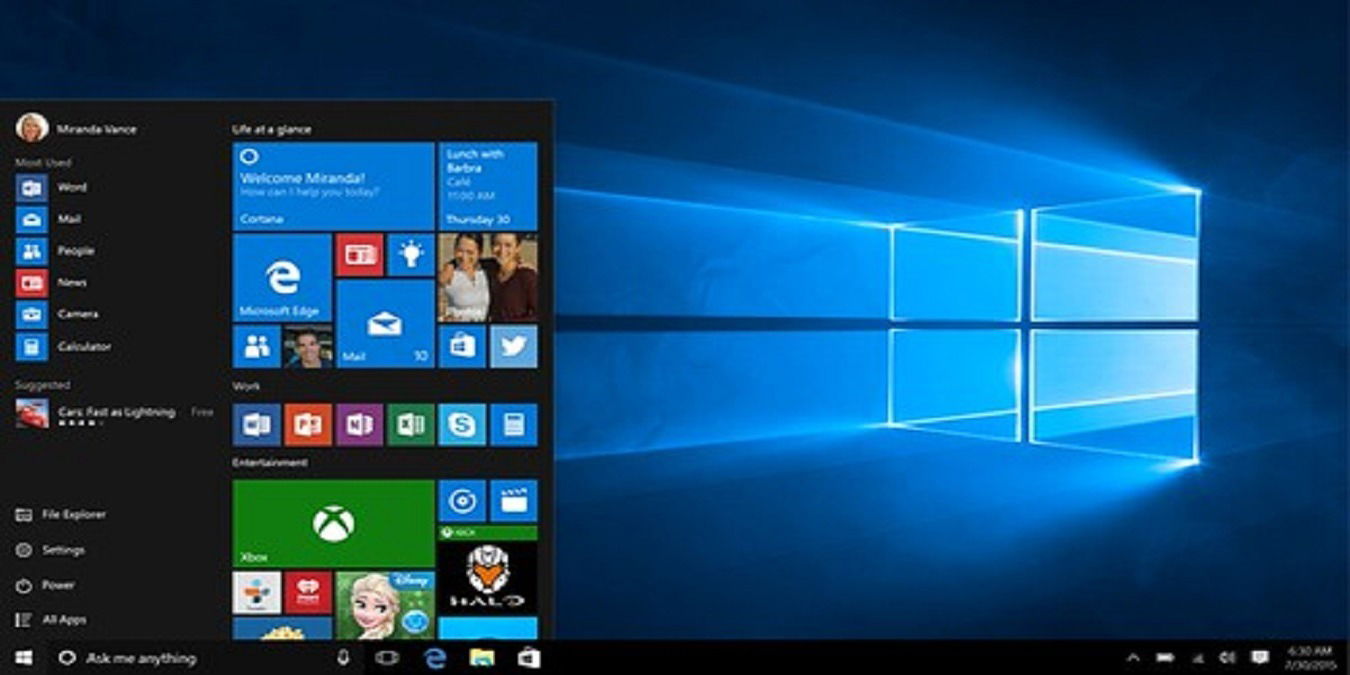
So far, Windows 10 has proved to be one of the friendliest versions of Windows to date. If you own an older Windows OS, Microsoft is no longer providing support, so it may be in your best interest to upgrade to Windows 10. There are several ways of doing this, and you don’t even need to format your drive. Here are some of the ways to easily upgrade to Windows 10.
1. Installing Windows 10 via Bootable Disk
If you have access to a verified copy of Windows 10, you can easily create a bootable disk from it, then use this to install Windows 10. This only requires a flash disk with more than 6GB capacity and a passing knowledge of how to access BIOS settings. The benefit of installing Windows 10 using a bootable disk is that you can preserve the flash disk in case you want to reinstall or repair the OS.
To install Windows 10 via the bootable disk, you have to first boot up the USB drive. This will require you to enter the BIOS (typically press F2, F12 or Del when the computer boots up) and enable booting from the flash drive.
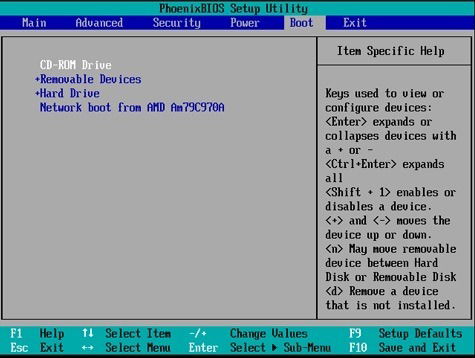
Once booted up, you will be given an option to install Windows on your system. Simply accept the terms and conditions and follow the installation prompts to completion.
Once done, you can then turn on your computer and log on to Windows 10. You will be prompted to enter some information, and it may also be necessary for the OS to download updates. If in a hurry, you can schedule this for later.
2. Use the Free Windows 10 Upgrade Offer
You can easily upgrade from Windows 7 or 8.1 for free. This only works if the older version of Windows is genuine.
To use this method, find the key to your existing Windows 7 or 8.1 and write it down just in case. Then, head over to Microsoft, download the installation software and run it.
You do not need to do much after this, as installation of Windows 10 requires little input from the user in this setting. Once installed, it will download all the relevant updates and patches, so you may need to have Internet access. If you are in a hurry, you can schedule this to happen later.
3. Using Command Prompt to Force a Quick Windows 10 Upgrade
It is possible to use the command prompt to force a computer to upgrade to Windows 10.
1. Go to your update settings and ensure that your computer is set up to automatically update.
2. Go to the “C:WindowsSoftwareDistributionDownload” folder. Delete everything in it by pressing Ctrl + A to select all the files, then press the Delete button.
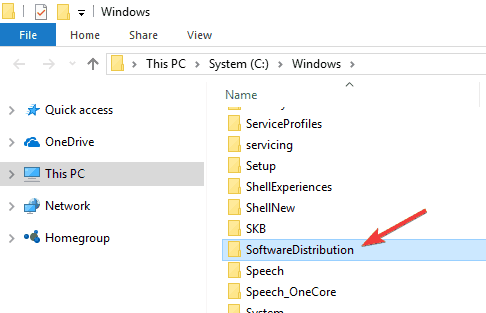
3. Open the command prompt by clicking the Start button. In the command prompt window, enter:
wuauclt.exe /updatenow
and press Enter.
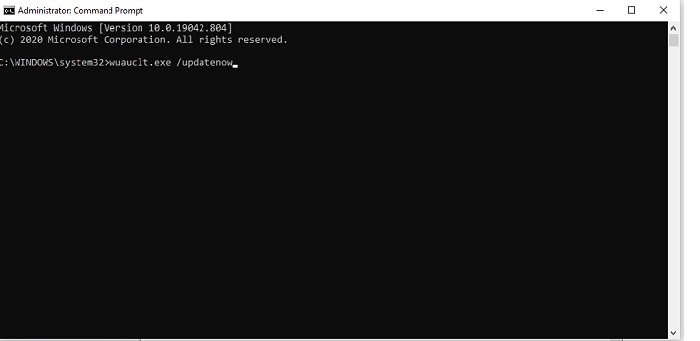
After a couple of minutes, manually check for updates using the Windows Update app on your computer. You should see an option to download Windows 10. Press this to download the OS, which should then auto-update without deleting any of your files or changing any settings.
Wrapping Up
The beauty of updating to Windows 10 using these methods is that they do not take much time. They also make it possible to keep all your files and settings. After the upgrade to Windows 10, do keep an eye on the potential issues caused by the Windows update and their fixes.
Don has been writing professionally for over 10 years now, but his passion for the written word started back in his elementary school days. His work has been published on Livebitcoinnews.com, Learnbonds.com, eHow, AskMen.com, Forexminute.com, The Writers Network and a host of other companies.
Subscribe to our newsletter!
Our latest tutorials delivered straight to your inbox
Sign up for all newsletters.
By signing up, you agree to our Privacy Policy and European users agree to the data transfer policy. We will not share your data and you can unsubscribe at any time. Subscribe
