
Video picture quality has come a long way in recent years and is only getting better. Old tube TVs were only capable of displaying video in 480p (although broadcasts were often less than this). Fast forward to today to where there are beautiful 4K TVs that can produce vivid colors and sharp images. Unfortunately, the higher the image quality, the more data it requires.
Thankfully, a video compression standard called High Efficiency Video Coding (or HEVC/H.265) is available to help. The good news is that Windows 10 PCs can play H.265 video files. The only problem is you have to pay for it. Or do you?
Also read: How to Enable AV1 Video Playback on Windows, Linux, macOS
What Is HEVC?
H.265, or HEVC, is a video compression standard. It’s predecessor, H.264, has been the go-to video compression standard for many years. The H.264 standard was used in virtually all video consumed, whether it was streamed, downloaded or an HDTV broadcast. Without getting too technical, the newer H.265 standard allows video to be compressed 25 to 50 percent without losing quality. Encoding video in the H.265 standard results in significantly smaller file sizes. This translates to saving a ton of data, making it easier and cheaper to stream video in the highest resolution available.

Fortunately, Microsoft added support for the H.265 video standard when they released the Windows 10 operating system. However, for some reason they decided to disable it. Windows 10 users who try to open a H.265 video file will be confronted with a message telling them to install HEVC codec. Doing so enables the playback of H.265 files from there on out. The only problem is that you have to pay for it.
Install the HEVC Video Extensions Package
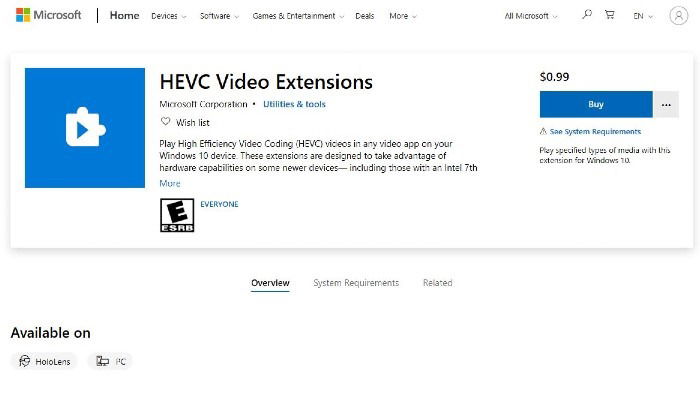
Thankfully, installing the official HEVC codec for use on your Windows 10 PC is a painless process. The codec can be downloaded from the Microsoft store. Furthermore, it’s only going to run you $0.99, so it won’t break the bank. That being said, it’s kind of annoying that Microsoft disabled it in the first place. Especially when you consider the fact that there are a number of third-party video apps that can handle H.265 files without a problem. Fortunately, if money is tight, or you refuse to pay based on principle, there is another way to enable H.265 playback on your Windows 10 PC for free.
Install the HEVC Video Extensions from Device Manufacturer Package for Free
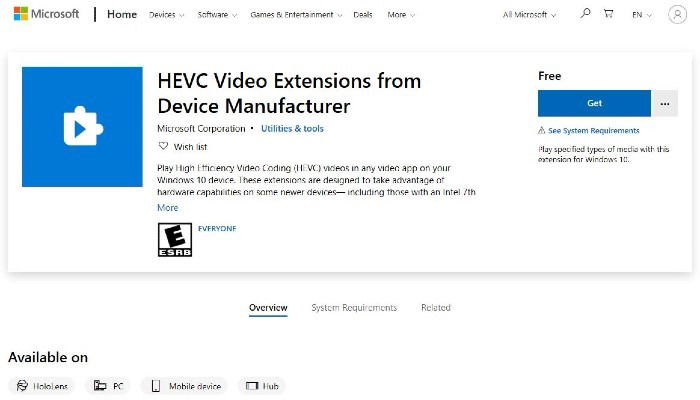
Microsoft has hidden another HEVC package that is completely free to download and install on your Windows 10 device. This package is aimed at developers and manufacturers; however, anyone can download it from the Microsoft Store. It features the exact same codec that will enable H.265 playback as the paid version outlined above.
Use an Alternative Video Player
As we mentioned earlier, there are many third-party video players that support H.265 playback. The best part is that many of them are free to download and install on your Windows 10 PC.
VLC Media Player – one of the most popular media apps available. Completely free and easy to use.
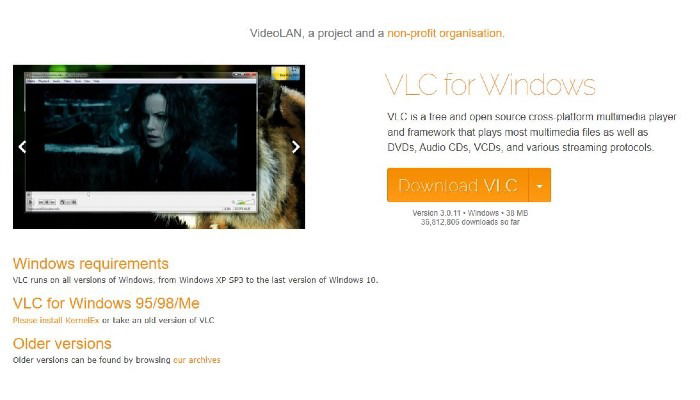
MPV – supports a wide variety of media files and codecs; however, it is designed to be run from the command line. While MPV player does have a very basic control overlay, the lack of a full graphical user interface isn’t for everyone.
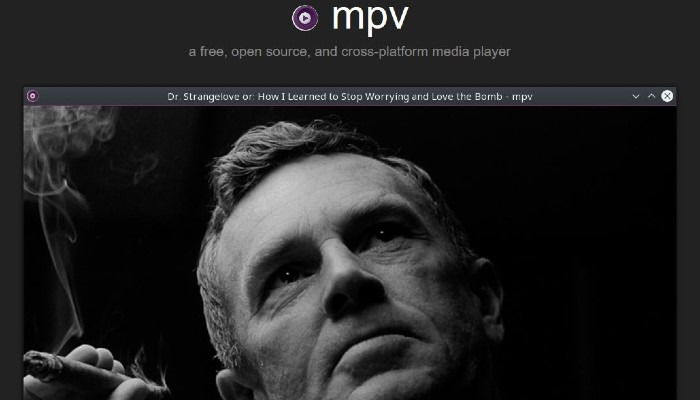
PotPlayer – developed by a Korean tech company, PotPlayer is a feature-rich media player that supports numerous file formats and codecs.
HEVC compression is a huge leap forward in the way we consume media. Since its inception, many companies have opted for this new standard, including the likes of Apple and GoPro. Going forward, there’s a good chance that HEVC will become more and more common. As a result, hardware and software manufacturers will adopt it as the new gold standard in video compression.
If you would like to, you can also transcode your video files to HEVC using VLC.

Ryan Lynch –
Staff Writer
Ryan is an English & Film Studies teacher. He splits his time between Australia and the United States. He passes the time on long haul flights by playing retro video games from his youth.
Subscribe to our newsletter!
Our latest tutorials delivered straight to your inbox
Sign up for all newsletters.
By signing up, you agree to our Privacy Policy and European users agree to the data transfer policy. We will not share your data and you can unsubscribe at any time. Subscribe