
Windows 10 is a frequently updated operating system, making good on Microsoft’s promise to stick to a new update model where users no longer need to upgrade to a new OS version every several years. Instead, Windows 10 is getting constantly improved and updated with new features. We’re here to keep you up to date on all that’s new in the latest Windows version.
Beyond regular security updates, fixes and patches that Microsoft releases regularly for Windows 10, the OS gets a major version update (or “feature update”) every six months or so. These are bigger updates that usually pack in a bunch of new Windows features.
Also read: Latest Windows Update Problems and How to Fix Them
What Is the Latest Version of Windows 10?
The latest version of Windows 10 at the time of writing is the May 2020 update (v2004).
To check which version of Windows you’re using, press the Win key, type “about,” then click “About your PC.” Scroll down in the new window to “Windows specifications,” and you’ll see your current Windows version there.
May 2020 Update Features
It may have launched a while ago, but the May 2020 feature update is still being rolled out due to slow uptake (and various update problems). If you do decide to make the jump to the May 2020 update (v1909), here are some of the latest Windows 10 features you can look forward to.
Windows Subsystem for Linux 2 (WSL 2)
For the more techy Windows users, the latest Windows version gives us a major update for the Windows Subsystem for Linux, called WSL 2. This monumental new version of WSL uses a real Linux kernel to let you run a Linux distro right there within Windows 10, letting you benefit from the Windows networking stack while running your favorite Linux distros through a very highly optimized virtual machine.
The latest version brings a ton of improvements, actually running from a Linux kernel. This is expected to keep on improving, eventually letting you run native Linux apps in Windows 10.
Also read: The Windows 10 Update Checklist: 5 Things to Do After Major Updates
Disable apps reopening after restart
By default, Windows 10 reopens all the key apps you had open when you restarted your PC. Quite often this is convenient – other times it’s not.
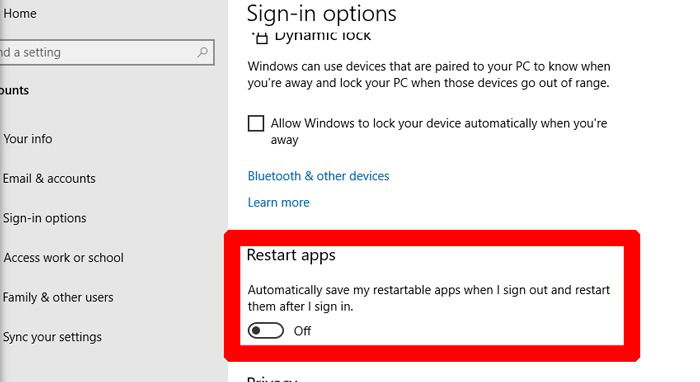
While before you had to make a registry change for this not to happen, you can now just go to “Settings -> Accounts -> Sign-in options,” then switch off “Automatically save my restartable apps when I sign out and restart them after I sign in.” There are no more CPU hits from Chrome each time I restart.
Control over optional updates
Windows updates aren’t always reliable – we all know this – so having more control over those updates is always welcome. Adding to the previously added feature of pausing and rolling back Windows updates, the latest Windows version gives you more control over feature updates, non-security updates and driver updates, letting you choose whether you want to download them.
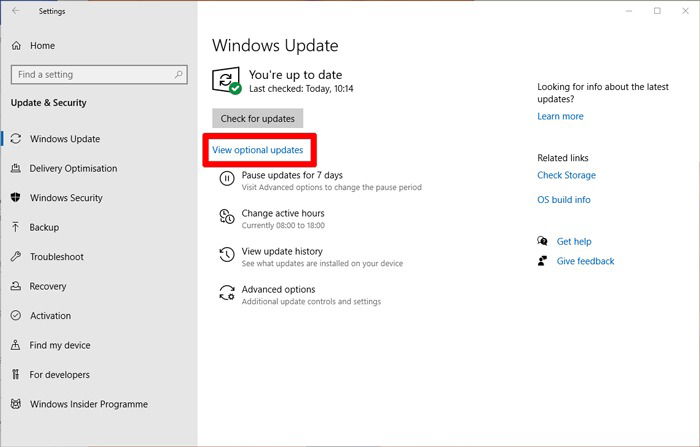
To view all the optional updates, go to “Settings -> Update & Security -> Windows Update,” then click “View optional updates.”
Gaming improvements
There are quite a few things for gamers in the latest Windows version. DirectX is the graphics-focused API that’s been gracing Windows platforms since time immemorial and always represents some impressive jumps in Windows’s ability to render video-game graphics. With the May 2020 update, DirectX 12 Ultimate makes its debut.

DirectX 12 Ultimate makes it easier for developers to add flashy graphics to their games. Specifically, it now supports mesh shaders which will let devs render complex environments for less frames per second. Sampler feedback is the other big addition here, which should improve load times and let devs better control the rate at which textures get loaded into games.
The Xbox Game Bar also now has an FPS counter, and the Task Manager monitors your GPU temperature, too!
Now that you have seen what’s news in Windows 10, do also find out the features that were removed in the Windows May 2020 update.
While you’re dabbling around in Windows 10, see our guide on how to access the elusive WindowsApps folder. We also show you how to fix the infamous 100 percent CPU usage problem in Windows 10.
Tech writer at Make Tech Easier. Enjoys Android, Windows, and tinkering with retro console emulation to breaking point.
Subscribe to our newsletter!
Our latest tutorials delivered straight to your inbox
Sign up for all newsletters.
By signing up, you agree to our Privacy Policy and European users agree to the data transfer policy. We will not share your data and you can unsubscribe at any time. Subscribe
