
For the longest time, the coolest thing you could do with your Windows wallpaper was set up a slideshow. Chances are, if you’ve ever used a Windows PC, you’ve had a still image for a wallpaper. What you may not know is that you can also make animated and even interactive wallpapers to run on your Desktop. Here’s how you can use Wallpaper Engine to set up awesome new wallpapers that include rendered scenes, videos, and interactive elements!
Also read: How to Set Daily Bing Wallpaper as Your Windows Desktop Background
What Is Wallpaper Engine?
Wallpaper Engine is a tiny piece of software you can purchase on the Steam store for $3.99. Its pitch is simple: use and create live wallpapers as well as access thousands of free community-made wallpapers available for download at the click of a button.
Wallpapers on Wallpaper Engine come in a few different varieties. On a fundamental level, you can choose from four different types of wallpaper: animated wallpapers (i.e. wallpapers with moving effects), video wallpapers, application wallpapers, and website wallpapers.
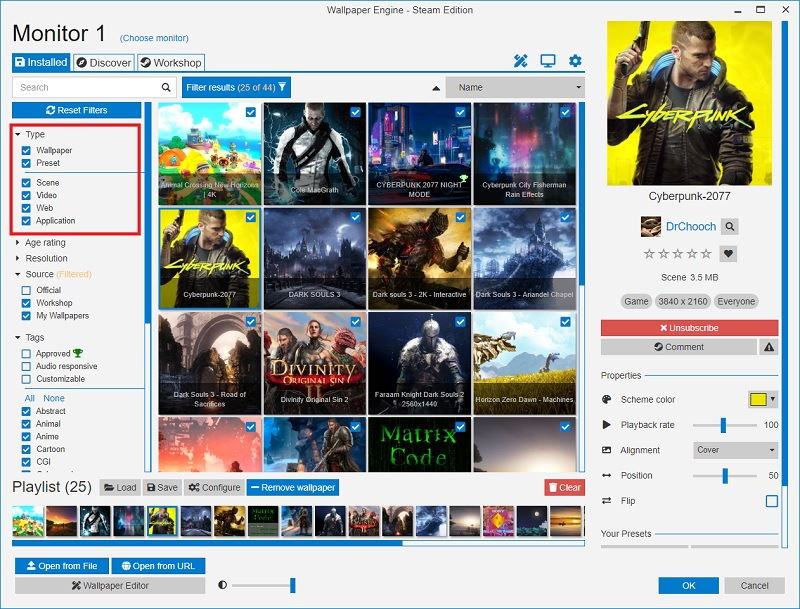
Animated wallpapers can have 2D or 3D animations as well as cursor effects. These kinds of animations range wildly, but you can expect to see rippling water, sun-shafts, rain, that kind of thing. Application wallpapers can be as simple as a music visualizer or a clock, or they can be fully-interactive game-like experiences.
On the backend, Wallpaper Engine offers color customization and supports many aspect ratios as well as multi-monitor setups, intuitively pauses when playing games to save performance, and is even compatible with Razer Chroma and Corsair iCUE. Plus, there are tons of settings to mess around with to customize performance and when exactly live wallpapers run and when they don’t.
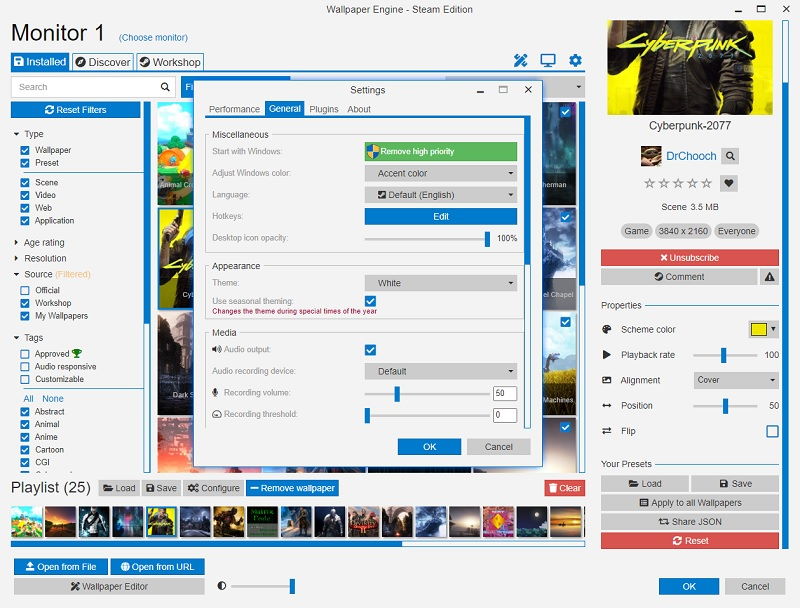
The Steam Workshop support for Wallpaper Engine is no joke either. There are over 700,000 free wallpapers to choose from on the Workshop, so regardless of whether you’re only looking for anime backgrounds or serene nature wallpapers, there will be tons of choices to choose from.
How to Use Wallpaper Engine
Once you have Wallpaper Engine downloaded and installed, open the application, and you’ll be brought to the home screen. From here, you can do just about everything you want to in just a click or two.
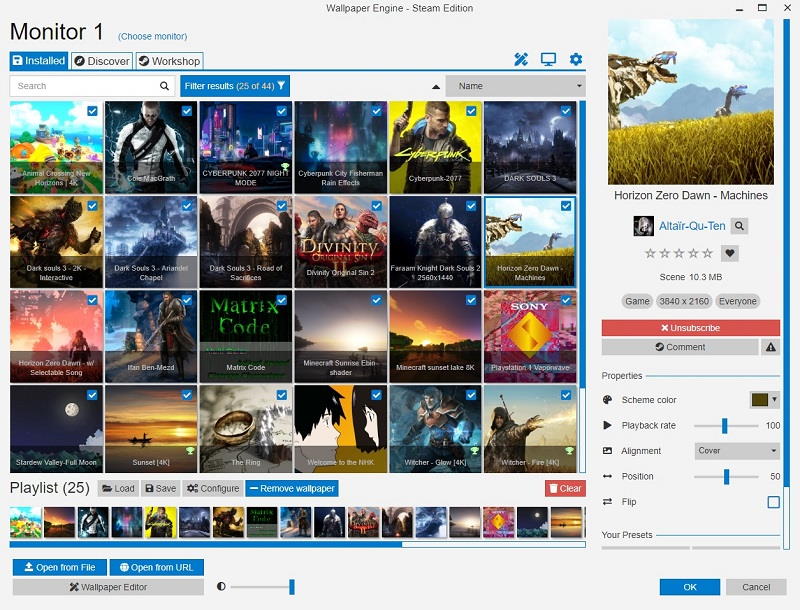
- The large grid in the center of the screen houses all your wallpapers, and you can switch wallpapers by clicking on one.
- At the bottom of your screen are your playlist controls. Simply click the check box at the top left of every wallpaper you’d like to add to a playlist.
- To configure your playlist, simply hit the “Configure” button by the playlist controls at the bottom of your screen.
- When you have a wallpaper selected, its properties will appear on the right side of the screen. From here you can configure individual wallpapers.
To find wallpapers aside from the built-in default options, you’ll have to head over to the Workshop, which can be accessed by clicking the “Workshop” tab at the top left of the screen.

Within the Workshop tab, you can search for whatever wallpaper you’d like and filter wallpapers by resolution, rating, aspect ratio, wallpaper type, and more. To download a wallpaper, simply click on the wallpaper and hit the red Subscribe button on the right side of the screen, and your wallpaper will begin downloading.
As you can see, setting up an animated wallpaper in Windows is easy with Wallpaper Engine. Alternatively, you can make use of these wallpaper changing apps to rotate your wallpapers everyday. You can also add awesome screensavers for even more eye candy on your desktop.
Ruben is a Staff Writer at Make Tech Easier. Ruben has a B.A. in English from the University of Massachusetts Boston, where he graduated with honors and summa cum laude. Ruben is, in fact, a normal enough guy, even if his day job is writing about tech!
Subscribe to our newsletter!
Our latest tutorials delivered straight to your inbox
Sign up for all newsletters.
By signing up, you agree to our Privacy Policy and European users agree to the data transfer policy. We will not share your data and you can unsubscribe at any time. Subscribe
